For anyone looking to establish an online presence or launch a new project on WordPress without an initial financial outlay, the best free WordPress themes serve as remarkably capable, fast, and flexible starting points, often developed by the same reputable companies behind premium offerings.
Contrary to outdated perceptions that equate “free” with “limited” or “low-quality,” today’s leading free themes are robust frameworks built for performance, extensive customization via the native WordPress Customizer and Block Editor, and seamless integration with essential plugins like WooCommerce and popular page builders.
These themes are not merely stripped-down demos but strategically designed tools, vetted by massive user communities and consistently updated, providing a powerful foundation that eliminates the initial cost barrier and allows users to focus resources elsewhere while validating ideas or scaling operations.
Selecting the right free theme requires understanding which core attributes — such as speed, genuine customization capabilities, and reliable support infrastructure — truly matter for a site’s long-term success and user experience.
Here is a comparison of some of the top-tier free WordPress themes available:
| Feature / Theme | Astra | OceanWP | GeneratePress | Neve | Blocksy | Kadence | Hello Elementor |
|---|---|---|---|---|---|---|---|
| Primary Focus | Lightweight, Speed, Page Builder Integration | Versatile, WooCommerce, Page Builder Integration | Extreme Lightweight, Speed, Stability | Speed, Mobile-First, Flexibility | Performance, Block Editor, Extensive Free Features | Speed, Features, Block Editor, Header/Footer Builder | Minimal Canvas for Elementor |
| Speed Out of Box | Excellent very lightweight | Very Good can vary with features used | Excellent minimalist architecture | Excellent built for performance | Excellent clean code | Excellent optimized | Outstanding loads almost nothing |
| Customization Via Customizer | Good Core Options | Extensive Options | Basic Controls Layout, Colors, Typography | Extensive Options, Header/Footer Builder | Extensive Options, Header/Footer Builder | Extensive Options, Header/Footer Builder | Minimal relies on Page Builder |
| Block Editor Gutenberg Support | Seamless Integration | Seamless Integration | Perfect Integration | Seamless Integration | Deep Integration & Styling | Deep Integration & Styling | Relies on Elementor |
| Page Builder Compatibility | Seamless dedicated settings/templates | Seamless dedicated settings/templates | Perfect provides necessary layouts | Deep Integration | Highly Compatible | Highly Compatible | Built specifically for Elementor |
| WooCommerce Ready | Yes good integration | Yes excellent, dedicated features | Yes standard compatibility | Yes enhanced compatibility | Yes full compatibility | Yes full compatibility | Yes relies on Elementor’s Woo widgets/builder |
| Header/Footer Builder Free | Basic Controls | Basic Controls | Standard Widget Areas | Basic Drag-and-Drop visual | Intuitive Drag-and-Drop visual | Intuitive Drag-and-Drop visual | None intended to be built with Elementor Theme Builder |
| Ideal Use Cases | Blogs, Business, Stores, with Page Builders | Business, Stores, Portfolios, versatile | Blogs, Developers, Performance-focused sites | Blogs, Business, Mobile-focused sites, with Page Builders | Blogs, Business, using Block Editor, users wanting features for free | Business, Blogs, using Block Editor, users wanting builders for free | Sites built entirely with the Elementor page builder plugin |
| Community/Support | Large, active user base, forums, documentation | Large, active user base, forums, documentation | Large, active user base, forums, documentation | Active user base, forums, documentation | Growing active user base, forums, documentation | Growing active user base, forums, documentation | Large, active user base, Elementor forums, documentation |
| Update Frequency | Regular, tied to WP core & bug fixes | Regular, tied to WP core & bug fixes | Regular, tied to WP core & bug fixes | Regular, tied to WP core & bug fixes | Regular, active development | Regular, active development | Regular, tied to Elementor updates |
Read more about Best Free WordPress Themes
Why Free Themes Aren’t Holding You Back
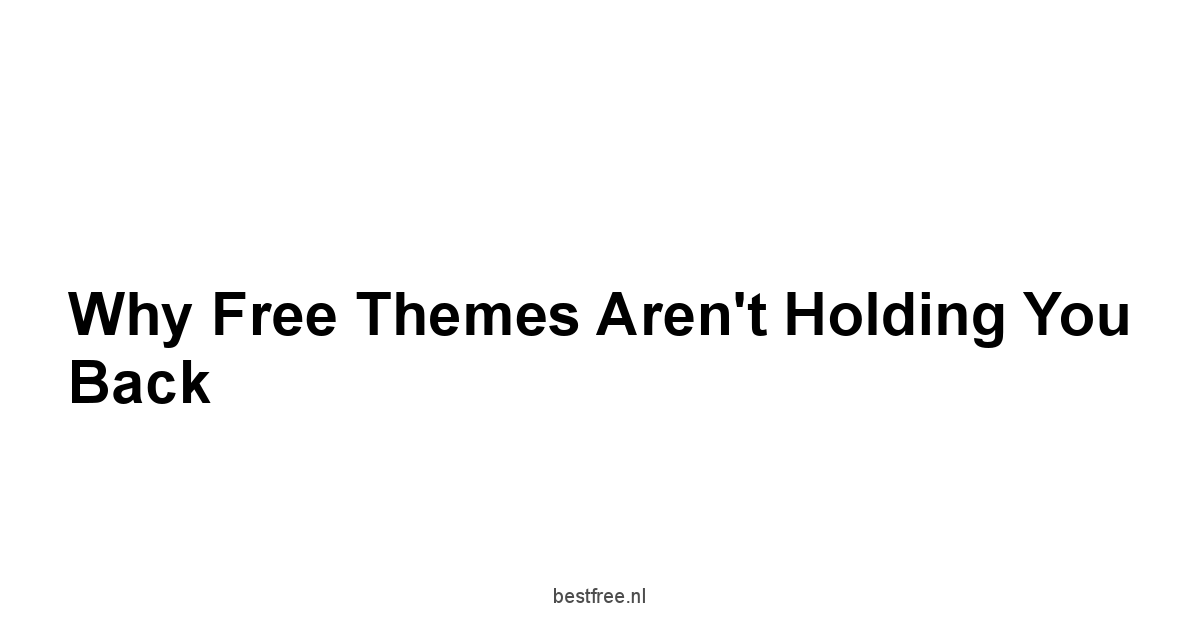
Let’s strip away the noise for a second. You’re looking to get a website live, maybe start a blog, build an online presence for your side hustle, or just kick the tires on WordPress. The conventional wisdom, the stuff you hear whispered in forums and marketing webinars, often screams: “You gotta pay for a good theme! Free means fragile, slow, and feature-starved.” And look, sometimes that’s true. There are certainly free themes out there that are about as useful as a screen door on a submarine. But dismissing all free themes? That’s leaving serious horsepower on the table, especially when you’re starting lean. Think of it like this: you don’t need a Formula 1 car to get groceries, and you probably don’t need a $100+ theme license just to launch your first site or iterate on an idea. The key is knowing where to look and what to prioritize.
The Myth of ‘You Get What You Pay For’ in Themes
Here’s the breakdown of why the “you get what you pay for” myth often fails with top-tier free WordPress themes:
- Developer Strategy: Many reputable theme shops use the free version as a lead magnet and a proof-of-concept for their premium offerings. They need the free theme to be good – stable, fast, and user-friendly – to convince you to upgrade later for advanced features. Themes like Neve and Blocksy are perfect examples. Their free versions are fully functional and impressive on their own.
- Community Vetting: Popular free themes are downloaded and used by hundreds of thousands, if not millions, of people. This massive user base acts as a continuous quality control system. Bugs are found quickly, security vulnerabilities if any are reported, and feature requests drive development. A lesser-known paid theme might have a fraction of this real-world testing.
- Focus on Fundamentals: The best free themes often strip away the fancy, niche features and focus on the absolute essentials: solid code, speed, responsiveness, and core customization options that integrate well with the WordPress Customizer or block editor. This lean approach often results in a more performant site out of the box compared to an over-engineered paid theme.
- Long-Term Viability: Unlike abandoned paid themes, the most popular free themes are actively maintained because they are part of a business model. Updates are frequent, ensuring compatibility with new WordPress versions and plugins. Check out the update logs for themes like Kadence or Hello Elementor – they are consistently improved.
Consider the data points, even if anecdotal from the WordPress repository. Themes like Astra boast millions of active installations. That’s a staggering number. It indicates trust, reliability, and ongoing use. While the paid version adds significant capabilities, the free version provides a rock-solid foundation that is anything but “cheap” in terms of quality or potential. The myth persists because there are low-quality free themes, but lumping the powerhouses in with the duds is a critical mistake for anyone looking to build effectively and efficiently without dropping cash upfront.
Is Nerve recovery max a ScamWhere Free Beats Paid For Starters and Lean Operators
The myth is busted. Now, where does a free theme actually give you an advantage, especially if you’re just starting or running a lean operation? It’s not just about saving the initial $50-$150. It’s about optimizing your resources – time, focus, and yes, money – for maximum impact when you have limited bandwidth.
Here’s a breakdown of the battleground where free often wins for specific use cases:
- Cost Barrier Elimination: This is obvious but crucial. If cash flow is tight or your project is still in the experimental phase, removing the theme cost makes launching feasible. That money saved can be reinvested in hosting, a crucial plugin, or even a few hours of expert help if you get stuck. Themes like GeneratePress offer incredible value for free, allowing you to allocate budget elsewhere.
- Speed and Performance Often: Counterintuitive? Maybe. But as mentioned, the best free themes often prioritize a lightweight core. They load fewer scripts, fewer styles, and avoid complex, database-heavy features that can slow down a site. A bloated paid theme, while offering dazzling demos, can be a nightmare for page speed if you don’t need all those features and don’t know how to trim the fat. Themes like Astra and Neve are famous for their performance straight out of the box.
- Focus on Content and Core Functionality: A simpler free theme forces you to focus on what really matters initially: your content, your message, and the core functionality required e.g., a contact form, a simple shop with a plugin. You’re less likely to get distracted by endless design options and more likely to get your core message across. This can accelerate your launch timeline significantly.
- Testing and Iteration: Have an idea for a niche site? Want to try blogging about a new topic? A free theme lets you spin up a site quickly, test the waters, get feedback, and pivot without feeling like you wasted a significant investment on a theme license if the idea doesn’t pan out. Themes like OceanWP offer flexibility for different site types, perfect for experimentation.
- Steeper Learning Curve Avoidance: Some premium themes come with their own complex theme options panels, custom builders, and frameworks that add another layer of complexity on top of learning WordPress itself. A good free theme often sticks closer to the standard WordPress Customizer and block editor, making the initial learning curve smoother. Blocksy is a great example of a theme that works seamlessly with the block editor.
Here’s a simple comparison matrix for a beginner/lean operator:
| Feature | Top Free Themes e.g., Kadence Free | Typical Premium Themes Entry Level |
|---|---|---|
| Initial Cost | $0 | $50 – $150 |
| Speed Out of Box | Often Excellent lightweight focus | Varies greatly can be bloated |
| Customization | Good core options via Customizer/Blocks | Extensive can be overwhelming |
| Feature Set | Focused Essentials + Key Integrations | Broad, includes niche features |
| Learning Curve | Generally Lower closer to WP standards | Can be Higher proprietary systems |
| Community/Support | Large user base, forums, documentation | Dedicated support team ticket-based |
| Ideal For | Startups, bloggers, portfolio sites, testing new ideas | Complex business sites, agencies, specific design needs |
The data point here is user behavior. Many successful businesses and popular blogs started on free themes and upgraded only when their needs outgrew the free feature set. They didn’t wait for the “perfect” paid theme. they started building with what was accessible and effective.
Avoiding the Feature Bloat Trap
We’ve established that free themes can be powerful tools. Is Xetina 20 a Scam
But just like paid themes, they aren’t all created equal.
One major pitfall, even with free options, is what I call “feature bloat.” This happens when a theme tries to be everything to everyone, packing in countless options, sliders, shortcodes, and integrations that you’ll likely never use.
Why is feature bloat a problem?
- Performance Hit: More features often mean more code CSS, JavaScript. Even if the code is well-written, loading unnecessary assets slows down your site. Google cares about speed, and so do your visitors. Data consistently shows higher bounce rates on slower sites.
- Increased Complexity: Navigating endless options panels is a time sink. It makes simple tasks harder and increases the likelihood of configuration conflicts. Time is your most valuable asset, especially when you’re lean.
- Maintenance Headaches: More complex themes can sometimes have more potential for conflicts with plugins or future WordPress updates.
- Security Surface: Every additional line of code, every included script, is a potential vulnerability point, however small.
The antidote to feature bloat is choosing a theme that is built with performance and flexibility in mind, not just a long list of bullet points on a sales page.
Look for themes that follow best coding practices and integrate tightly with the standard WordPress features like the Customizer and the block editor Gutenberg. Themes like GeneratePress, Astra, and Neve are often cited as examples of themes that are modular and lightweight. Is Xetina 20 complaints a Scam
Here’s how to spot and avoid bloat when evaluating free themes:
- Check the Demo: Does the demo load lightning fast? Or does it chug along, trying to load multiple sliders, video backgrounds, and animations simultaneously?
- Review the Theme Options: Look at screenshots of the theme options panel often shown in theme reviews or documentation. Does it seem logical and concise, or is it a sprawling mess of tabs and sub-options?
- Read Reviews: What do other users say? Are there common complaints about slowness or complexity? Look at reviews on the WordPress.org theme repository.
- Check for Dependencies: Does the theme require a specific page builder or a dozen other plugins just to function like the demo? While integration is good, mandatory dependencies can sometimes be a red flag for bloat or vendor lock-in.
- Focus on Your Needs: Do you need a theme designed for complex magazine layouts if you’re just starting a simple blog? Probably not. Choose a theme whose core design and features align with your primary use case. Blocksy and Kadence offer strong block editor integration which is key if you plan on using the native WordPress editor heavily, avoiding the need for heavy page builder dependencies initially.
Key Bloat Indicators to Watch For:
- Excessive number of bundled plugins beyond a few helper plugins
- Proprietary shortcodes for every design element locks you into the theme
- Overly complex drag-and-drop interfaces built into the theme instead of using a standard page builder or blocks
- Massive file sizes for theme assets check online tools if you’re technical
Ultimately, the goal is to pick a free theme that gives you the flexibility you need without burdening your site with unnecessary baggage. The leanest themes often provide the best performance and the easiest path to customization. Themes like Hello Elementor are intentionally minimalist, designed to be the canvas for a page builder, completely avoiding built-in bloat.
Picking Your Workhorse: What Really Matters in a Free Theme

You’re sold on the idea that free doesn’t mean fundamentally compromised. Great. Now, how do you actually choose the right one from the thousands available? Scrolling through the WordPress theme repository can feel like navigating a digital jungle. Most themes look good in their demo, but looks can be deceiving. What lies beneath the surface – the code, the structure, the ongoing support – is what truly determines whether a free theme will be a reliable workhorse or a liability down the line. Is Complete eye serum a Scam
Forget the endless list of trendy design features for a moment.
While aesthetics are important, they are secondary to the core performance, functional features that enable your goals, and the long-term viability of the theme project.
These are the non-negotiables, the pillars that will support your site as it grows and evolves.
Prioritizing these aspects means building on a solid foundation, minimizing future headaches, and ensuring your site can actually achieve its purpose, whether that’s attracting readers, generating leads, or showcasing your work.
Speed is Not Negotiable: Performance Checks
If there’s one hill to die on when choosing a theme – free or paid – it’s speed. Is Blue salt trick for ed a Scam
Data from multiple studies confirms that even a one-second delay in page load time can lead to significant drops in page views, conversions, and user satisfaction. This isn’t optional. it’s foundational.
Why does a theme impact speed so much?
- Code Quality: Bloated, inefficient, or poorly written code requires more processing by the browser, slowing down rendering.
- Asset Loading: Themes load CSS styling and JavaScript interactive elements. A theme that loads excessive or unoptimized files hurts performance.
- Requests: Every file your browser needs to download images, CSS, JS, fonts is a “request.” Themes that are poorly structured or load too many separate files increase the number of requests, adding overhead.
- Integration with Core: How well the theme integrates with WordPress functions and the block editor affects how efficiently content is rendered.
How do you gauge a free theme’s performance potential before installing it on your live site?
-
Check Demo Site Performance: Find the theme’s live demo link usually on the WordPress.org theme page or the developer’s website. Run the demo URL through performance testing tools like:
- GTmetrix: Provides detailed reports on load time, total page size, number of requests, and performance scores.
- PageSpeed Insights Google: Focuses on Core Web Vitals LCP, FID, CLS which are crucial for SEO and user experience, tested on both mobile and desktop.
- WebPageTest: Offers advanced testing from multiple locations and browsers.
What to look for in these tests: Is Hydropure water purifying bottle a Scam
- Load Time: Aim for under 2-3 seconds, ideally much faster.
- Total Page Size: Lower is better, ideally under 1-2 MB for a standard page.
- Number of Requests: Fewer is generally better.
- Core Web Vitals: Look for green scores, especially for LCP Largest Contentful Paint and CLS Cumulative Layout Shift.
-
Read Developer Documentation: Look for developer claims about performance optimization, clean code, and lightweight architecture. While they will promote their theme, this gives you an idea of their priorities. Themes like GeneratePress and Astra are built from the ground up with speed as a core principle.
-
User Reviews & Forum Discussions: Search for user feedback specifically mentioning speed or performance issues. Are there common complaints?
Example Performance Comparison Based on General Theme Architecture – not specific test results:
| Theme | Architecture Focus | Typical Performance Free Version Potential | Notes |
|---|---|---|---|
| Astra | Lightweight, Modular | Excellent | Known for being extremely fast. |
| GeneratePress | Lightweight, Minimalist | Excellent | Very small footprint. |
| Neve | Fast, Mobile-first | Excellent | Built with speed in mind. |
| Blocksy | Performance, Clean Code | Excellent | Strong block editor focus, fast. |
| Kadence | Performance, Feature-rich | Excellent | Balances features with speed. |
| OceanWP | Versatile, Extendable | Very Good can vary with options | Good performance, but slightly more features than the most minimalist. |
| Hello Elementor | Minimalist Page Builder Canvas | Outstanding as it loads almost nothing | Relies entirely on Elementor for design. |
Data reinforces this: Studies by companies like Akamai have shown that 40% of users will abandon a website if it takes longer than 3 seconds to load. A slow theme puts you behind before you even start. Is Greyforest a Scam
Prioritizing a theme known for speed, like Astra or GeneratePress, is one of the highest leverage activities you can do initially.
Features That Actually Impact Your Site
Once speed is checked off, you look at features. But not all features. You need to identify the ones that genuinely impact your ability to build the specific site you envision. A free theme won’t have everything a premium one does, but the good ones offer intelligent limitations – providing core functionality and common design controls without overwhelming you.
What kind of features matter in a free theme?
- Layout Control: Can you control basic layouts? Sidebar options left, right, none? Full-width content? Container width? This is fundamental.
- Header/Footer Customization: Can you add a logo? Adjust basic header layout? Add widgets or basic content to the footer?
- Typography Controls: Can you change fonts and font sizes for basic elements like headings and body text? This is essential for branding and readability.
- Color Options: Can you set primary and accent colors to match your brand?
- Mobile Responsiveness: Is the theme designed to look good and function well on all devices desktops, tablets, phones? This is non-negotiable. Test the demo site on your phone.
- Integration with Page Builders if you plan to use one: Does the theme offer settings for page builders like Elementor, Beaver Builder, or SiteOrigin? Look for “full-width” or “page builder” templates. Hello Elementor is built specifically for this.
- Integration with Block Editor Gutenberg: Does the theme support the native WordPress block editor well? Are the default block styles consistent and clean? Themes like Blocksy and Kadence excel here.
- E-commerce Compatibility if needed: If you plan to sell anything, does the theme explicitly state compatibility with WooCommerce? Check the styling of shop pages in the demo. Astra and OceanWP are popular choices for WooCommerce sites, even the free versions.
Features You Probably DON’T Need in a Free Theme and might indicate bloat:
- Built-in complex sliders use a plugin if you need one
- Integrated portfolio or testimonial post types use a plugin
- Included mega menus again, a plugin might be better if needed
- Dozens of obscure shortcodes for random elements
Think about your specific site requirements. Is Vepnext a Scam
| Site Type | Key Free Theme Features to Look For | Good Theme Examples |
|---|---|---|
| Simple Blog | Typography control, clean layout, sidebar options, fast loading, good readability on mobile. | GeneratePress, Neve, Astra |
| Business/Service Site | Layout control for landing pages, call-to-action areas, page builder support, branding options. | Kadence, OceanWP, Blocksy |
| Online Store Basic | WooCommerce compatibility, clean product display, cart/checkout styling, performance. | Astra, OceanWP |
| Portfolio Site | Gallery/image handling options, clean minimalist layouts, good mobile display. | Neve, Blocksy |
| Site with Page Builder | Dedicated page builder templates full width, no header/footer, minimal theme styling interference. | Hello Elementor, Astra with settings |
Focus on themes that provide a solid, flexible framework upon which you can build using standard WordPress functionality, the block editor, and reputable plugins. Don’t get sidetracked by flashy demos packed with features you’ll never touch. Themes like Kadence manage to offer a good set of useful free features without feeling overly bloated.
The Lifeline: Updates and Community Support
Choosing a free theme isn’t a “set it and forget it” decision.
Like WordPress itself and any plugins you install, your theme needs ongoing care.
This is where the long-term viability and support infrastructure become critical.
A theme that is neglected by its developers is a ticking time bomb. Is Vibeglowz a Scam
Why are updates and support essential?
- Security: WordPress is popular, making it a target. Theme updates often include security patches to protect your site from vulnerabilities. An outdated theme is a potential backdoor.
- Compatibility: WordPress core updates frequently. Themes need to be updated to ensure they remain compatible and don’t break your site when you update WordPress or your plugins.
- Bug Fixes: Software has bugs. Updates fix them, improving stability and user experience.
- New Features/Improvements: Developers often add useful new features or performance improvements in updates, even to free versions.
- Getting Help: When you inevitably run into a question or issue and you will, you need a way to find answers.
How to evaluate updates and support for a free theme:
-
Check the WordPress.org Repository Page: This is the official source. Look for:
- Last Updated Date: Is it recent within the last few months? A theme not updated in a year or more is a major red flag. Themes like Blocksy and Neve show consistent update activity.
- Active Installations: Higher numbers hundreds of thousands or millions usually correlate with ongoing development and support. Astra and OceanWP have massive user bases.
- WordPress Version Compatibility: Does it list compatibility with the latest few versions of WordPress?
- Ratings and Reviews: While not a direct measure of support, consistently high ratings 4.5+ stars with many reviews suggest user satisfaction and developer responsiveness.
- Support Forum Activity: Check the “Support” tab on the WordPress.org page. Are questions being asked? Are they being answered by the developers or the community? Look at the response rate and resolution rate. Active forums for themes like Kadence are a good sign.
-
Developer Website: Visit the theme developer’s official website. Do they have documentation available for the free theme? Is there a dedicated support section, a forum, or FAQs? While direct one-on-one support is usually premium-only, good documentation and a community forum are essential.
-
Community: For the most popular themes Astra, OceanWP, GeneratePress, there are often independent tutorials, blog posts, and even Facebook groups run by users. A large, active community means you’re more likely to find answers to common problems through a quick search, even without direct developer interaction. Is Gnarpyplush a Scam
Support Availability Comparison Typical Free vs. Paid:
| Aspect | Typical Free Theme Top Tier | Typical Premium Theme |
|---|---|---|
| Direct Support | Community forums WordPress.org, sometimes developer site, documentation. Developer response varies. | Dedicated ticket system, email support. Faster, personalized responses. |
| Documentation | Available on developer site, sometimes extensive. | More comprehensive, often includes video tutorials. |
| Community Forum | Active on WordPress.org and sometimes developer site. Peer-to-peer support is strong. | Less active than free forums, but developer support is the focus. |
| Update Frequency | Regular, tied to WordPress core releases and bug fixes. | Regular, includes new features, bug fixes, and compatibility. |
Choosing a theme with a track record of consistent updates and a vibrant community, like GeneratePress or Hello Elementor, provides a crucial safety net as you build and maintain your site.
Don’t underestimate the value of being able to find an answer to your problem quickly via a community forum or detailed documentation.
The Go-To Free Themes Worth Your Time

Alright, enough theory. You know why free themes can work and what to look for. Now, let’s talk about the specific themes that consistently rise to the top. These aren’t just random free themes. they are widely respected, actively maintained, and power a significant chunk of the WordPress ecosystem. Think of this list as your cheat sheet, the themes that have proven their mettle in the real world for millions of users. Is Fern strategies job offer a Scam
These themes are popular for a reason: they balance performance, flexibility, and usability in their free versions, providing a robust starting point for almost any type of website.
They are developed by reputable companies with a vested interest in keeping them updated and high-quality, often as the foundation for their premium offerings.
Choosing from this list significantly reduces your risk compared to picking a random theme from the repository.
We’re going to dive into why each one stands out and what makes it a potential fit for your project.
Astra: The Speed Demon Standard
When talking about free WordPress themes focused on speed and flexibility, Astra is almost always at the top of the list.
It’s developed by Brainstorm Force, a company known for quality WordPress products, and it powers millions of websites globally, making it one of the most popular themes ever created.
The core philosophy behind Astra is performance and extensibility.
The free version is built to be incredibly lightweight, often loading in under half a second with default settings and minimal requests.
This focus on speed makes it an excellent choice for anyone prioritizing fast load times, which is crucial for user experience and SEO. Free Proxy For Whatsapp
The free version of Astra provides a solid foundation with generous customization options accessible through the native WordPress Customizer.
You get control over basic layout settings container width, sidebar, header options, footer options, colors, and typography.
It integrates seamlessly with popular page builders like Elementor, Beaver Builder, and SiteOrigin, offering dedicated settings and full-width templates optimized for these tools.
This makes Astra a favorite canvas for designers and users who prefer building pages visually.
Even if you stick to the block editor, Astra provides a clean and fast environment. Is Paintlyshop a Scam
Check out Astra on Amazon to see related items and information.
Key features of free Astra:
- Blazing Fast Performance: Built with speed in mind, minimal resources loaded by default.
- Lightweight: Less than 50 KB on the frontend.
- Seamless Page Builder Integration: Works perfectly with Elementor, Beaver Builder, SiteOrigin, Visual Composer, etc.
- WooCommerce Ready: Designed to integrate smoothly with the popular e-commerce plugin, making it easy to set up an online store.
- Responsive Design: Looks great and performs well on all devices.
- Customization via Customizer: Extensive options available right in the native WordPress Customizer.
- Layout Settings: Control blog archives, single posts, pages, sidebars, and more.
- Typography & Color Options: Basic but effective control over site visuals.
Here’s a glimpse at customization options within the free Astra Customizer:
- Global: Typography, Colors, Buttons, Container
- Header: Site Identity Logo, Site Title, Primary Header Layout, Spacing
- Breadcrumb: Position
- Blog: Blog / Archive, Single Post
- Sidebar: Sidebar Layout
- Footer: Footer Bar Layout, Copyright, Footer Widgets Layout
- WooCommerce if active: Store Notice, Product Catalog, Single Product, Cart, Checkout
The free version of Astra is robust enough for a wide range of sites – personal blogs, small business websites, portfolios, and even basic online stores.
Its speed and flexibility make it an excellent starting point. Best Sage X3 Resellers
If you’re just getting started or need a fast, reliable theme that plays well with page builders, putting Astra high on your list is a smart move.
Find resources related to Astra easily.
OceanWP: Versatility Without the Price Tag
OceanWP is another heavyweight in the free theme space, known for its versatility and feature set, even in the free version.
It’s designed to be a multi-purpose theme, meaning it can be adapted to various types of websites, from blogs and portfolios to business sites and e-commerce stores.
While it might include a few more options out of the box compared to the absolute minimalist themes, it manages to do so without significant performance penalties, provided you use its features judiciously.
Like Astra, it’s developed by a dedicated team and has a massive user base and active community.
One of the standout features of OceanWP is its integration with WooCommerce.
It includes native features specifically designed to enhance the look and functionality of your online store, even in the free theme.
This includes features like a floating add-to-cart bar, off-canvas filter, and product quick view, although some might require free companion plugins that extend the theme’s capabilities.
This makes OceanWP a particularly strong contender if you plan to sell products or services online using WooCommerce.
Explore options for OceanWP online.
Key features of free OceanWP:
- Multi-Purpose Design: Flexible for almost any website type.
- Excellent WooCommerce Integration: Dedicated e-commerce features.
- Page Builder Friendly: Works seamlessly with major page builders like Elementor, Beaver Builder, etc.
- Responsive & Retina Ready: Looks sharp on all devices.
- Extensive Customization: More options than some minimal themes, controlled via the Customizer.
- Multiple Header Styles: Different header layouts available in the free version.
- Custom Widgets: Includes a few helpful custom widgets.
- Developer Friendly: Clean code base.
OceanWP offers a wealth of options in the WordPress Customizer. Here’s a partial list of areas you can control:
- General Options: General Styling, General Settings page layout, etc.
- Typography: Body, Headings, Menu, Buttons, etc.
- Top Bar: Content, Styling
- Header: General, Logo, Menu, Social, Styling
- Blog: Blog Entries, Single Post
- Sidebar: General, Styling
- Footer: Footer Widgets, Footer Bottom
- WooCommerce: General, Product Catalog, Single Product, Cart, Checkout, My Account
While OceanWP offers more built-in features than the absolute leanest themes, its performance is still very respectable, especially if optimized.
The strength here is its adaptability and deep integration with WooCommerce.
If you need a free theme that can wear many hats and gives you more specific e-commerce controls out of the box, OceanWP is definitely worth a look.
You can find accessories and resources for OceanWP through online retailers.
GeneratePress: Built Lean and Mean
GeneratePress is the theme for those who value minimalism, speed, and stability above all else.
It’s renowned for having one of the smallest footprints of any free WordPress theme, making it incredibly fast and a favorite among performance enthusiasts and developers.
Developed by Tom Usborne, GeneratePress is built with a focus on clean code, accessibility, and speed, adhering closely to WordPress coding standards.
The philosophy here is to provide a robust, lightweight framework that gets out of your way, allowing WordPress itself, the block editor, and well-chosen plugins to do the heavy lifting.
The free version of GeneratePress is intentionally lean.
It provides essential layout controls, basic color and typography settings, and ensures perfect compatibility with the block editor and major page builders.
What it lacks in an overwhelming number of built-in design features, it makes up for in raw performance and stability.
It’s the theme you choose when you want a fast, clean canvas that won’t fight with your plugins or slow down your site.
Its small size means fewer requests and faster rendering times, directly impacting user experience and search engine rankings.
Discover more about GeneratePress and related materials.
Key features of free GeneratePress:
- Extremely Lightweight: Tiny file size, leading to exceptional speed.
- Performance Optimized: Clean code, minimal HTTP requests.
- Accessibility Ready: Built with accessibility standards in mind.
- Responsive & Mobile-First: Designed to work flawlessly on all devices.
- Seamless Block Editor Integration: Works perfectly with Gutenberg.
- Page Builder Compatible: Provides necessary layouts for builders.
- Basic Customization: Essential controls for layout, colors, and typography via the Customizer.
- Robust & Stable: Known for its reliable codebase.
Customization options in the free GeneratePress Customizer are focused and functional:
- Layout: Container, Header, Primary Navigation, Sidebars, Blog, Footer
- Colors: Basic color controls for key theme elements.
- Typography: Font selection and sizing for body and headings.
- General: Basic settings.
- Menu: Menu locations.
- Widgets: Widget areas control.
- Homepage Settings: Standard WordPress controls.
While the free version of GeneratePress might seem less feature-rich than Astra or OceanWP at first glance, its power lies in its simplicity and performance.
It’s an ideal choice for bloggers, developers, or anyone who wants a fast, stable site and prefers to add functionality via plugins rather than relying on the theme.
If you value speed and clean code above all else, GeneratePress is likely your top contender.
Explore products related to GeneratePress.
Neve: Fast, Flexible, Future-Proof
Neve, developed by ThemeIsle, is another strong contender in the lightweight, fast, and flexible free theme category.
It positions itself as a theme built for the modern web, emphasizing speed, mobile-first design, and compatibility with AMP Accelerated Mobile Pages standards out of the box, which is a significant advantage for mobile performance.
Neve is designed to be highly customizable through the WordPress Customizer and plays exceptionally well with the block editor and all major page builders.
Its modular approach means it loads only the code needed for the features you are using.
Similar to Astra, Neve focuses on providing a fast, stable core.
Its mobile-first index ensures your site looks and performs optimally on smartphones and tablets, which is increasingly important given the volume of mobile traffic.
The theme offers a good range of layout and design options within the Customizer, allowing you to control the look and feel of your header, footer, layouts, and more without touching code.
Neve‘s compatibility with AMP is a key differentiator if mobile speed is a critical priority for your site.
Look for resources on Neve.
Key features of free Neve:
- Fast & Lightweight: Built for speed with optimized code.
- Mobile-First & AMP Compatible: Excellent performance on mobile devices.
- Highly Customizable: Extensive options in the WordPress Customizer.
- Page Builder Friendly: Deep integration with Elementor, Beaver Builder, Brizy, SiteOrigin, Visual Composer, etc.
- Block Editor Support: Works seamlessly with Gutenberg.
- WooCommerce Booster: Enhanced compatibility and features for online stores.
- Header/Footer Builder: Intuitive drag-and-drop header and footer building within the Customizer. More advanced in Pro, but basic control is free.
- Layout Options: Control layouts for posts, pages, archives, etc.
The free Neve Customizer options are comprehensive:
- Layout: Container, Content/Sidebar, Blog/Archive, Single Post/Page
- Header: Header Builder basic elements like logo, navigation, buttons
- Footer: Footer Builder basic elements like copyright, navigation
- Typography: Global font settings, individual element control.
- Colors: Global color palettes, element color control.
- Buttons: Styling options for primary and secondary buttons.
- Performance: Options related to loading and optimization.
- WooCommerce if active: Shop page layout, single product settings.
Neve‘s strengths lie in its speed, mobile-first design, and flexible Customizer options, particularly the intuitive header and footer builder even the free version gives you a taste of this. It’s a versatile theme suitable for blogs, small businesses, portfolios, and shops.
If you need a fast theme with a good balance of customization options directly available in the Customizer, Neve is a top-tier free choice.
You can find related items for Neve online.
Blocksy: Harnessing the Power of Blocks
Blocksy is a newer entrant compared to giants like Astra or GeneratePress, but it has quickly gained a reputation for being incredibly fast, feature-rich even in its free version, and deeply integrated with the native WordPress block editor Gutenberg. Developed by CreativeThemes, Blocksy is built with performance and flexibility as core principles, using modern web technologies.
It stands out for its intuitive customization options and its commitment to working seamlessly with the block editor, making it an excellent choice if you plan to build your content and layouts using the native WordPress experience.
The free version of Blocksy provides a remarkably generous set of features.
You get granular control over layout, headers with a drag-and-drop builder, footers, sidebars, colors, and typography – all within a clean and user-friendly interface in the Customizer.
Its deep integration with the block editor means that content created with blocks will look great and give you layout control directly within the post/page editor.
Blocksy is also known for its attention to detail in design and performance, making it a powerful free option.
Check out the potential of Blocksy.
Key features of free Blocksy:
- Performance Focused: Built for speed and a lightweight experience.
- Deep Block Editor Integration: Excellent support and styling for Gutenberg blocks.
- Extensive Free Customization: More options than many free themes in the Customizer.
- Header & Footer Builder: Intuitive visual builders.
- WooCommerce Ready: Full compatibility and styling for online stores.
- Responsive & Adaptive: Designed for all devices.
- Color & Typography Control: Advanced options for site visuals.
- Clean Code: Follows best practices.
Blocksy‘s free Customizer options are surprisingly detailed:
- General Options: Layout, Buttons, Breadcrumbs, Performance, etc.
- Header: Header Builder various elements, Header Elements Styling.
- Footer: Footer Builder various elements, Footer Elements Styling.
- Sidebar: Options for sidebar display and styling.
- Blog Posts: Archive Layout, Single Post Layout.
- Pages: Page Layout options.
- Typography: Base, Headings, specific elements menus, buttons, etc..
- Colors: Global palettes, individual element colors.
- WooCommerce if active: Product Catalog, Single Product, Cart, Checkout, etc.
If you’re excited about using the native WordPress block editor and want a theme that is fast, feature-rich in its free version, and offers excellent customization without feeling overly complicated, Blocksy is a fantastic choice. It provides a premium-level free experience.
Discover complementary products for Blocksy.
Kadence: Feature-Rich and Ready
Kadence, now part of the StellarWP family, is another theme that has rapidly gained popularity for its speed, performance, and incredibly generous free feature set.
Like Blocksy, it’s built from the ground up to work seamlessly with the native WordPress block editor and offers powerful customization options in the Customizer.
Kadence strikes an excellent balance between performance and features, providing tools like a drag-and-drop header and footer builder, extensive layout controls, and advanced typography and color options, all available in the free theme.
Kadence‘s focus on performance means it loads quickly and contributes positively to Core Web Vitals.
Its integration with the block editor is top-notch, making it easy to create complex page layouts using native WordPress blocks, often reducing the need for a separate page builder plugin for simpler layouts.
The Customizer interface is well-organized, putting powerful controls at your fingertips without feeling overwhelming.
Kadence is suitable for a wide range of users, from bloggers and small business owners to developers who appreciate a flexible and performant base theme.
Find resources and related products for Kadence.
Key features of free Kadence:
- Lightweight & Fast Performance: Optimized for speed and Core Web Vitals.
- Intuitive Header & Footer Builder: Drag-and-drop interface in the Customizer.
- Deep Block Editor Integration: Excellent support for Gutenberg blocks.
- Extensive Layout Options: Control container, sidebar, post, page, and archive layouts.
- Advanced Typography & Color Controls: More design options than many free themes.
- WooCommerce Compatible: Ready for online stores.
- Starter Templates Integration: Easy import of free starter sites requires companion plugin.
- Responsive Controls: Fine-tune settings for different devices.
Kadence‘s free Customizer options are extensive and well-organized:
- General: Layout, Performance, Social Links, Scroll To Top.
- Header Builder: Primary, Secondary, Mobile Headers add rows, columns, elements like logo, navigation, buttons, social.
- Footer Builder: Same drag-and-drop system as the header.
- Sidebar: Layout and styling options.
- Page Layouts: Global settings and specific overrides for pages.
- Post Layouts: Global settings and specific overrides for posts.
- Typography: Global font settings, fine-grained control over text elements.
- Colors: Global color palette, detailed element color options.
- Buttons: Design controls for primary and secondary buttons.
- WooCommerce if active: Shop Archive, Single Product, Checkout page settings.
Kadence stands out for its balance of performance and a rich free feature set, especially its header/footer builder and block editor integration.
If you want a theme that feels premium even in its free version and works beautifully with Gutenberg, Kadence is an excellent choice.
Check out the possibilities with Kadence.
Hello Elementor: The Ultimate Page Builder Canvas
Hello Elementor is a bit different from the other themes on this list.
It’s not a multi-purpose theme with extensive built-in customization options in the Customizer.
Instead, it’s designed specifically to be the most minimal, lightweight, and fastest possible base theme for the Elementor page builder.
Developed by the creators of Elementor themselves, Hello Elementor provides a blank canvas with almost no styling of its own.
This means all your design and layout will be done using the Elementor page builder plugin.
If you are committed to using Elementor the free version is very capable, then Hello Elementor is arguably the best free theme choice.
Because it includes almost zero CSS and JavaScript, it is incredibly fast out of the box.
It strips away all the theme-level controls that would otherwise interfere with a page builder.
Your header, footer, content layout, and styling will all be managed within the Elementor interface, often using Elementor’s Theme Builder features some of which are in the free version, more in Pro. It’s the pure foundation for a site built entirely with Elementor.
Find what you need for Hello Elementor.
Key features of free Hello Elementor:
- Extremely Lightweight: Minimal code, maximum speed potential.
- Designed for Elementor: Acts as a perfect, conflict-free canvas.
- Barebones: Almost no styling or features included by default.
- Responsive: Inherits responsiveness from Elementor.
- Developer Friendly: Clean and simple codebase.
- WooCommerce Compatible: Relies on Elementor’s WooCommerce builder elements.
Customization with Hello Elementor primarily happens within Elementor itself.
The WordPress Customizer will have minimal options related to Hello Elementor.
- Layout: Basic options, largely overridden by Elementor templates.
- Header/Footer: Minimal options, intended to be built with Elementor Theme Builder.
- Typography/Colors: Default browser styles, intended to be set globally in Elementor’s Site Settings.
Here’s a breakdown of why you’d choose Hello Elementor over other themes when using Elementor:
| Theme | Elementor Integration Approach | Performance with Elementor | Theme Features beyond Elementor | Best Use Case |
|---|---|---|---|---|
| Hello Elementor | Blank Canvas, Zero Interference | Fastest Minimal Theme Overhead | Almost None | Sites built entirely with Elementor. |
| Astra / Neve etc. | Page Builder Templates, Theme options work alongside | Very Fast Optimized Theme Base | Extensive Customizer Options | Flexible. use Elementor on some pages, theme on others blog. |
If your strategy involves building all your key pages, headers, and footers using Elementor, Hello Elementor provides the cleanest, fastest foundation.
It removes potential theme conflicts and ensures Elementor has full control.
It’s not the right choice if you want to use the WordPress Customizer extensively or rely on the theme for significant styling, but for pure Elementor users, it’s the gold standard free theme.
Explore what’s available for Hello Elementor.
From Download to Done: Getting Your Theme Installed
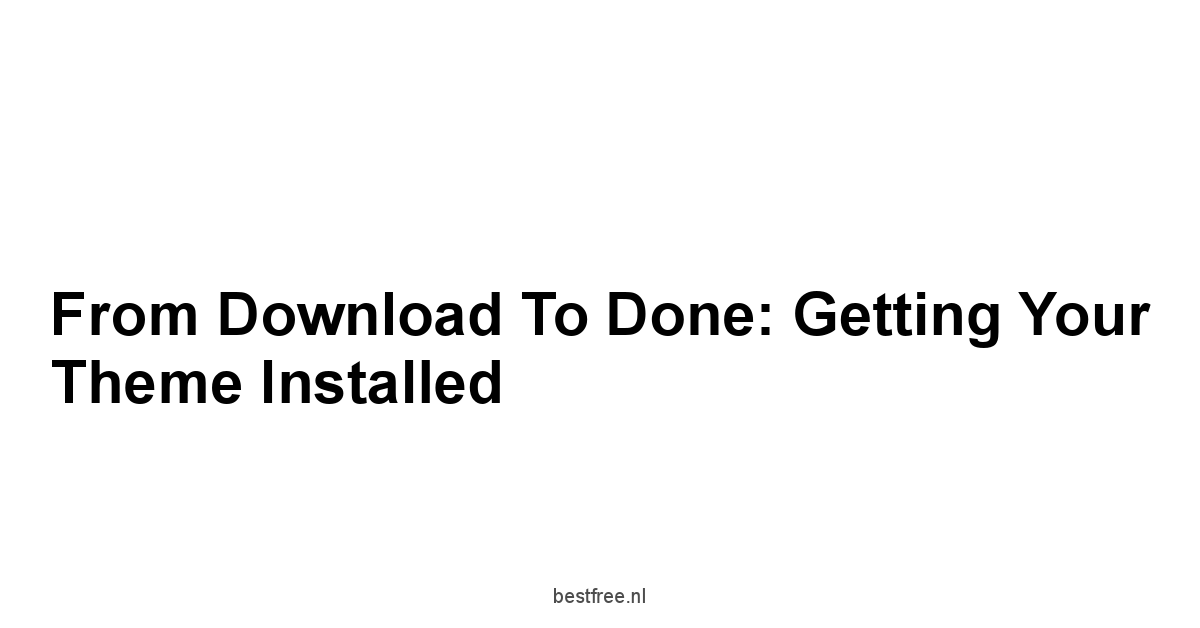
Alright, you’ve done the research, you’ve weighed the options, and you’ve picked your free theme workhorse – maybe Astra, maybe GeneratePress, perhaps Blocksy. Now comes the practical part: getting it onto your WordPress site and making it live.
This isn’t rocket science, but there are a few key steps to follow to ensure a smooth transition and avoid common pitfalls.
The process itself is straightforward thanks to the WordPress ecosystem. Themes are designed to be easily installable directly from your admin dashboard. However, simply installing isn’t enough. You need a quick checklist for those crucial first steps after activation to set yourself up for success and start the customization process on the right foot. We’ll walk through the standard method and what to do immediately after the theme is active.
The Simplest Way to Get Started
The easiest and most recommended way to install a free theme is directly through your WordPress admin dashboard.
This method ensures you’re getting the theme directly from the official WordPress.org repository, which is scanned for security and keeps track of updates.
Here’s the step-by-step process:
- Log in to your WordPress Admin Dashboard: Go to
yourwebsite.com/wp-admin. - Navigate to Appearance > Themes: This will show you the themes currently installed on your site.
- Click “Add New”: You’ll find a button at the top of the themes page.
- Search for Your Chosen Theme: Use the search bar on the “Add Themes” page. Type the name of the theme you’ve chosen, like “Astra“, “OceanWP“, “GeneratePress“, “Neve“, “Blocksy“, “Kadence“, or “Hello Elementor“.
- Hover Over the Theme: Once you find your theme in the search results, hover your mouse over it.
- Click “Install”: A button will appear. Click it. WordPress will download and install the theme files.
- Click “Activate”: After installation is complete, the “Install” button will change to “Activate”. Click this to make the theme live on your site.
Alternative Method If you downloaded a .zip file:
Sometimes you might download a theme as a .zip file e.g., from a developer’s website, though for free themes from the repository, the above method is preferred.
- Follow steps 1-3 above Appearance > Themes > Add New.
- Click “Upload Theme”: This button is usually at the top of the “Add Themes” page.
- Click “Choose File”: Select the theme’s
.zipfile from your computer. - Click “Install Now”: WordPress will upload and install the theme.
- Click “Activate”: Once installed, activate the theme.
Important Notes:
- Installing and activating a new theme changes the look of your site instantly. It doesn’t delete your content posts, pages, media, but it changes how that content is displayed.
- It’s highly recommended to do this on a staging site or during a low-traffic period if you’re changing the theme on an existing live site.
- Make a backup before changing themes. More on this in the maintenance section, but consider this your first warning.
Using the dashboard search for themes like Astra, GeneratePress, or Neve ensures you get the legitimate, up-to-date version directly from the source. This is the simplest and safest approach.
You can explore related items for these themes on sites like Amazon once you know which one you like, but the installation should always come from the official WordPress repository or the theme developer’s direct site for premium versions.
First Steps After Activation
Your new free theme – let’s say Kadence – is active.
What now? Your site probably looks very different, maybe a little bare. Don’t panic.
These are the essential first steps to get your site configured with the new theme and start making it your own.
- Visit the WordPress Customizer: This is where the majority of your theme’s options live. You can access it via Appearance > Customize in your dashboard, or by clicking “Customize” in the black admin bar when viewing your site. Spend some time exploring the options provided by your theme Astra, OceanWP, etc. each have their own set of panels. This is where you’ll configure basic layout, colors, typography, header, and footer.
- Action: Go to Appearance > Customize.
- Task: Explore every section the theme adds. Adjust basic settings like site title, tagline, and logo under “Site Identity” if your theme places it here standard.
- Install Required/Recommended Plugins: Some themes might recommend or even soft-require certain plugins to enable all features or work with starter templates more on this next. Look for notices at the top of your dashboard after activating the theme. Themes like Kadence and Blocksy often have companion plugins for full functionality or starter site imports.
- Action: Look for admin notices prompting plugin installation.
- Task: Evaluate if the recommended plugins align with your goals. Install the ones you need. Be cautious of installing every recommended plugin if you don’t need its features – remember the bloat trap.
- Set Up Menus: Your navigation menu appearance is controlled by the theme, but the actual menu structure is standard WordPress. Go to Appearance > Menus to ensure your primary navigation is assigned to the correct theme location themes often have locations like “Primary Menu,” “Footer Menu,” etc..
- Action: Go to Appearance > Menus.
- Task: Create or select your main navigation menu and assign it to the theme’s primary menu location.
- Configure Widgets: Widget areas like sidebars and footers are defined by the theme. Go to Appearance > Widgets to add, remove, or arrange widgets in the areas provided by your theme.
- Action: Go to Appearance > Widgets.
- Task: Add or remove widgets like ‘Search’, ‘Recent Posts’, ‘Categories’ in the theme’s widget areas.
- Set Your Homepage and Blog Page: If you want a static homepage and a separate page for your blog posts, configure this under Settings > Reading.
- Action: Go to Settings > Reading.
- Task: Choose “A static page” for “Your homepage displays,” select your desired homepage and posts page.
These initial steps ensure your site’s basic structure and navigation are configured according to your new theme’s capabilities.
Taking a few minutes to explore the Customizer and set up menus and widgets will save you time later.
This is the foundation laid by themes like GeneratePress or Neve – providing the essential structure to build upon.
Leveraging Starter Content Smartly
Many popular free themes, including most of the ones we’ve discussed like Astra, OceanWP, Neve, Blocksy, and Kadence, offer “starter sites” or “demo imports.” This is sample content – pre-designed pages, posts, and settings – that helps you quickly set up a site that looks like one of their demos.
It can be a huge time-saver, but you need to use it strategically.
Why use starter content?
- Speed Up Development: Instead of building pages from scratch, you have a ready-made layout to modify.
- See Theme Capabilities: It shows you what the theme can look like and helps you understand how certain elements are constructed.
- Provides Structure: Gives you pre-built pages like Home, About, Contact, which you can then fill with your own content.
How to use starter content smartly:
- Install the Companion Plugin: Starter site features usually require a separate, free plugin provided by the theme developer e.g., “Starter Templates” for Astra, “Neve FSE Builder” or similar for Neve. Install this plugin when prompted after activating the theme.
- Action: Install the theme’s starter template/demo import plugin.
- Browse Available Demos: The companion plugin will usually add a new menu item often under Appearance where you can browse the library of free starter sites. Filter by the page builder you plan to use Block Editor, Elementor, etc. if the theme supports multiple options like Astra or OceanWP.
- Action: Go to the starter template library.
- Task: Preview demos and choose one that closely matches the structure and layout you want, not necessarily the colors and fonts those are easy to change.
- Import Carefully: The import process might give you options on what to import content, Customizer settings, widgets, required plugins.
- Action: Initiate the import.
- Task: Read the import options carefully. If this is a fresh site, importing everything is fine. If you are adding to an existing site not recommended without a backup!, be very selective. Ensure you install any required plugins the demo needs.
- Replace Content Immediately: The demo uses placeholder text and images. Your absolute first task after importing is to replace everything with your own content and branding. Go through each imported page and post.
- Action: Edit the imported pages and posts.
- Task: Swap placeholder images for yours, write your own text, update contact forms to your email, etc.
- Clean Up Unused Demos/Plugins: Once you’ve customized your site based on the imported demo, you can often uninstall the starter site import plugin itself, as it’s usually only needed for the import process.
- Action: Deactivate and delete the import plugin if no longer needed.
- Task: Review imported pages/posts and delete any you won’t use.
Starter content from themes like Blocksy or Kadence can jumpstart your design process significantly. However, treat it as a template to modify, not a finished product. The goal is to get a head start on layout, not to launch a site that looks exactly like a demo with different text. Using these tools smartly can save hours of initial setup time.
Making It Yours: Essential Customization Moves
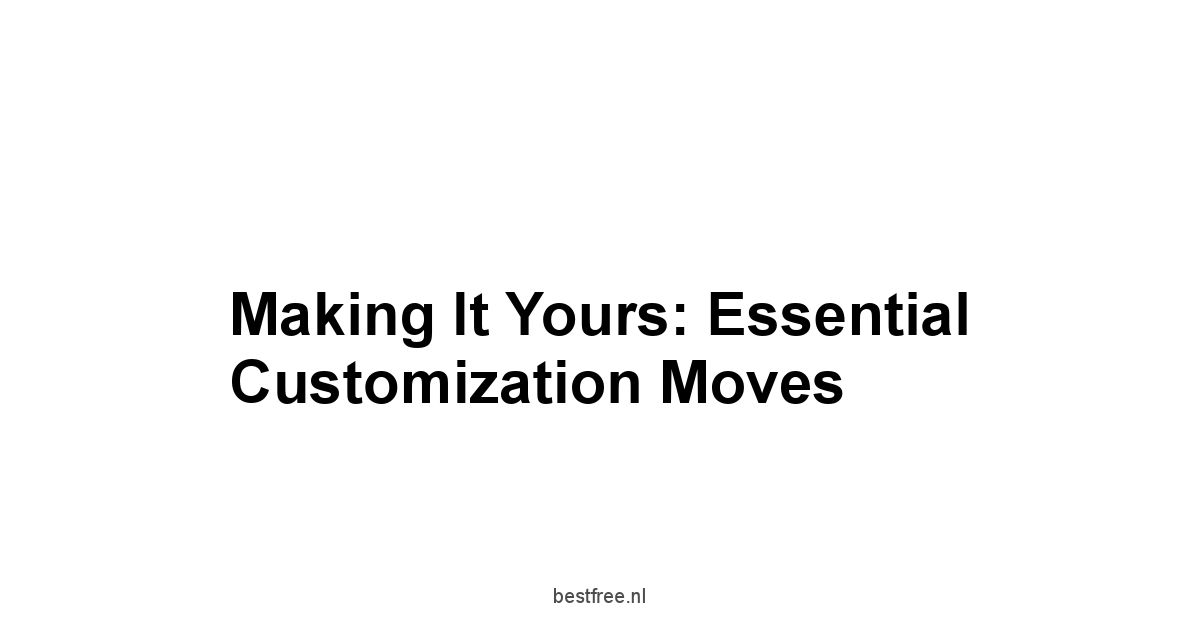
You’ve got the theme installed and activated. The site has a basic structure, maybe you even used a starter template. Now comes the fun and sometimes frustrating part: making it your site. This is where you move beyond the default demo and inject your brand identity, adjust layouts to fit your content, and configure the key visual elements that visitors will see on every page.
The beauty of the top free themes like Astra, OceanWP, and GeneratePress is that they offer robust customization options through the WordPress Customizer without requiring you to touch code.
This is where you’ll spend a significant amount of time initially, tweaking settings until the site reflects your vision.
Mastering the Customizer is key to leveraging the power of these themes.
We’ll focus on the absolutely essential customization steps that have the biggest impact on your site’s look and feel.
Branding Basics: Colors, Fonts, and Logos
Your brand is more than just a logo.
It’s the visual identity that tells visitors who you are.
Colors and typography play a massive role in conveying your brand’s personality and ensuring readability.
A good free theme provides sufficient controls to implement your basic branding.
Here’s how to nail the branding essentials in your theme:
- Upload Your Logo and Favicon: The logo is usually the most prominent branding element. The favicon is the tiny icon in the browser tab.
- Where: Appearance > Customize > Site Identity standard WordPress location, themes usually integrate here.
- Task: Upload high-resolution versions of your logo and favicon. Most themes allow you to control the logo size and padding.
- Set Your Brand Colors: Choose your primary, secondary, and accent colors. Use a tool like Coolors or Adobe Color to create a palette if you don’t have one.
- Where: Appearance > Customize > Colors or a theme-specific color panel. Themes like Kadence and Blocksy offer extensive color palettes and controls.
- Task: Map your brand colors to the theme’s color options e.g., Primary Color for links/buttons, Accent Color for highlights, Body Text Color, Heading Colors, Background Color. Ensure sufficient contrast for readability check with a contrast checker tool.
- Example Color Mapping varies by theme:
- Primary Theme Color -> Your Brand’s Main Color
- Accent Theme Color -> Your Brand’s Secondary/Highlight Color
- Body Text Color -> A readable dark color not pure black usually
- Heading Color -> A color that stands out but matches the palette
- Background Color -> Often white or a very light shade
- Data Point: Studies on web usability consistently show that poor color contrast is a major accessibility barrier and negatively impacts readability, leading to higher bounce rates.
- Choose Your Fonts Typography: Select fonts for headings and body text. Aim for readability first. Google Fonts are usually integrated into themes like Astra and Neve, offering thousands of free options.
- Where: Appearance > Customize > Typography or a theme-specific typography panel. Themes like GeneratePress offer precise typography controls.
- Task: Choose a font for your body text readability is key: Open Sans, Lato, Roboto, Merriweather are popular choices. Choose a font for your headings can be more stylistic but still readable. Set base font sizes e.g., 16-18px for body text is good for readability. Configure line height and paragraph spacing.
- Typography Tip: Stick to 1-2 font families for the entire site to maintain visual consistency and reduce load times each unique font style/weight adds requests.
- Example Typography Controls:
- Base Typography Body Font: Font family, size, weight, line height, paragraph margin.
- Headings H1-H6: Font family, size, weight, margin.
- Menu Typography: Font family, size, weight.
- Button Typography: Font family, size, weight.
By focusing on these core branding elements within the Customizer of themes like OceanWP or Hello Elementor using Elementor’s Site Settings, you can quickly give your site a unique look that aligns with your brand identity, moving away from the generic demo appearance.
Layout Adjustments You Need to Know
Beyond colors and fonts, the layout of your pages and posts significantly impacts how users consume your content.
Free themes offer essential layout controls that allow you to define content width, sidebar placement, and spacing.
Mastering these settings can make your site look more polished and improve user experience.
Key layout adjustments available in most good free themes:
- Container Layout: This defines how your main content area is structured.
- Where: Appearance > Customize > Layout or a theme-specific layout panel. Themes like Astra, GeneratePress, and Neve have robust layout options.
- Task: Choose between full-width content stretches edge-to-edge, contained content sits within a fixed or max-width container, or variations like contained with sidebar. Set the maximum width of your container if the theme allows.
- Impact: A contained layout is often better for readability, especially with long lines of text. Full-width can be used for landing pages or specific design elements.
- Sidebar Configuration: Decide if you want a sidebar, and if so, on which side left or right and on which pages/post types it should appear blog posts, pages, archives.
- Where: Appearance > Customize > Sidebar or Layout > Sidebar. Themes like OceanWP offer flexible sidebar controls.
- Task: Choose the default sidebar layout no sidebar, left, right. Some themes allow you to override this on individual pages or posts. Add widgets to your sidebar under Appearance > Widgets.
- Consideration: Sidebars can be useful for navigation, ads, or calls to action on blogs, but many modern designs on pages opt for a full-width layout to focus attention on the main content.
- Blog and Archive Layouts: Control how your list of blog posts on your blog page or category/tag archives is displayed.
- Where: Appearance > Customize > Blog or Layout > Blog/Archive. Themes like Blocksy and Kadence offer detailed blog layout options.
- Task: Choose between list view, grid view 2 or 3 columns, masonry layout. Decide whether to show featured images, post excerpts, meta data author, date, categories. Configure pagination style.
- Example Blog Layout Settings:
- Grid Columns: 1, 2, 3
- Content Display: Full Content, Excerpt, Hide
- Meta Data: Show/Hide Author, Date, Categories, Tags, Comments
- Featured Image: Position above title, above meta, Size
- Read More Text
- Single Post and Page Layouts: Configure the layout for individual blog posts and static pages.
- Where: Appearance > Customize > Single Post/Page or Layout > Single.
- Task: Set the content width, choose sidebar layout for individual posts/pages, configure options like showing the post title, featured image, author info, related posts section if theme supports it.
- Data Point: Well-formatted content with appropriate line length influenced by container width and clear visual hierarchy using headings and spacing significantly improves reading comprehension and time on page.
Adjusting these core layout options using themes like Hello Elementor primarily via Elementor’s canvas settings and Theme Builder allows you to structure your content effectively, making it easier for visitors to read and navigate your site.
Header and Footer Hacks
The header and footer are perhaps the most consistently viewed parts of your website.
They contain crucial elements like your site navigation, branding, and essential links or contact information.
Customizing these areas is vital for navigation and establishing your site’s identity on every page.
Top free themes provide good control over these areas, sometimes even with intuitive builders.
Key header and footer customization points:
- Header Layout and Elements: Define what goes in your header and how it’s arranged.
-
Where: Appearance > Customize > Header or theme-specific header options. Themes like Neve, Blocksy, and Kadence have excellent header builders in their free versions. Astra and OceanWP also offer good free controls.
-
Task: Decide on a layout e.g., logo left, menu right. logo centered, menu below. Add/remove elements like:
- Site Title/Logo configured in Site Identity, displayed here
- Primary Navigation Menu
- Search Icon/Bar
- Social Icons
- Button e.g., a Call to Action button
- HTML/Text for phone numbers, taglines
-
Example Header Builder visual representation: Many modern themes use a visual drag-and-drop interface in the Customizer, showing rows e.g., Top Bar, Primary Header, Below Header and allowing you to drag elements into columns within those rows.
+-----------------+---------------------+-----------------+ Top Bar | Social Icons | | Phone Number | +-----------------+---------------------+-----------------+ +-----------------+---------------------+-----------------+ Primary Header | Logo | | Primary Menu | -
Mobile Header: Most themes offer specific options for how the header collapses on mobile e.g., a hamburger icon. Configure the mobile menu behavior.
-
- Footer Layout and Elements: The footer is usually at the bottom of every page and contains copyright info, secondary navigation, and sometimes widgets.
- Where: Appearance > Customize > Footer or theme-specific footer options. Themes like Kadence and Blocksy have drag-and-drop footer builders.
- Task: Configure the bottom-most footer bar copyright text, footer menu, social links. Add or remove footer widget areas if the theme provides them. Populate footer widget areas under Appearance > Widgets.
- Example Footer Structure:
- Footer Widgets: Often 1-4 columns where you can add standard WordPress widgets e.g., recent posts, categories, text blocks, contact info.
- Footer Bar: A strip at the very bottom containing copyright text, sometimes a secondary menu or social icons. Configure the text e.g.,
© Your Company Name | All Rights Reserved.
- Styling Colors, Typography, Spacing: Once elements are in place, style them.
- Where: Within the Header/Footer sections of the Customizer, often in dedicated ‘Design’ or ‘Style’ tabs for those sections.
- Task: Set background colors, text colors, link colors for header and footer elements. Adjust padding/margin around elements to control spacing. Configure typography specifically for menus or footer text if the theme allows.
Using the built-in header and footer builders available in many free themes like Blocksy or Neve allows you to create a professional-looking top and bottom section without needing custom code or a page builder for these global areas.
Even simpler themes like GeneratePress provide essential controls for these areas.
Remember to check how your header and footer look on mobile devices using the Customizer’s responsive view options.
Keeping It Running Smoothly: Updates and Site Health
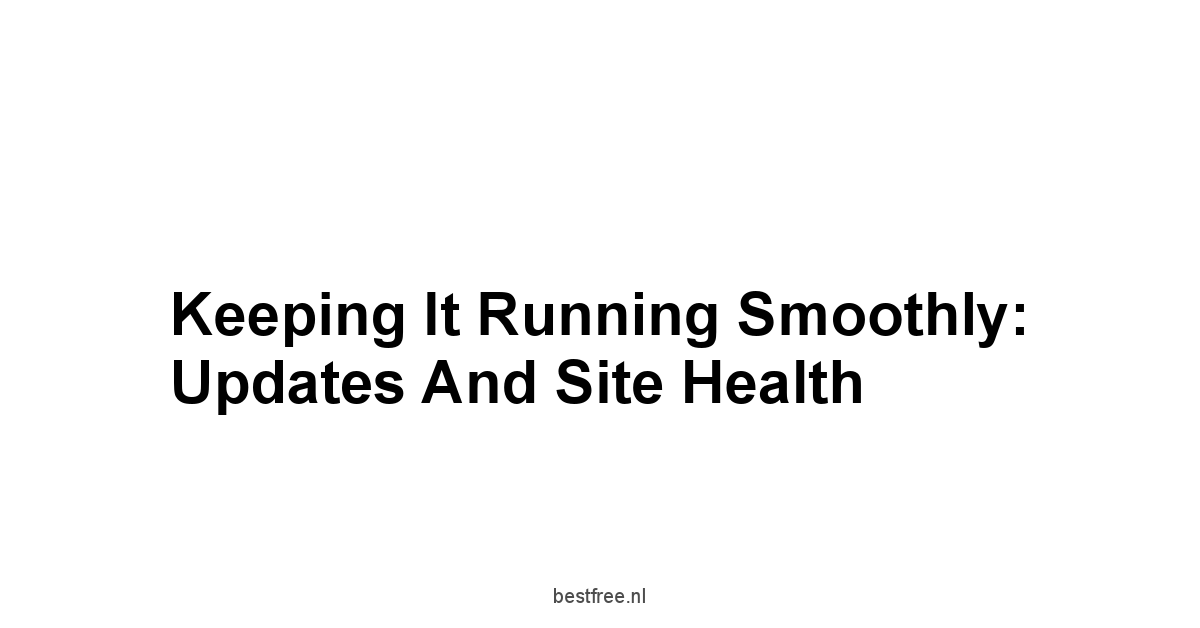
Installing your theme, customizing its appearance, and adding your content gets your site live. But the job isn’t done.
A WordPress website, like any software, requires ongoing maintenance.
A critical part of this is keeping your theme, plugins, and WordPress core updated.
Neglecting updates is like leaving your front door unlocked – it exposes you to potential security risks and compatibility issues down the line.
Think of updates as routine maintenance for your digital property.
They patch vulnerabilities, fix bugs, improve performance, and add compatibility with the latest versions of WordPress and other software.
While it might seem tedious, having a simple, consistent process for updates will save you significant headaches and potentially, disaster in the long run.
This is where the importance of choosing a theme with a strong update track record, like Astra, GeneratePress, or Neve, really pays off.
Why Hitting ‘Update’ Is Critical
It might be tempting to ignore those little notification bubbles in your WordPress dashboard, especially if everything seems to be working fine. Resist that urge.
Updates, particularly theme updates, are not just about getting new features.
They are fundamental to the security, stability, and long-term performance of your website.
Here’s the non-negotiable case for keeping your free theme updated:
- Security Patches: This is paramount. Developers regularly find and fix security vulnerabilities. Hackers actively scan for sites running outdated software to exploit known weaknesses. An outdated theme can be the easiest entry point for malware, data theft, or defacement of your site. Data Point: Reports from security firms like Sucuri consistently show that outdated software themes, plugins, and core is the leading cause of WordPress site compromises.
- Bug Fixes: Themes, even well-built ones like OceanWP or Kadence, can have bugs. Updates fix these issues, preventing unexpected behavior, display problems, or broken functionality that can frustrate users and impact your site’s goals.
- Compatibility with WordPress Core: WordPress itself is constantly updated. Theme developers release updates to ensure their themes remain fully compatible with the latest version of WordPress. Running an old theme on a new WordPress version can lead to errors, broken layouts, or complete site crashes.
- Compatibility with Plugins: Similarly, themes need to work correctly with the plugins you use e.g., WooCommerce, contact forms, SEO plugins, page builders like Elementor if you’re using Hello Elementor. Updates help maintain smooth interactions.
- Performance Improvements: Developers often refine their code, optimize asset loading, or improve efficiency in theme updates, leading to a faster website without you having to do anything technical. Themes like GeneratePress are always striving for performance gains in their updates.
- Access to New Features Sometimes: While free theme updates might not include major feature overhauls, they often add small improvements, new customization options, or enhance integration with other tools. Themes like Blocksy are known for adding valuable features even in free updates.
Ignoring updates is a gamble.
You’re betting that nobody will find the vulnerability in your specific outdated version, or that a future WordPress update won’t break your site.
That’s not a sustainable strategy for any online presence you care about.
Regular updates for themes like Astra, Neve, and Kadence are readily available through the WordPress dashboard because they are actively maintained.
Quick Check Before Updating The Backup Rule
You understand why updates are important. Now, how do you apply them without potentially breaking your site? While updates are usually smooth, conflicts between themes, plugins, and WordPress versions can sometimes happen. The simplest, most crucial rule to protect yourself is: Always back up your website before performing updates.
This isn’t being paranoid. it’s being prepared.
A backup is a snapshot of your site at a specific moment.
If an update goes wrong and breaks something, you can restore your site to the way it was before the update with minimal downtime or data loss.
Here’s the quick pre-update checklist:
- Perform a Full Website Backup: This should include your WordPress files and your database.
- Method:
- Backup Plugin: Use a reputable backup plugin like UpdraftPlus free version is sufficient for basic backups, BackupBuddy, or VaultPress often part of Jetpack. Configure it to store backups off-site e.g., Dropbox, Google Drive, Amazon S3. This is the easiest method for most users.
- Hosting Provider: Many web hosts offer backup services, sometimes daily or weekly. Check with your provider.
- Manual More Technical: Use FTP/SFTP to download your
wp-contentfolder andwp-config.phpfile, and phpMyAdmin to export your database.
- Action: Run a backup immediately before you start updating.
- Task: Verify the backup completed successfully and is stored in a safe place outside your web server.
- Method:
- Check Recent Theme/Plugin Reviews Optional but Recommended: For major updates, especially if you have a complex site, take a quick look at recent reviews or support forum discussions for the theme Astra, OceanWP, GeneratePress, etc. and any major plugins you use. Are other users reporting issues with the latest update? This can give you a heads-up.
- Where: WordPress.org theme/plugin pages Reviews and Support tabs.
- Task: Scan recent comments. If many users report the same critical issue immediately after an update release, you might consider waiting a day or two for a potential hotfix, but don’t wait too long due to security risks.
- Plan Updates During Low Traffic: If possible, update during a time when your site has the fewest visitors. This minimizes the chance of someone encountering a temporary issue if something goes wrong.
This backup step is non-negotiable. It’s your insurance policy.
It takes a few minutes with a good backup plugin, and that time investment can save you hours or days of recovery work if something breaks.
Staying Compatible: Theme, Plugins, Core
Keeping your theme updated is just one piece of the puzzle.
For a healthy, stable WordPress site, you need to ensure compatibility across the three main components: the WordPress core software, your active theme, and your active plugins.
Here’s how these pieces interact and what you need to do to keep them compatible:
- WordPress Core Updates: These are the fundamental updates to the WordPress platform itself. They include new features, performance enhancements, and critical security fixes.
- Frequency: Major releases roughly every 3-4 months. minor security/maintenance releases more frequently.
- Action: Apply these updates via the Dashboard > Updates screen.
- Compatibility Check: Theme developers like those behind Neve, Blocksy, and Kadence work to ensure their themes are compatible with upcoming WordPress releases. This is why keeping your theme updated is crucial – it gets the latest compatibility fixes before the new WordPress version is released.
- Theme Updates: As discussed, these updates fix bugs, improve performance, enhance compatibility, and patch security issues specific to your theme Astra, OceanWP, etc..
- Frequency: Varies by developer, but top themes are updated regularly.
- Action: Apply via Dashboard > Appearance > Themes or Dashboard > Updates.
- Compatibility Check: Ensure your theme is compatible with the latest version of WordPress you are running or plan to update to. The theme’s page on WordPress.org usually lists compatibility.
- Plugin Updates: Plugins add specific features contact forms, SEO, security, e-commerce, page builders like Elementor if using Hello Elementor. They also require updates for security, bug fixes, and compatibility.
- Frequency: Varies greatly by plugin.
- Action: Apply via Dashboard > Plugins or Dashboard > Updates.
- Compatibility Check: Plugins need to be compatible with both your WordPress version and your theme. This is where conflicts can sometimes arise if one component is significantly outdated.
Best Practice for Updates:
- Update Sequence: Generally, update in this order:
- WordPress Core
- Plugins
- Theme
This sequence is often recommended because theme and plugin developers build their updates to be compatible with the latest WordPress core.
- One at a Time for safety: If you are concerned about compatibility, update one component at a time e.g., update WordPress core, check site. update plugins one by one, checking site after each. then update theme. This helps pinpoint if a specific update caused an issue.
- Check Your Site: After every update core, theme, or plugin, immediately check your website. Look at the front end how visitors see it and key areas of the backend post editor, Customizer, plugin settings to ensure everything is working as expected.
Using free themes from reputable developers like the ones behind Astra, GeneratePress, Neve, Blocksy, Kadence, and Hello Elementor gives you the best chance of receiving timely updates and maintaining compatibility.
Combine this with regular backups and a simple update process, and you significantly reduce the risk of running into major issues, keeping your site healthy and performant.
Frequently Asked Questions
Are free WordPress themes really any good?
Top-tier free themes like Astra, OceanWP, and GeneratePress are packed with features, built on solid foundations, and designed for performance.
They’re a strategic starting point, not a handicap.
Is it true that ‘you get what you pay for’ with WordPress themes?
Not necessarily.
The value in a free theme can come from developer reputation, community testing, and a focus on core performance.
Many reputable theme shops use the free version as a lead magnet and a proof-of-concept for their premium offerings.
How do developers make money if they give away free themes?
Many use the free version as a way to attract users and showcase the capabilities of their premium themes.
They need the free theme to be good to convince you to upgrade later for advanced features.
Neve and Blocksy are perfect examples of this strategy.
How does community vetting improve free theme quality?
Popular free themes are downloaded and used by hundreds of thousands, if not millions, of people.
This massive user base acts as a continuous quality control system.
Bugs are found quickly, security vulnerabilities are reported, and feature requests drive development.
What’s the advantage of a free theme focusing on fundamentals?
The best free themes often strip away the fancy, niche features and focus on the absolute essentials: solid code, speed, responsiveness, and core customization options.
This lean approach often results in a more performant site out of the box.
Are free themes updated as often as paid themes?
The most popular free themes are actively maintained because they are part of a business model.
Updates are frequent, ensuring compatibility with new WordPress versions and plugins.
Check out the update logs for themes like Kadence or Hello Elementor for proof.
Can a free theme really eliminate cost barriers?
Yes, it’s obvious but crucial.
If cash flow is tight or your project is still in the experimental phase, removing the theme cost makes launching feasible.
That money saved can be reinvested in hosting, a crucial plugin, or even a few hours of expert help.
Themes like GeneratePress offer incredible value for free.
How can a free theme improve my site’s speed and performance?
The best free themes often prioritize a lightweight core.
They load fewer scripts, fewer styles, and avoid complex, database-heavy features that can slow down a site.
Astra and Neve are famous for their performance straight out of the box.
Will a simpler free theme help me focus on content?
Yes, it forces you to focus on what really matters initially: your content, your message, and the core functionality required.
You’re less likely to get distracted by endless design options and more likely to get your core message across.
Can I test and iterate site ideas with a free theme?
Absolutely! A free theme lets you spin up a site quickly, test the waters, get feedback, and pivot without feeling like you wasted a significant investment on a theme license if the idea doesn’t pan out.
Themes like OceanWP offer flexibility for different site types, perfect for experimentation.
Will a free theme help me avoid a steep learning curve?
Some premium themes come with their own complex theme options panels, custom builders, and frameworks.
A good free theme often sticks closer to the standard WordPress Customizer and block editor, making the initial learning curve smoother.
Blocksy is a great example of a theme that works seamlessly with the block editor.
What is ‘feature bloat’ and why should I avoid it?
Feature bloat is when a theme tries to be everything to everyone, packing in countless options, sliders, shortcodes, and integrations that you’ll likely never use.
It slows down your site, increases complexity, and can create maintenance headaches.
How can I spot and avoid feature bloat when evaluating free themes?
Check the demo load time, review the theme options panel, read user reviews, check for dependencies, and focus on your needs. Do you really need a theme designed for complex magazine layouts if you’re just starting a simple blog?
What are some key bloat indicators to watch for?
Excessive number of bundled plugins, proprietary shortcodes for every design element, overly complex drag-and-drop interfaces built into the theme, and massive file sizes for theme assets.
Is speed really that important when choosing a theme?
Yes, it’s non-negotiable.
Users are impatient, and search engines penalize sluggishness.
Even a one-second delay in page load time can lead to significant drops in page views, conversions, and user satisfaction.
How can I gauge a free theme’s performance potential before installing it?
Check the demo site performance using tools like GTmetrix, PageSpeed Insights, and WebPageTest.
Read developer documentation and user reviews, and search for mentions of speed or performance issues.
What features actually matter in a free theme?
Layout control, header/footer customization, typography controls, color options, mobile responsiveness, integration with page builders if you plan to use one, integration with Block Editor, and e-commerce compatibility if needed.
How important are updates and community support for a free theme?
They are essential.
Updates provide security patches, compatibility with WordPress versions and plugins, and bug fixes.
Good support helps you find answers when you run into questions or issues.
How can I evaluate updates and support for a free theme?
Check the WordPress.org repository page for the last updated date, active installations, WordPress version compatibility, ratings and reviews, and support forum activity.
Also, visit the developer’s website for documentation and support sections.
What makes Astra a standout free theme?
Astra is known for its blazing fast performance, lightweight design, seamless page builder integration, WooCommerce readiness, and extensive customization options via the Customizer.
Why is OceanWP a good choice?
OceanWP is a versatile, multi-purpose theme with excellent WooCommerce integration and more built-in features than minimalist themes, but without significant performance penalties if used carefully.
What are the key benefits of GeneratePress?
GeneratePress is built for minimalism, speed, and stability.
It has one of the smallest footprints of any free WordPress theme, making it incredibly fast and a favorite among performance enthusiasts.
Why should I consider Neve?
Neve is another strong contender in the lightweight category, emphasizing speed, mobile-first design, and compatibility with AMP Accelerated Mobile Pages standards out of the box.
What’s unique about Blocksy?
Blocksy is a newer theme that has quickly gained a reputation for being incredibly fast, feature-rich, and deeply integrated with the native WordPress block editor Gutenberg.
What does Kadence offer in its free version?
Kadence has rapidly gained popularity for its speed, performance, and incredibly generous free feature set.
It strikes an excellent balance between performance and features.
Who should use Hello Elementor?
Hello Elementor is designed specifically to be the most minimal, lightweight, and fastest possible base theme for the Elementor page builder.
If you are committed to using Elementor, it’s a great choice.
How do I install a free WordPress theme?
The easiest way is directly through your WordPress admin dashboard.
Go to Appearance > Themes > Add New, search for the theme, click “Install,” and then click “Activate.”
What are the first steps to take after activating a new theme?
Visit the WordPress Customizer, install required/recommended plugins, set up menus, configure widgets, and set your homepage and blog page.
How can I leverage starter content smartly?
Install the companion plugin, browse available demos, import carefully and selectively, replace content immediately with your own, and clean up unused demos/plugins.
|
0.0 out of 5 stars (based on 0 reviews)
There are no reviews yet. Be the first one to write one. |
Amazon.com:
Check Amazon for Best Free WordPress Latest Discussions & Reviews: |
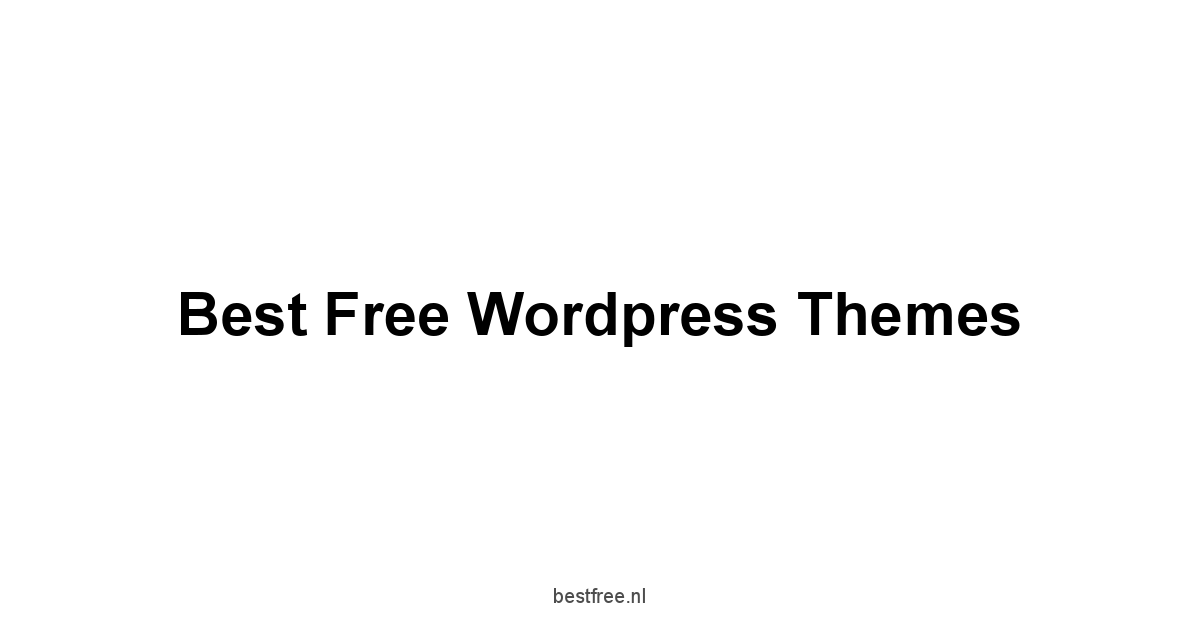

Leave a Reply