The best free multi-platform password manager depends on your specific needs and priorities, but Bitwarden stands out for its generous free tier and robust feature set.
While other options like LastPass, Dashlane, Proton Pass, Zoho Vault, and Google Password Manager offer free plans, they often have limitations on device syncing or the number of passwords you can store.
KeePassXC provides a strong, open-source option, but requires manual syncing between devices.
Choosing the right manager involves carefully considering platform support, security features, and the level of device sync you require.
| Feature | Bitwarden | LastPass | Dashlane | Proton Pass | Zoho Vault | KeePassXC | Google Password Manager |
|---|---|---|---|---|---|---|---|
| Link | Bitwarden | LastPass | Dashlane | Proton Pass | Zoho Vault | KeePassXC | Google Password Manager |
| Pricing | Free & Paid | Free & Paid | Free & Paid | Free & Paid | Free & Paid | Open Source Free | Free integrated into Google ecosystem |
| Platform Support | Windows, macOS, Linux, iOS, Android, Browser Extensions | Windows, macOS, iOS, Android, Browser Extensions | Windows, macOS, iOS, Android, Browser Extensions | Windows, macOS, Linux, iOS, Android, Browser Extensions | Windows, macOS, iOS, Android, Browser Extensions | Windows, macOS, Linux | Chrome, Android, other browsers via sync |
| Device Sync | Unlimited | Limited to either computers OR mobile devices | Often limited in free tier | Unlimited | Unlimited | Manual requires third-party cloud storage | Via Google Account |
| Password Generation | Yes | Yes | Yes | Yes | Yes | Yes built-in | Yes built-in |
| Auto-fill/Auto-save | Yes | Yes | Yes | Yes | Yes | Yes requires browser plugin for full functionality | Yes |
| Secure File Storage | No Free | No Free | No Free | No Free | No Free | No | No |
| Sharing | No Free | No Free | No Free | Limited Free | Limited Free | No | No |
| 2FA | Yes incl. U2F/FIDO in free tier | Yes TOTP | Yes TOTP | Yes TOTP | Yes TOTP | No Account-level 2FA only, depends on cloud sync | Via Google Account |
| Zero-Knowledge | Yes | Yes | Yes | Yes | Yes | Yes | No data stored on Google Servers |
| Open Source | Yes | No | No | Yes | No | Yes | No |
Read more about Best Free Multi Platform Password Manager
The Fundamental Problem: Why Manual Passwords Are a Disaster
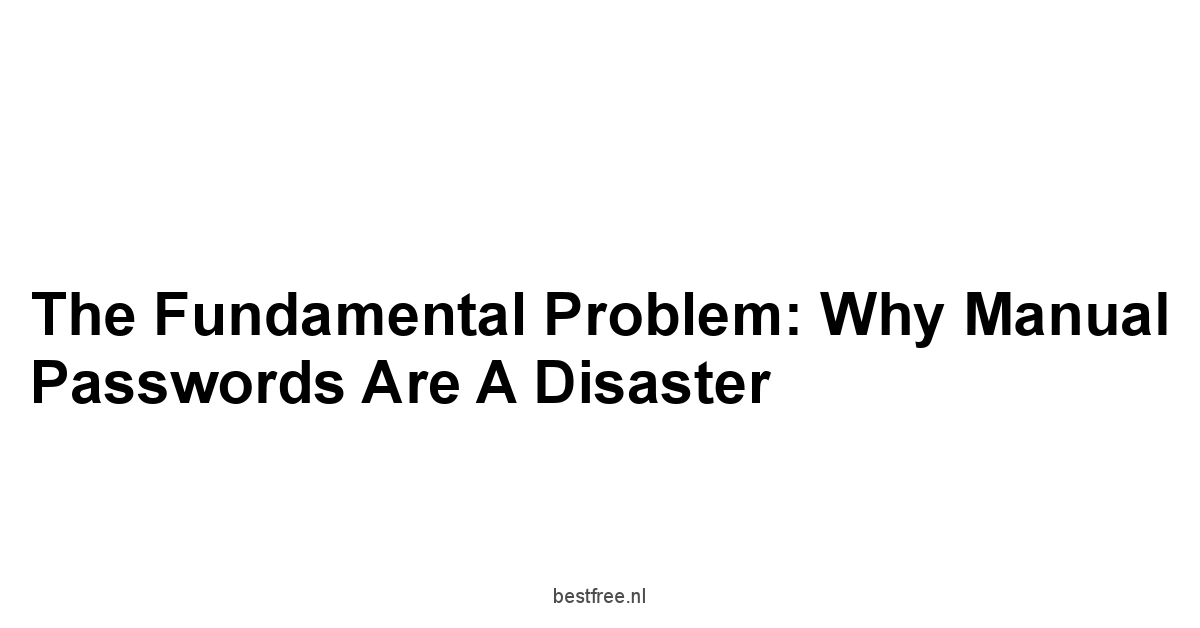
Look, let’s cut the fat here.
And for most people, the system they’re using to manage these crucial keys is, frankly, a disaster waiting to happen.
It’s like guarding a vault with a sticky note that says “Key is under the mat.” We’ve been trained over decades to pick easily memorable passwords, ones that stick in our heads, but that’s the exact opposite of what’s needed to stay safe online.
This reliance on flawed human memory for storing hundreds of complex, unique passwords is not just inefficient. it’s an open invitation for trouble. Is Liquidationtray a Scam
The sheer scale of our online lives has exploded.
Think about it: banking, email, social media, streaming services, online shopping, work portals, utility accounts – the list goes on and on. Each of these requires a separate login.
The average person juggles dozens, often scores, of these digital identities.
Trying to manually create, remember, and manage unique, strong passwords for each and every one is a task that quickly moves from inconvenient to impossible for the vast majority.
This reality pushes people toward risky behaviors, primarily recycling the same handful of passwords or using simple, predictable variations. Is Cageymute a Scam
This is where the breakdown happens, and it’s the fundamental crack in our collective digital security armor that password managers, even the free ones like Bitwarden or KeePassXC, are designed to patch up.
The sheer volume of online accounts
Let’s get specific. How many online accounts do you really have? Stop for a second and try to count them. The common consensus from various surveys puts the average number of online accounts per person somewhere north of 100. Some estimates even push towards 200 or more. Think about your personal life, your professional life, those niche forums you signed up for years ago and forgot about, the online stores where you made a single purchase. Every single one of those represents a potential entry point for someone looking to compromise your data.
Managing this kind of volume with just your brain is a recipe for disaster.
If you’re using unique passwords for all 100+ accounts, you’d need to remember 100+ distinct, complex strings of characters. That’s simply not feasible for the human brain. Our memory is associative. we remember things by linking them. Complex, random character strings don’t link well. Is Instant beauty 60 a Scam
This overwhelming volume is the primary driver behind the risky behaviors we’ll discuss next. It’s not about laziness.
It’s about the human brain bumping against a digital wall that wasn’t designed with its limitations in mind.
Free password managers like Google Password Manager built into browsers, or standalone options like Proton Pass, are built specifically to handle this scale without breaking a sweat, storing thousands of credentials securely.
- Average Number of Online Accounts Per Person: Estimates range widely, but often cited figures are between 100 and 200+.
- Accounts to Consider:
- Email accounts primary, secondary, spam catchers
- Social Media Facebook, Instagram, Twitter, LinkedIn, etc.
- Banking and Financial Services Banks, credit cards, investment platforms
- E-commerce Sites Amazon, eBay, specific retail sites
- Streaming Services Netflix, Spotify, Disney+, etc.
- Utility Providers Electricity, water, internet, mobile phone
- Work/School Portals if applicable
- Government Services Tax portals, local services
- Forums, Blogs, News Sites comment sections, subscriptions
- Software and App Logins Creative suites, productivity tools
- Manual Memory Limit: The average person can effectively remember a limited number of strong, unique passwords, nowhere near the hundreds required today.
- The Scale Problem: This sheer volume means that relying solely on memory is fundamentally incompatible with modern online life and security best practices. Tools like Bitwarden or even the free tier of Zoho Vault are designed to scale with your digital footprint.
Why password reuse is digital self-sabotage
Consider the data breach statistics. Major companies suffer breaches constantly. In 2023, we saw incidents impacting millions of users across various platforms. When these breaches occur, databases of usernames and hashed or sometimes, frighteningly, unhashed passwords are stolen. If you used the same password for, say, a less secure forum or an old shopping site that gets breached, attackers will take that email/password combination and try it on your bank account, your primary email, your social media profiles, and everywhere else. A successful hit on any of these high-value targets can lead to financial theft, identity theft, reputational damage, and more. Using a unique, strong password for every single account is the single most effective way to mitigate the impact of a data breach on one of your less critical accounts. Free tools like LastPass though note their free tier limitations, which we’ll discuss or Dashlane again, free tier specifics matter aim to eliminate the need for reuse by making unique passwords easy.
- The Domino Effect: A single compromised account due to password reuse can lead to unauthorized access on multiple other platforms.
- Credential Stuffing: Attackers automate attempts to log in to various sites using credentials leaked from one breach.
- Impact of Data Breaches: With millions of credentials exposed annually, reusing passwords puts you at high risk.
- Statistics:
- A study by Google, published in 2019, found that less than a third of people use unique passwords for their most important accounts.
- Akamai Technologies reported that credential stuffing attacks accounted for 37% of all web application attacks they observed in late 2020/early 2021. This highlights the massive scale of the problem.
- According to the 2023 Data Breach Investigations Report by Verizon, stolen credentials were involved in a significant percentage of breaches. While exact percentages vary by industry, they consistently rank among the top patterns.
- Why it’s Self-Sabotage: You are voluntarily creating a single point of failure that attackers actively exploit on a massive scale. Free password managers like Bitwarden and KeePassXC fundamentally change this equation by managing unique credentials for you.
The vulnerability of weak, memorable passwords
maybe you’re not reusing passwords. Is Hanyeoja a Scam
Maybe you’re trying to create unique ones for everything.
But are they strong? Often, to make them memorable, people resort to using common words, sequences, personal information pet names, birthdays, or simple patterns like “password123” or “qwerty”. These are, to put it mildly, terrible passwords. Attackers don’t just guess passwords one by one.
They use automated tools and dictionaries containing billions of common words, phrases, and previously breached passwords.
These tools can try thousands or millions of combinations per second.
A password like “Summer2024!” might seem okay, but it’s likely in many attackers’ dictionaries or can be easily guessed through brute-force attacks using common patterns. A truly strong password is long, random, and contains a mix of upper and lowercase letters, numbers, and symbols. Think “Tr@n$i3nt-Cl0ud-L@mpp0st-77#b”. Trying to remember one of these is hard enough. remembering dozens or hundreds is impossible. This is where free password generators, often included even in free password manager tiers like Bitwarden or Google Password Manager, become invaluable. They can generate truly random, complex passwords that are virtually impossible for attackers to guess through brute force or dictionary attacks. You don’t need to remember them. the manager does. The vulnerability of weak passwords isn’t just theoretical. it’s a primary vector for unauthorized access, often exploited within seconds or minutes of targeting an account with common attack tools. Even free offerings from services like Proton Pass provide tools to generate and manage these robust passwords. Is Litaoco a Scam
- Definition of a Weak Password: Easily guessable, short, based on personal info, uses common words or sequences.
- Common Weaknesses:
- Short length e.g., under 12 characters
- Use of common words or phrases e.g., “dragon”, “secretpassword”
- Sequential characters e.g., “123456”, “qwerty”
- Repetitive characters e.g., “aaaaaa”
- Inclusion of personal information easily found online e.g., names, dates
- Simple substitutions e.g., replacing ‘o’ with ‘0’, ‘a’ with ‘@’
- Attack Methods:
- Dictionary Attacks: Trying lists of common passwords, words, and phrases.
- Brute-Force Attacks: Trying every possible combination of characters though this is only feasible for shorter or simpler passwords.
- Rainbow Tables: Pre-computed lists of password hashes to quickly find matching passwords.
- Strength Metrics: Security experts now recommend passwords be at least 12-16 characters long and ideally include a mix of character types. NIST guidelines, for instance, emphasize length over complex composition rules for memorability, but for machine-generated passwords stored in a manager, complexity adds significant brute-force resistance.
- The Password Manager Solution: Free tiers of applications like Dashlane check free features, Zoho Vault, and Bitwarden automate the creation of long, random, unique passwords, removing the human burden and the associated vulnerabilities.
Decoding “Multi-Platform”: Access, Anywhere
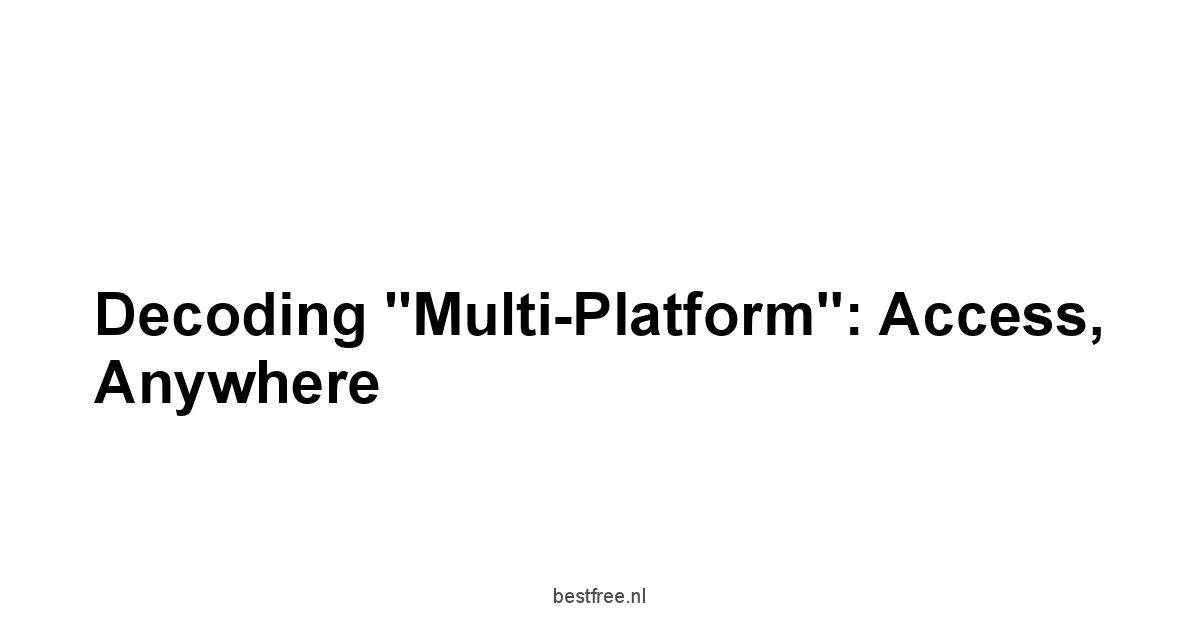
We’ve established that manual password management is a dumpster fire.
The solution, clearly, involves some form of automated vault.
But for that vault to be truly useful in 2024, it can’t be tied to just one computer or one phone. We live in a multi-device world.
You might check email on your work desktop, log into banking on your personal laptop, shop on your tablet, and use social media on your phone. Is Xspacebit a Scam
If your password manager only works on one of those devices, it defeats a huge part of the purpose.
You’d constantly be needing to look up passwords manually or be tempted to revert to weaker habits on unsupported devices.
This is where the “multi-platform” aspect comes in.
It means the password manager isn’t just an application for Windows, or just an app for iOS.
It has clients, apps, or browser extensions that work across the major operating systems and device types you use daily. This seamless access is critical. Neural Network Software
You need to be able to log into a website on your Mac, then later that day log into the associated mobile app on your Android phone, and have the correct, strong, unique password available instantly without needing to type it in or remember it.
A truly multi-platform solution provides this ubiquity.
When evaluating free password managers like Bitwarden, KeePassXC with caveats for sync, which we’ll cover, or cloud-focused options like LastPass or Dashlane, checking their platform support is non-negotiable.
Browsers, Desktops, and Mobiles: Covering the Bases
The core of multi-platform support covers the trinity of modern computing environments: web browsers, desktop operating systems, and mobile operating systems. For a password manager to be truly effective, it needs to function smoothly across all these areas. This isn’t just about having an app. it’s about having apps that integrate deeply with the native environment to provide convenience and security. Joomla Zoekmachine Optimalisatie
- Browser Extensions: These are arguably the most critical component for everyday use. A good browser extension automatically detects login fields on websites, offers to save new credentials, and automatically fills in stored ones. This integration makes the process seamless. Major browsers like Chrome, Firefox, Edge, and Safari should be supported. Examples include the extensions offered by Bitwarden, LastPass, and Dashlane. Even Google Password Manager, which is browser-native for Chrome, extends some functionality to other browsers via account sync.
- Desktop Applications: While browser extensions handle website logins, desktop apps are important for managing the vault, accessing credentials for desktop applications though this is less common than web logins, and handling settings. They typically offer versions for Windows, macOS, and often Linux. KeePassXC, for instance, is primarily a desktop application available across these platforms, managing a local database file. Bitwarden also provides robust desktop clients.
- Mobile Applications: With smartphones being central to many online activities, mobile apps are essential. They need to integrate with the mobile operating system’s auto-fill features like iOS Keychain integration or Android Autofill Framework to easily log you into mobile apps and mobile websites within browsers on your phone or tablet. Apps for iOS and Android are standard offerings from most providers, including Proton Pass and Zoho Vault.
A multi-platform password manager ensures that no matter which device or interface you’re using, your password vault is accessible and ready to assist with logins. This eliminates the frustration of needing a password that’s only available on your home computer when you’re out with your phone. The convenience offered by seamless sync and auto-fill across these device types dramatically increases the likelihood you’ll actually use strong, unique passwords everywhere, thereby significantly boosting your personal security posture. Without this broad coverage, the barrier to entry for using the manager becomes too high for certain tasks or devices, leading users back to risky manual habits.
Web Access: The Universal Backup Plan
Beyond native applications and browser extensions, many cloud-based password managers offer web access.
This means you can log into your vault using any web browser, anywhere in the world, simply by going to a specific URL and entering your master password.
This isn’t typically the primary way you’ll interact with your password manager day-to-day, as it lacks the convenient auto-fill features of browser extensions and desktop/mobile apps.
However, it serves as a crucial backup or access method in specific situations. Is Warmool heater a Scam
Why is web access important? Imagine you’re using a friend’s computer, or a public terminal use caution here!, or you’re on a device where you cannot install the native application or browser extension.
In such cases, web access allows you to securely retrieve a specific password you need without compromising your full vault’s security assuming you log out and clear browser data afterward, of course. It’s also invaluable for initial setup, account recovery processes, or managing billing information associated with your password manager subscription if you ever upgrade. Most major cloud-based password managers, including Bitwarden, LastPass, Dashlane, Proton Pass, and Zoho Vault, provide this web interface as a standard feature.
- Purpose: Access your vault from any device with a web browser, without installing software.
- Use Cases:
- Temporary access on unfamiliar devices.
- Troubleshooting or account recovery.
- Managing account settings or billing.
- Accessing emergency contact information stored in the vault.
- Limitations: Generally lacks the auto-fill convenience of dedicated apps/extensions. Requires manual copy-pasting.
- Security Note: Always ensure you are on the official website of the password manager before entering your master password via web access. Phishing sites mimicking login pages are a common attack vector. Look for HTTPS and verify the domain name carefully. Logging out immediately and clearing browser history/cache after use is also highly recommended on public or shared computers.
- Availability: Widely available across cloud-based free tiers, including Bitwarden, LastPass, Dashlane, Proton Pass, and Zoho Vault. Standalone, non-cloud options like KeePassXC do not offer web access as they store the database locally.
Examining Platform Reach: Bitwarden, LastPass, and Dashlane Examples
Let’s look at some specific examples of how popular free password managers stack up in terms of multi-platform support.
While many offer coverage for the major platforms, the nuances in their free tiers are key here.
Understanding where you get access and where you might be restricted is crucial for picking the right tool. Check Plagiarism Small Seo Tools
Bitwarden: Known for its generous free tier and open-source nature, Bitwarden offers excellent multi-platform support right out of the gate.
- Browser Extensions: Available for Chrome, Firefox, Edge, Safari, Brave, Opera, Vivaldi, and Tor Browser. Comprehensive coverage.
- Desktop Applications: Native apps for Windows, macOS, and Linux .deb, .rpm, AppImage. Strong support for all major desktop OS.
- Mobile Applications: Apps for iOS and Android.
- Web Vault: Full-featured web interface available.
- Command-Line Interface CLI: For advanced users and automation, also available in the free tier.
- Overall: Bitwarden‘s free tier provides access across an impressive array of platforms and device types without artificial limitations on which device types you can sync between. This is a major selling point.
LastPass: LastPass is another well-known name, but their free tier has undergone significant changes regarding multi-platform access.
- Browser Extensions: Available for Chrome, Firefox, Edge, Safari, Opera. Standard coverage.
- Desktop Applications: Available for Windows and macOS. Linux support is typically via the browser extension.
- Web Vault: Available.
- The Catch Free Tier: The significant limitation for LastPass free users, introduced in recent years, is that you are restricted to using it on one type of device – either computers desktops/laptops or mobile devices phones/tablets, but not both simultaneously. If you log in on a computer, you get computer sync. If you log in on a mobile device, you get mobile sync. This severely restricts its “multi-platform” utility for the vast majority of users who use both computers and phones daily. For users requiring seamless sync between desktop and mobile, the free LastPass tier is effectively not multi-platform in the practical sense.
Dashlane: Dashlane also offers a free tier, often with more feature limitations than Bitwarden, but with potentially more generous device sync than current LastPass free.
- Browser Extensions: Available for Chrome, Firefox, Edge, Safari. Standard coverage.
- Desktop Applications: Available for Windows and macOS.
- Web Access: Available.
- Free Tier Specifics: Historically, Dashlane‘s free tier limited the number of passwords you could store e.g., 50 passwords, which is a major constraint given the average number of accounts. Device sync was sometimes limited to just one device. It’s crucial to check the current terms for Dashlane‘s free tier as these can change, but the core multi-platform capability is there, the restriction is often on usage limits.
Google Password Manager: Primarily built into Chrome browser and Android OS, its multi-platform reach relies heavily on signing into your Google account across devices.
- Browser Support: Native in Chrome. Available via Google Account sync on other browsers.
- Desktop: Works through Chrome browser on Windows, macOS, Linux, ChromeOS.
- Mobile: Native on Android. Accessible via Chrome on iOS. Limited native integration compared to dedicated apps.
- Sync: Relies entirely on Google Account sync.
- Overall: Excellent if you are heavily invested in the Google ecosystem Chrome, Android. Less seamless if you prefer other browsers or want a standalone application not tied to Google. It excels at syncing within the Google environment but might feel less integrated elsewhere compared to dedicated password managers.
Other considerations: Proton Pass and Zoho Vault also offer multi-platform support in their free tiers, typically including browser extensions, mobile apps iOS/Android, and web access. KeePassXC, being a local database tool, requires manual syncing between devices e.g., via cloud storage like Dropbox, but the app itself doesn’t sync, making its “multi-platform” access different from cloud-based options – it’s multi-platform in terms of availability of the application, but not in terms of automatic sync. Is Monzebit a Scam
Understanding these distinctions in the free tiers is essential.
If you need your passwords on your desktop and your phone simultaneously, the LastPass free tier is likely not suitable, whereas Bitwarden‘s free tier fully supports this.
Always verify the current free tier limitations for any provider you consider.
Security Deep Dive: Protecting the Vault
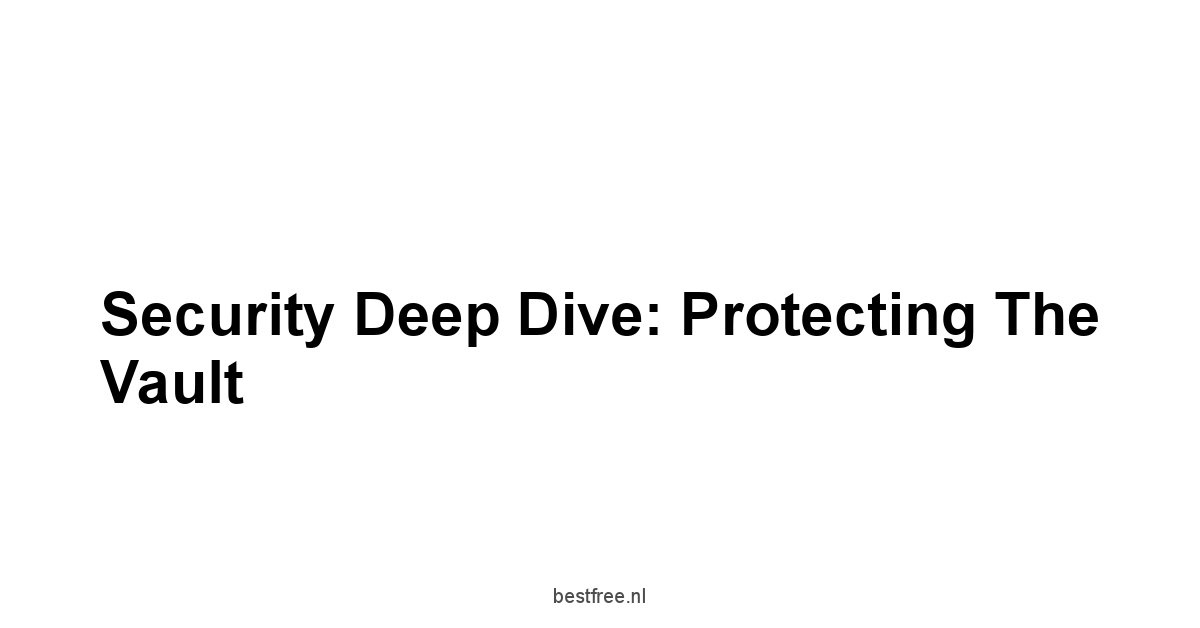
Let’s talk turkey about security. The whole point of a password manager is to centralize your most sensitive information – the keys to your entire digital life. If that vault isn’t locked down tighter than Fort Knox, you’re actually increasing your risk, not decreasing it. Therefore, understanding the security architecture of a password manager is paramount, even for free options. You need to know how your data is protected from the provider themselves, from potential attackers targeting the provider’s servers if it’s cloud-based, and from someone gaining access to one of your devices. Is Suecollura a Scam
The critical concepts here revolve around encryption, how the service handles your master password, and additional security layers like two-factor authentication. Don’t let the term “free” fool you. reputable free password managers often employ the same strong encryption methods used by their paid counterparts. The difference is usually in features, not fundamental security architecture. We’re looking for transparency and robust protection mechanisms that ensure only you, with your master password, can decrypt your vault.
Encryption Methods: AES-256 and Beyond
At the heart of any secure password manager is strong encryption. This is the mathematical process that scrambles your sensitive data usernames, passwords, notes, etc. into an unreadable format, making it useless to anyone who intercepts it without the decryption key. The industry standard for this is AES-256.
- AES-256: This stands for Advanced Encryption Standard with a 256-bit key size. It’s a symmetric encryption algorithm used worldwide by governments, financial institutions, and security experts. The “256-bit” refers to the length of the encryption key. A 256-bit key space is astronomically large, making a brute-force attack trying every possible key computationally infeasible with current technology, and likely for the foreseeable future. To give you an idea, trying to brute force a 256-bit key would take more energy than boiling the world’s oceans.
- How it Works in Password Managers: When you create your master password, the password manager derives an encryption key from it using a process called key derivation often using algorithms like PBKDF2 or Argon2, which add computational cost to slow down brute-force guessing attempts against the master password itself. This derived key is then used to encrypt your entire data vault using AES-256. When you want to access your data, you enter your master password, the key is derived again, and used to decrypt the vault locally on your device.
- Other Encryption Uses: While AES-256 is standard for the vault data, password managers may also use other encryption protocols like TLS/SSL for secure communication between your device and their servers for sync and potentially other algorithms for specific functions.
- Importance: Using AES-256 or a similarly robust standard for vault encryption is non-negotiable for any trustworthy password manager, free or paid. It’s the baseline requirement for ensuring your data remains private and secure even if the encrypted vault file or server-side data is accessed by an unauthorized party. Reputable free options like Bitwarden, Proton Pass, and Zoho Vault prominently feature their use of AES-256 encryption. Even locally stored vault files from applications like KeePassXC use strong encryption like AES-256 or ChaCha20.
It’s crucial to understand that the strength of the encryption algorithm AES-256 is only one part of the equation. The strength of your master password is equally vital, as the encryption key is derived from it. A weak master password undermines even the strongest encryption. We’ll touch on master password strategy later, but remember: AES-256 protects the vault file itself. your master password protects access to the decryption key.
Zero-Knowledge Architecture Explained
This is a security concept you’ll often hear when discussing password managers, particularly cloud-based ones. Is Elograil a Scam
It’s a critical aspect of trust because it defines who can decrypt and access your sensitive data.
- The Principle: Zero-knowledge architecture means that the service provider the company running the password manager has absolutely no way to access or decrypt your sensitive data, even if they wanted to.
- How it’s Achieved: In a zero-knowledge system, encryption and decryption happen exclusively on your device your computer, phone, or tablet. When you save a new login or sync your vault, your device encrypts the data using the key derived from your master password before sending it to the provider’s servers. The provider only ever receives and stores the encrypted, unreadable version of your vault data. When you access your vault on another device, that device downloads the encrypted data from the server, and then your device decrypts it locally using the master password you provide.
- The Master Password’s Role: The master password, and the key derived from it, never leaves your devices and is never known by the service provider. This is the fundamental difference between a zero-knowledge system and one where the provider holds the keys or can decrypt your data.
- Why it Matters: If a password manager uses a zero-knowledge architecture, a data breach on the provider’s servers, while potentially exposing the encrypted vault files, would not expose your actual usernames and passwords. The stolen encrypted data would be useless to the attackers because they don’t have your master password or the decryption key. This significantly mitigates the risk associated with using a cloud-based service.
- Comparison: Services like Bitwarden, Proton Pass, and Zoho Vault emphasize their zero-knowledge architecture. This is a key differentiator compared to, say, relying solely on Google Password Manager which is deeply integrated into the Google ecosystem and cloud, though Google employs robust security practices around user data. Standalone, non-cloud options like KeePassXC are inherently zero-knowledge in that your data never leaves your device unless you manually back it up or sync it yourself using third-party services you control.
Always look for confirmation of zero-knowledge architecture when evaluating a cloud-based password manager, even a free one.
It’s a strong indicator of a provider prioritizing user privacy and security over their own potential access to your data.
Two-Factor Authentication Options Even in Free Tiers
Two-Factor Authentication 2FA, sometimes called Multi-Factor Authentication MFA, is an essential security layer that goes beyond just a password. It requires you to provide a second piece of evidence to verify your identity when logging in. This is typically something you have like your phone receiving a code, or a hardware key in addition to something you know your master password. For a password manager, enabling 2FA on your account is critical, as it protects your master vault even if your master password were somehow compromised e.g., via a keylogger or phishing.
Fortunately, many reputable free password managers offer 2FA support. Df Editor
While premium tiers might offer more advanced 2FA methods like U2F/FIDO hardware keys, basic 2FA options are often available for free accounts.
-
Common Free 2FA Methods:
- Authenticator Apps: Using apps like Google Authenticator, Authy, or Microsoft Authenticator. These apps generate time-based one-time passcodes TOTP on your smartphone. You link the app to your password manager account by scanning a QR code during setup. When you log in to your password manager, after entering your master password, you’re prompted to enter the current code from the authenticator app. Bitwarden and LastPass free tiers, for example, typically support TOTP via authenticator apps.
- Email Codes: Less secure than authenticator apps, but sometimes offered as a basic option. A code is sent to your registered email address, which you must enter to log in. This is vulnerable if your email account is compromised.
- SMS Codes: A code is sent via text message to your phone. This method is generally discouraged by security experts due to vulnerabilities like SIM swapping attacks. Reputable password managers usually prefer or only offer app-based or hardware 2FA.
-
Why it’s Important for Your Vault: Even with a strong master password, adding 2FA means an attacker needs both your master password and access to your second factor like your phone with the authenticator app to get into your vault. This drastically increases the effort and complexity required for a successful attack.
-
Availability in Free Tiers:
- Bitwarden: Offers multiple 2FA options in its free tier, including TOTP via authenticator apps, email, and even YubiKey/FIDO U2F a premium feature for most, but Bitwarden offers it for free accounts. This is a significant security advantage for Bitwarden‘s free users.
- LastPass: Typically supports TOTP via authenticator apps in its free tier.
- Dashlane: Offers 2FA via authenticator apps in its free tier.
- Proton Pass: Supports TOTP for its free tier.
- Zoho Vault: Includes TOTP support in its free plan.
- Google Password Manager: Relies on your Google Account’s 2FA settings, which offer various options including prompts, authenticator apps, and hardware keys.
Enabling 2FA on your password manager account should be a non-negotiable step once you set it up. Free Web Page Hosting
The availability of strong 2FA methods like TOTP in free tiers from providers like Bitwarden, LastPass, Dashlane, Proton Pass and Zoho Vault significantly enhances the security of your digital vault without incurring extra cost.
How Different Architectures Like KeePassXC vs. Cloud-Based Impact Security
Not all password managers are built the same way, and their fundamental architecture has significant implications for how your data is stored, synced, and ultimately secured.
The primary distinction is between local-only storage and cloud-based storage.
- Local-Only Architecture e.g., KeePassXC:
- How it Works: Your encrypted password vault is stored as a file directly on your computer or device. There is no central server maintained by the software provider storing your vault data.
- Security Implications:
- Pros: Inherently zero-knowledge because the data never leaves your control unless you decide to move the file. Reduces risk of data breach on a third-party server. Full control over your data.
- Cons: No automatic syncing. You are responsible for backing up your vault file and manually synchronizing it between devices. This often involves using third-party cloud storage services like Dropbox, Google Drive, Sync.com, etc. or manual transfer USB drive, which introduces dependencies and potential vulnerabilities related to those services/methods. If you lose the vault file and your backups, your passwords are gone. If you forget your master password, your data is irretrievably lost.
- Multi-Platform Caveat: While applications like KeePassXC are available on multiple platforms Windows, macOS, Linux, achieving seamless access across devices requires manual configuration and reliance on external sync methods. The security of your sync method directly impacts the security of your vault.
- Cloud-Based Architecture e.g., Bitwarden, LastPass, Dashlane, Proton Pass, Zoho Vault, Google Password Manager:
- How it Works: Your encrypted password vault is stored on the service provider’s servers. Your devices download the encrypted vault and decrypt it locally.
- Pros: Automatic, seamless syncing across all your connected devices. Easy backups handled by the provider. Access from potentially anywhere via apps or web interface.
- Cons: Relies on the security practices of the service provider. While zero-knowledge architecture discussed above significantly mitigates server-side breach risk, it’s still a factor. The provider becomes a potential target for attackers.
- Multi-Platform Benefit: This architecture is what enables true, automatic multi-platform access and sync. Log in on one device, and your vault is updated and available on all others.
- How it Works: Your encrypted password vault is stored on the service provider’s servers. Your devices download the encrypted vault and decrypt it locally.
Choosing between these architectures often involves balancing convenience cloud-based against maximum theoretical control local-only like KeePassXC. For most users seeking simplicity and seamless multi-platform access without significant manual setup, a reputable cloud-based manager with a strong security track record and zero-knowledge architecture like Bitwarden is likely the more practical choice.
The security of a cloud solution hinges on its implementation of zero-knowledge principles and its operational security.
A local solution like KeePassXC shifts the security burden and complexity onto the user, particularly regarding backup and sync.
The Importance of Open Source Audits Bitwarden and KeePassXC
Transparency is a key component of trust in security software.
When a password manager’s code is open source, it means the source code is publicly available for anyone to inspect.
This is significant because it allows independent security researchers and the broader community to scrutinize the code for vulnerabilities or malicious functionalities.
- Open Source:
- Examples: Bitwarden and KeePassXC are prominent examples of open-source password managers. The code for their applications and server components in Bitwarden’s case is publicly available.
- Benefits:
- Increased Scrutiny: More eyes on the code mean potential bugs or security flaws are more likely to be found and reported.
- Trust: You don’t have to just trust the company that they are doing what they say they are doing. you or experts you trust can verify it. This is particularly important for security-critical claims like zero-knowledge architecture.
- Community Contribution: The open-source model often fosters a community of developers who contribute fixes and improvements.
- Security Audits: Beyond simply being open source, independent security audits are crucial. These are formal reviews conducted by third-party security firms who are paid to thoroughly test the application and its infrastructure for vulnerabilities.
- Process: Auditors examine the source code, test the live application, and attempt to find ways to bypass security controls.
- Value: An audit provides a professional assessment of the password manager’s security posture. Reputable providers will publish the results of these audits, demonstrating their commitment to security.
- Examples: Bitwarden, despite having a free tier, has undergone and published the results of multiple third-party security audits of its applications and infrastructure. KeePassXC, as a community-driven project, benefits from code review and has also been subject to audits funded by donations or organizations.
While many closed-source password managers like LastPass or Dashlane also undergo and publish audit results, the combination of open source code and independent audits, as seen with Bitwarden, provides a higher level of transparency and verifiable security. For tools where security is the absolute core function, this transparency builds significant trust. Even if you don’t read code yourself, the fact that others can and do provides a layer of assurance about the security claims being made.
Features You Get Without Paying: More Than Just Saving
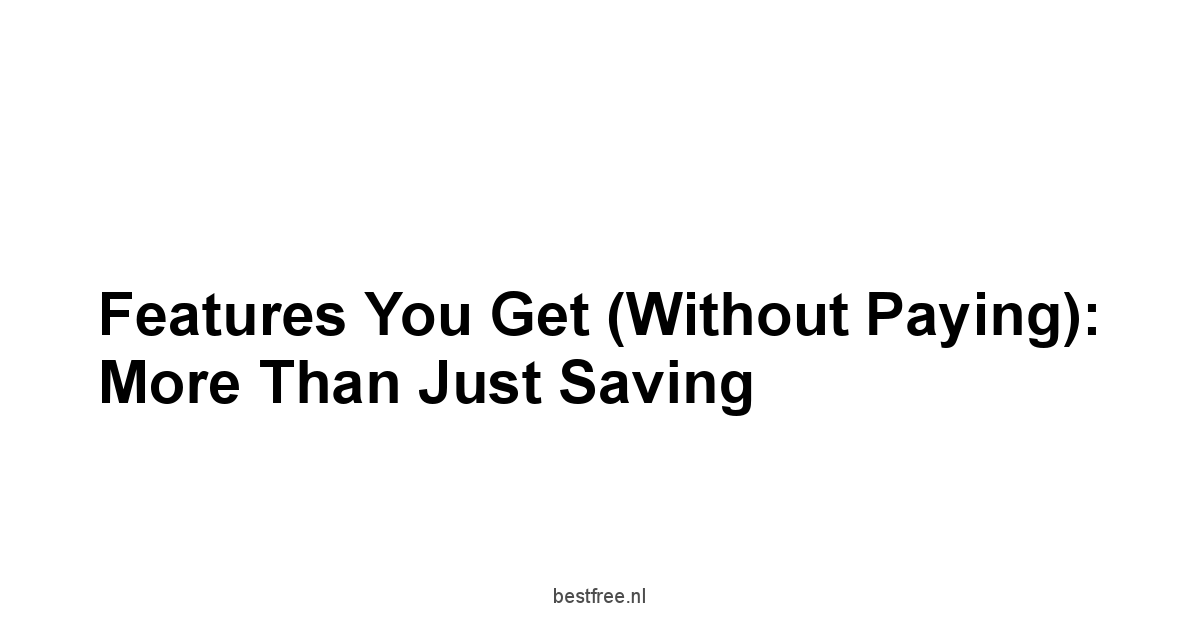
The fundamental job of a password manager is to save and fill passwords. That’s the baseline.
But even in the free tiers, these tools offer more functionality than just a simple list.
Understanding what extra capabilities are included for free can help you choose the tool that best fits your needs right now.
While the premium versions pack in team sharing, advanced 2FA options, encrypted file storage, and so on, the free versions provide essential features that dramatically improve your online security and convenience compared to going it alone.
The core value proposition, even for free, is automating the difficult parts of password management: remembering complex strings and typing them everywhere.
But beyond that, features like password generation and basic syncing make the free tier a powerful upgrade over manual methods. Let’s break down what you can typically expect.
Auto-fill and Auto-save Capabilities
This is where the magic happens for everyday usability.
The auto-fill and auto-save features are the primary ways a password manager integrates into your workflow, saving you time and reducing friction while maintaining high security.
-
Auto-fill:
- Mechanism: When you visit a website or open a mobile app with a login screen, the password manager detects the username and password fields. If you have credentials saved for that site/app, it offers to automatically fill them in. This happens locally on your device after you’ve unlocked your vault usually once per session or reboot with your master password or biometric.
- Convenience: No more typing usernames and passwords. Saves significant time, especially on mobile devices.
- Accuracy: Eliminates typos.
- Security: Protects against keyloggers malware that records your keystrokes, as you’re not typing the credentials manually. Also helps prevent phishing, as the manager often only offers to fill credentials on the exact saved URL/app identifier, making it harder to trick you into entering your password on a fake site.
- Implementation: Requires browser extensions for websites and mobile app integration Android Autofill Framework, iOS AutoFill Passwords.
- Availability: This core functionality is universally available in the free tiers of reputable password managers like Bitwarden, LastPass, Dashlane, Proton Pass, Zoho Vault, and Google Password Manager. It’s fundamental to their utility.
- Mechanism: When you visit a website or open a mobile app with a login screen, the password manager detects the username and password fields. If you have credentials saved for that site/app, it offers to automatically fill them in. This happens locally on your device after you’ve unlocked your vault usually once per session or reboot with your master password or biometric.
-
Auto-save:
- Mechanism: When you log into a new website or service and the password manager doesn’t have saved credentials for it, it detects the login attempt and prompts you to save the username and password to your vault. It can also prompt you to update existing credentials if you change your password on a site.
- Benefits: Ensures that new accounts or password changes are automatically captured and stored securely without manual entry. Reduces the risk of forgetting to save credentials for a new site.
- Implementation: Works through browser extensions and mobile apps.
- Availability: Another core feature included in the free tiers of most popular password managers, such as Bitwarden, LastPass, Dashlane, Proton Pass, Zoho Vault, and Google Password Manager. KeePassXC, being a local application, handles this differently, often requiring a browser extension plugin like KeePassXC-Browser to achieve similar auto-save/fill functionality through integration with the desktop app.
These two features together are the foundation of the password manager experience.
Without them, it would just be an encrypted spreadsheet you manually copy and paste from.
Their inclusion in free tiers makes these tools genuinely useful and practical for daily use.
Password Generation: Creating Strong Secrets
As we covered earlier, weak passwords are a major vulnerability.
Manually coming up with long, random, unique strings for every account is difficult and time-consuming.
This is where the built-in password generator comes in, a feature commonly available even in free tiers.
- Mechanism: The password manager’s generator creates complex, random passwords based on parameters you define length, inclusion of uppercase/lowercase letters, numbers, symbols, exclusion of ambiguous characters like ‘l’ and ‘1’. These generators use cryptographically secure random number generation to produce passwords that are virtually impossible to guess or brute-force.
- Benefits:
- Security: Automatically generates passwords that meet or exceed security best practices for length and complexity.
- Convenience: Removes the cognitive load of inventing passwords.
- Uniqueness: Guarantees that each generated password is unique, eliminating the temptation and risk of reuse.
- Parameters You Can Often Set Even in Free:
- Length e.g., 16, 20, 30 characters
- Include/Exclude:
- Uppercase letters A-Z
- Lowercase letters a-z
- Numbers 0-9
- Symbols !@#$%^&*
- Similar characters e.g., avoid 1, l, I, 0, O
- Sometimes: Option for “memorable” passphrases multiple random words, though true random strings are generally stronger against automated attacks.
- Availability: This feature is standard across virtually all popular free password managers, including Bitwarden, LastPass, Dashlane, Proton Pass, Zoho Vault, KeePassXC, and Google Password Manager.
Using the password generator is a fundamental shift in security practice.
Instead of trying to remember a complex password, you remember one strong master password for your vault and let the manager create and remember a unique, unbreakable password for every other site.
This feature alone provides immense security value in a free package.
When creating new accounts or updating old passwords, make using the generator your default action.
Basic Syncing Across Devices
For cloud-based password managers, basic syncing is what enables the “multi-platform” aspect to function seamlessly.
This feature ensures that your password vault is automatically updated and consistent across all the devices where you access your account.
- Mechanism: When you add or update an entry like a new login, a changed password, a secure note on one device, the encrypted data is pushed from your device to the password manager’s secure servers. Other devices connected to your account periodically check the server for updates. When they detect changes, they download the encrypted updates and integrate them into their local copy of the vault after decrypting them with your master password.
- Consistency: Your vault is always up-to-date on every device.
- Convenience: Add a login on your desktop, use it instantly on your phone.
- Accessibility: Access your passwords from any connected device.
- Backup: The server-side storage acts as a continuous backup of your encrypted data.
- Availability in Free Tiers: This is where provider strategies diverge, as highlighted earlier with the LastPass free tier limitation.
- Unlimited Device Sync Often: Bitwarden, Proton Pass, and Zoho Vault free tiers generally offer unlimited syncing across all supported device types desktop, mobile, browser. This is a major advantage.
- Limited Device Type Sync: LastPass free tier famously restricts syncing to either “Computers” OR “Mobile Devices”, but not both simultaneously. This significantly hampers true multi-platform utility for free users.
- Limited Device Count Sync: Some free tiers historically, or with less common providers might limit the total number of devices you can have synced. Dashlane‘s free tier has sometimes had device limitations alongside password count limits.
- No Automatic Sync Local Vaults: KeePassXC does not provide built-in sync. Users must manually sync their database file using third-party services, managing the process themselves.
For most users seeking a free, multi-platform solution, providers offering unlimited device sync in their free tier like Bitwarden offer a significantly more practical and frustration-free experience than those with device limitations like LastPass free. This basic sync capability is what transforms a static password list into a dynamic, accessible vault across your digital life.
Sharing Limited Features in Free Tiers Proton Pass, Zoho Vault considerations
Password sharing is a feature often reserved for paid or family plans, particularly for secure group sharing among teams or families.
However, some free tiers might offer very basic or limited forms of sharing, or integrate with other free services from the same provider that offer sharing capabilities.
- Typical Paid Sharing: Premium password manager features often include creating secure “vaults” or “folders” that can be shared with specific individuals or groups, allowing them to access shared logins e.g., a Netflix account, a shared utility login without seeing the password in plain text or managing separate copies. This is common in business and family plans for services like Bitwarden, LastPass, and Dashlane.
- Free Tier Possibilities Limited:
- No Dedicated Sharing: Most free tiers simply do not offer built-in password sharing features. The focus is on individual password management.
- One-off Secure Sharing Rare in Free: Some services might offer a limited number of secure “send” links where you can share a password securely one time, but this is less common in free tiers.
- Integration with Ecosystem e.g., Proton Pass: Proton Pass is part of the larger Proton ecosystem Proton Mail, VPN, Drive. While their free tier focuses on individual use, their platform has a strong focus on privacy and security. Any sharing capabilities would likely be tied into their paid plans for secure, encrypted sharing among Proton users. Check the current free tier specifics for Proton Pass, but dedicated secure sharing of vault items is typically not a standard free feature.
- Integration with Ecosystem e.g., Zoho Vault: Zoho Vault is part of the extensive Zoho Suite of business applications. Their free plan is often targeted at individual users. While Zoho offers collaborative features across their suite, the advanced secure sharing of passwords within Zoho Vault is a feature reserved for their paid plans typically the Standard, Professional, or Enterprise tiers. The free version is designed for managing one user’s personal credentials.
- Bitwarden Specific: Bitwarden‘s free tier does not include the Organizations feature for sharing vaults. That’s part of their paid Family or Teams plans.
For free users, the expectation should generally be that secure password sharing is not available.
If you need to share credentials securely, you’ll likely need to upgrade to a paid plan or explore other methods like securely sharing via an encrypted messaging app, though this is less convenient and potentially less secure than built-in password manager sharing. Don’t choose a free password manager based on expecting robust sharing features. they aren’t typically there.
The focus of the free tier is solid individual password management.
The “Free” Equation: What It Truly Means
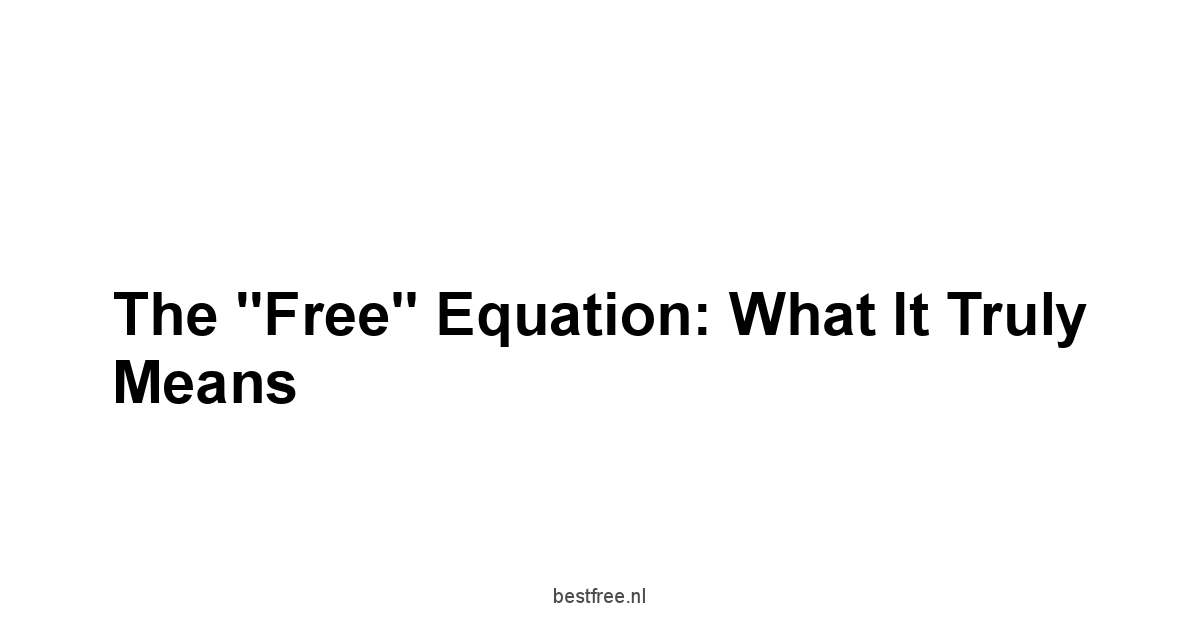
Alright, let’s get real about “free.” When a company offers a valuable service like a password manager for zero dollars, it’s crucial to understand the business model and what limitations are usually in place.
“Free” doesn’t mean “limitless,” and it certainly doesn’t mean the company isn’t planning for you to potentially become a paying customer down the line.
The free tier is often a way to get you hooked, demonstrate value, and operate as a lead magnet for their premium services.
Understanding these limitations upfront is key to choosing the right free password manager. A free tier might be perfectly sufficient for your needs today, but knowing where the boundaries are set helps manage expectations and identify when an upgrade might become necessary. It’s about finding the free option that offers the most essential features without hitting critical roadblocks based on how you use devices and manage passwords. Limitations typically revolve around the number of devices, the number of stored items, or access to advanced features.
Understanding Feature Limits in Free Versions
The most common way providers differentiate free from paid tiers is by restricting access to certain features.
While core functions like auto-fill, auto-save, and password generation are usually included as they are essential to demonstrating value, more advanced capabilities are typically held back for paying users.
-
Common Features Reserved for Paid Tiers:
- Secure File Storage: Storing encrypted documents or images alongside passwords.
- Password Health/Auditing Tools: Features that scan your vault for weak, reused, or breached passwords. Note: Bitwarden includes basic reporting in free, which is a significant plus.
- Dark Web Monitoring: Alerting you if your email addresses or passwords appear in known data breaches.
- Secure Sharing: As discussed, collaborative sharing of vaults or specific items with others family, team.
- Advanced 2FA Options: While TOTP is often free, support for FIDO/U2F hardware keys like YubiKeys or biometric login on desktop might be premium-only though Bitwarden offers FIDO U2F for free.
- Emergency Access: Allowing a trusted contact to access your vault in case of emergency.
- Priority Customer Support: Free users often get standard support, while paid users might get faster or more comprehensive help.
- Additional Item Types: Free tiers might limit the types of items you can store e.g., just logins, while paid tiers allow secure notes, credit cards, identity documents, etc. though many free tiers, like Bitwarden, do allow multiple item types.
-
Impact: These feature limitations mean that while a free manager handles the core task of password storage and filling, you won’t get the full suite of security and convenience tools offered by the premium product. For example, you might have to manually check if your passwords were in a breach rather than relying on a built-in monitoring tool. Or you won’t be able to securely share your home Wi-Fi password with a guest via the app.
-
Examples:
- Dashlane‘s free tier has historically been known for a strict limit on the number of passwords stored e.g., 50, which can be quickly hit.
- LastPass free tier, as mentioned, restricts device type sync.
- Bitwarden‘s free tier is quite generous with core features and item types but reserves sharing and advanced reporting for paid.
- Proton Pass free tier might have limits on aliases email masking, which is a premium feature for them.
- Zoho Vault‘s free tier limits the number of users just 1 and features like group sharing or administrative controls.
Always review the specific features included in the current free plan for any provider you are considering. Websites like the providers’ own pricing pages or comparison sites often detail these differences clearly.
Device Sync Limits Examining Common Constraints Like Those Seen with LastPass
This is perhaps the most impactful limitation for users expecting a seamless experience across their digital ecosystem.
As discussed in the multi-platform section, how a free tier handles device syncing can make or break its utility.
- Unlimited Sync: Some providers, like Bitwarden and Proton Pass, allow you to install and sync your vault across any number of supported devices desktops, laptops, phones, tablets within their free tier. This is the ideal scenario for a multi-platform user.
- Device Type Limit: The most prominent example here is LastPass. Their free tier limits you to using the service on either “computers” desktops and laptops or “mobile devices” phones and tablets, but not both simultaneously with active sync. You choose one “active” type. While you can still access your vault on the inactive type e.g., view on mobile if computer is active, auto-fill and seamless sync won’t work across the divide.
- Practical Impact: This means if you use LastPass free and set your active device type to “computers”, you’ll get auto-fill in your browsers on your desktop/laptop. But when you try to log into an app or website on your phone, you won’t have the seamless auto-fill from the LastPass mobile app. You’d have to manually open the app, find the password, and copy/paste, which is cumbersome and defeats much of the purpose. Conversely, if you choose “mobile” as your active type, your desktop browser extensions won’t auto-fill.
- Device Count Limit: Less common now for major players’ free tiers, but some might cap the total number of devices you can have synced to your account e.g., maximum 3 devices.
- Example: Historically, Dashlane‘s free tier has sometimes included a single-device limit, making it essentially not multi-platform for free users. Check their current terms as these policies can change.
The device sync policy is a critical aspect to verify for any free password manager. If you regularly use both a computer and a smartphone/tablet, a free tier with device type limitations like LastPass will likely be frustrating. Options offering unlimited device sync like Bitwarden provide a much better multi-platform free experience. Local options like KeePassXC have no intrinsic sync limits but require user-managed solutions, which brings its own complexity.
What’s Typically Reserved for Paid Upgrades Features often seen in paid tiers of Dashlane or Bitwarden
Building on feature limits, let’s look specifically at the kinds of advanced features that providers use to incentivize users to upgrade from the free tier.
These are the capabilities that often distinguish a basic password manager from a full-featured identity management suite.
- Secure Storage Beyond Logins: Paid tiers almost universally allow you to store sensitive information beyond just usernames and passwords. This includes:
- Credit card details for easier online checkout
- Secure notes for storing sensitive text information like PINs, software licenses
- Identity documents passports, social security numbers, etc. – stored securely
- Enhanced Security Features:
- Advanced 2FA: Support for hardware security keys U2F/FIDO, which are considered the most secure form of 2FA. Bitwarden is notable for including FIDO U2F in its free tier, whereas LastPass and Dashlane typically reserve this for paid.
- Password Health Auditing: Detailed reports on compromised passwords found in breaches, weak passwords, and reused passwords. Services like Dashlane and LastPass prominently feature these tools in their paid plans. Bitwarden offers basic reports for free, but more advanced insights require premium.
- Dark Web Monitoring: Proactively scanning for your credentials in data breaches. This is a premium feature for most, including Bitwarden and Dashlane.
- Family and Team Sharing: The ability to create shared vaults for multiple users e.g., family members, work teams to collaboratively access shared credentials securely. This is a core feature of paid family/business plans for Bitwarden, LastPass, Dashlane, and Zoho Vault.
- Emergency Access: Designating a trusted contact who can request access to your vault under specific conditions e.g., after a waiting period and your failure to respond, providing a plan for your digital assets in unforeseen circumstances. This is a paid feature for providers like Bitwarden and LastPass.
- Storage Limits: While free tiers might offer unlimited password entries, paid tiers often include secure storage for files or notes, with capacity limits e.g., 1GB of encrypted storage.
Knowing these typical premium features helps you assess if a free tier is sufficient for now or if your needs immediately point towards a paid service. For instance, if you critically need to share passwords with your family securely, or require dark web monitoring, a free plan won’t cut it, and you’d need to look at the paid offerings from providers like Bitwarden, LastPass, or Dashlane. The free tier is usually focused on solving the core problem of individual password management and generation across devices.
When “Free” Is Enough or Not
So, given the limitations, when is a free password manager actually sufficient? And when should you seriously consider upgrading or looking exclusively at paid options?
-
“Free” is Likely Enough If:
- You are an individual user: You don’t need to share passwords securely with family members, friends, or colleagues using the manager’s built-in features.
- Your primary need is storing and auto-filling website/app logins: You mainly need the manager for its core function on your various devices.
- You use a provider with generous free device sync: If you use a desktop and a mobile, ensure the free tier allows syncing between them like Bitwarden or Proton Pass, unlike the device type limitation with LastPass free.
- You are comfortable with manual processes for non-password data: You don’t mind storing credit card details or secure notes elsewhere or less securely if the free tier doesn’t support them.
- You utilize alternative free tools for premium features: For example, using a separate free online service to check if your email has been in a breach like Have I Been Pwned instead of relying on a built-in dark web monitor.
- You only use the manager on one type of device, or are willing to copy/paste: If you mostly work from one type of device e.g., only computers or don’t mind the hassle of manually retrieving passwords on other devices like the LastPass free experience, it might work.
- You are willing to use a local-only option with manual sync: If you prefer maximum control and are comfortable managing syncing your vault file yourself e.g., with https://amazon.com/s?k=KeePassXC and a cloud storage service.
-
“Free” is Likely Not Enough If:
- You need seamless sync across both computers and mobile devices: If you rely heavily on accessing passwords on your desktop and phone, a provider like LastPass free with device type restrictions will be frustrating. You’d need to look at https://amazon.com/s?k=Bitwarden’s free tier or consider a paid plan from any provider.
- You need secure sharing with family or team members: This is almost universally a paid feature for secure, built-in sharing Bitwarden, LastPass, https://amazon.com/s?k=Dashlane, Zoho Vault, etc..
- You want to store sensitive data beyond logins: If you need to securely store credit cards, IDs, or secure notes within the vault, check if the free tier supports these item types many, like Bitwarden, do, but some might not.
- You require advanced security monitoring: Features like automatic dark web scanning for your credentials or detailed password health audits are usually premium.
- You need advanced 2FA like hardware keys: If you want the highest level of login security for your vault using U2F/FIDO keys, check if the free tier supports it Bitwarden is an outlier here.
- You value convenience above all else: The friction points in some free tiers like https://amazon.com/s?k=LastPass’s sync limit might be too annoying compared to a paid service that just works everywhere.
- You need emergency access for your digital affairs: Planning for who gets access to your vault if something happens to you is a paid feature.
Ultimately, the decision depends on your specific needs and usage patterns.
A free password manager is a monumental upgrade over manual password management, offering core security and convenience. However, don’t expect every bell and whistle.
Evaluate the free tier of contenders like Bitwarden, LastPass, Dashlane, Proton Pass, https://amazon.com/s?k=Zoho%20Vault, Google Password Manager, or KeePassXC, focusing on their platform support and sync capabilities, and see if it meets your fundamental requirements without forcing you into inconvenient workarounds.
Practical Implementation: Making It Work For You
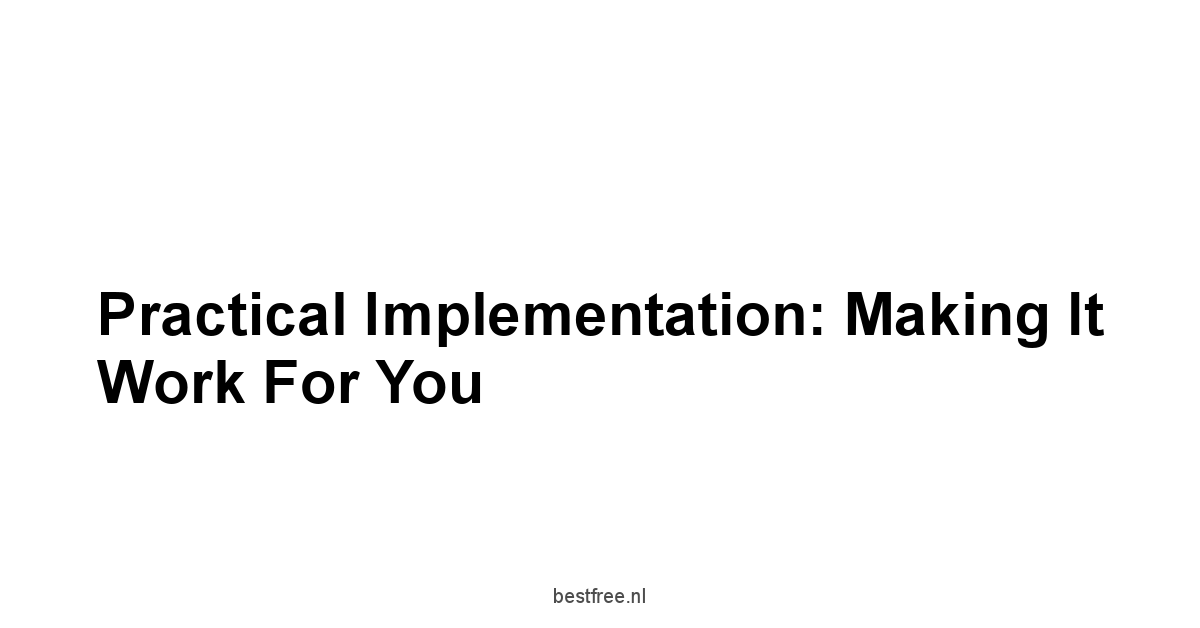
you’re convinced.
Manual password management is a train wreck, and a free multi-platform tool is the way to go. Great. But signing up is just step one.
To actually reap the benefits and dramatically improve your security and online experience, you need to integrate the password manager into your daily workflow.
This involves migrating your existing scattered passwords, setting up access on all your devices, configuring browser integration, and solidifying the most critical piece: your master password.
This is where the rubber meets the road.
A powerful tool is only useful if you actually use it consistently and correctly.
We’ll cover the practical steps to get you up and running, turning that potential digital disaster into a secure, streamlined process.
Even with a free tool like Bitwarden or Proton Pass, proper setup is non-negotiable for security and convenience.
Migrating Existing Credentials
The biggest hurdle for many people is getting all their existing usernames and passwords into the new password manager vault. This can seem daunting if you have dozens or hundreds of accounts, but fortunately, most password managers offer tools to simplify this process.
-
Where are your passwords currently stored?
- In your web browsers Chrome, Firefox, Edge, Safari, etc.
- In spreadsheets or text files less secure!
- Written down also insecure!
- In another password manager paid or free, e.g., you might be moving from LastPass free to Bitwarden free due to sync limits
- Nowhere, just in your head most common, most dangerous
-
The Migration Process Typically:
- Export from the Source: Most browsers and password managers offer an export function.
- Browsers: Usually found deep in settings e.g., Chrome settings -> Autofill and passwords -> Google Password Manager -> Export. Exports are often in a simple CSV Comma Separated Values format.
- Other Password Managers: Look for an export option in their settings. Common formats include CSV, JSON, or proprietary formats.
- Import into the New Manager: Your new free password manager like Bitwarden, https://amazon.com/s?k=Dashlane, https://amazon.com/s?k=Proton%20Pass, Zoho Vault, or KeePassXC will have an import function.
- Access this function, often in the web vault or desktop application.
- Select the source e.g., “Google Chrome CSV”, “LastPass CSV”, “KeePass XML”. Many managers support importing from competitors to make switching easier.
- Upload the file you exported in step 1.
- The manager will parse the file and add the entries to your vault.
- Verification: After importing, log into the web vault or desktop app and review the imported entries. Ensure the usernames, passwords, and associated websites URLs are correct.
- Cleanup CRITICAL: After successfully importing into your new secure vault, you MUST delete the exported file CSV files are typically unencrypted! and clear your passwords from their old locations like browser password managers – e.g., disable Google Password Manager‘s saving feature once your new manager is in place, or remove saved passwords from Firefox/Safari. Leaving copies of your passwords in insecure locations or unencrypted files defeats the purpose of using a secure vault.
- Export from the Source: Most browsers and password managers offer an export function.
-
Manual Entry: For accounts not captured in an export e.g., desktop application logins, secure notes, credit cards if your free tier supports them, you’ll need to add them manually via the manager’s interface. Add these as you encounter them, or set aside some time to add critical ones like banking or primary email accounts.
Migrating might take a little time depending on how many accounts you have and where they are stored, but it’s a one-time effort that sets the foundation for secure access to everything. Don’t skip the cleanup step – it’s vital.
Setting Up Multi-Device Sync
Once your data is in the vault or if you’re starting fresh, the next step for a cloud-based manager is setting up access and sync on all your devices.
This is where the “multi-platform” promise is realized.
-
The Process:
- Install Applications/Extensions: Go to the password manager’s download page e.g., the Bitwarden downloads page and install the appropriate application or browser extension for each device and browser you use.
- Desktop: Install the Windows, macOS, or Linux application.
- Mobile: Install the iOS or Android app from the App Store or Google Play Store.
- Browsers: Install the extension for Chrome, Firefox, Edge, Safari, etc.
- Log In: On each installed application or extension, log in using your password manager account credentials your email address and master password. If you have 2FA enabled on your account which you should!, you’ll need to complete the second factor as well.
- Initial Sync: The application/extension will connect to the provider’s servers Bitwarden, Proton Pass, Zoho Vault, etc. and download your encrypted vault data. Decryption happens locally on the device.
- Configure Auto-fill: Follow the instructions provided by the manager to enable auto-fill integration with your browser and mobile operating system. This often involves granting accessibility permissions on Android or enabling the password manager in iOS settings.
- Verify Sync: Add a test login on one device, then immediately check another device or log into the web vault to ensure the new entry appears. Make a change to an existing entry on one device and verify it updates elsewhere. This confirms sync is working.
- Install Applications/Extensions: Go to the password manager’s download page e.g., the Bitwarden downloads page and install the appropriate application or browser extension for each device and browser you use.
-
For Local-Only e.g., KeePassXC: The process is different.
-
Install the application on each device Windows, macOS, Linux.
-
Create a vault file on one device.
-
Securely copy this vault file to a cloud storage service like Sync.com, Dropbox, Google Drive or use a manual method.
-
On other devices, install KeePassXC and open the vault file directly from the cloud storage location.
-
Syncing requires the cloud service to keep the file updated, and sometimes manual saves/reloads within KeePassXC to ensure the latest version is being used across devices sharing the file.
-
This requires more user management than cloud-based solutions.
The goal is to have your password vault accessible and functional wherever you need it.
For most free cloud options like Bitwarden, setting this up is straightforward and takes only a few minutes per device after the initial import.
Remember the device type limitations if you chose a provider like LastPass free – you might only set it up fully on one type of device.
Integrating with Your Browser and Mobile OS Considering Google Password Manager integration points
Smooth integration with your operating system and web browser is what makes a password manager truly convenient.
This is primarily achieved through browser extensions and operating system-level auto-fill features.
-
Browser Integration:
- Function: The browser extension is your main interface for website logins. It overlays login fields, offers to fill credentials, prompts to save new ones, and provides access to the password generator and basic vault search directly within your browser.
- Setup: After installing the extension e.g., the Bitwarden or Dashlane extension from the browser’s extension store, you typically need to log in and ensure it’s enabled. You may also need to disable the browser’s native password saving feature like https://amazon.com/s?k=Google%20Password%20Manager built into Chrome to avoid conflicts or accidentally saving passwords outside your new secure vault.
- Disabling Native Managers: Find your browser’s settings for passwords or autofill and turn off “Offer to save passwords” and “Auto Sign-in”. This ensures your chosen password manager is the sole handler of your credentials. For Google Password Manager, this is done within Chrome settings or your Google Account settings.
-
Mobile OS Integration iOS and Android:
- Function: Mobile apps for password managers integrate with the operating system’s auto-fill framework. This allows the password manager to offer to fill credentials directly within other mobile apps and mobile websites opened in browsers like Chrome or Safari on your phone.
- Setup Android: Go to Android Settings -> System -> Languages & input -> Advanced -> Autofill service. Select your installed password manager e.g., Bitwarden, https://amazon.com/s?k=Proton%20Pass, Zoho Vault as the default Autofill service. You might also need to grant it Accessibility permissions for some functions.
- Setup iOS: Go to Settings -> Passwords -> AutoFill Passwords. Select your installed password manager from the list.
- Replacing Native Auto-fill: Enabling your third-party password manager in these settings will typically replace the native password auto-fill provided by the OS like iCloud Keychain on iOS or Google Password Manager on Android. Ensure the native options are deselected or disabled to prevent confusion and ensure your new manager is always prompted.
Integrating with your OS and browsers is crucial for the convenience factor.
It makes using strong, unique passwords frictionless, which is key to sticking with the system long-term.
Don’t leave your old browser password managers active after you’ve migrated and set up your new manager like Bitwarden or Dashlane.
Establishing Your Master Password Strategy
Your master password is the single key that unlocks your entire digital life stored in the vault. Its security is paramount.
If your master password is weak or compromised, everything else fails.
Therefore, choosing and managing a strong master password strategy is the single most important security step you will take with your new password manager.
- Characteristics of a Strong Master Password:
- Length: The most critical factor. Aim for at least 12-16 characters, but longer is always better 20+ is excellent.
- Complexity Optional but Recommended: Include a mix of uppercase and lowercase letters, numbers, and symbols. However, for memorability, a long passphrase is often easier and highly secure.
- Uniqueness: This password MUST NOT be used for any other online account, ever. It is solely for unlocking your password manager.
- Memorability: You need to be able to remember it, but ideally, it shouldn’t be easily guessable not based on personal info, common phrases, or dictionary words.
- Examples of Strong Formats:
- Passphrase: A sequence of several random, unrelated words with some numbers or symbols interspersed e.g., “Correct-Horse-Battery-Staple-7!”. Long, relatively memorable.
- Random String: A generated string of high length and complexity e.g., “$p!cy_Pr0t0n-V@ult#2024”. Hard to remember, but very secure if you use it only for the manager.
- Methods for Remembering a Passphrase:
- Visualization: Create a vivid, memorable image or story associated with the words.
- Association: Link the words to a personal experience or sequence.
- Typing Practice: Practice typing it until it becomes muscle memory.
- DO NOT: Write it down and store it near your computer or in an unencrypted file.
- Security Practices:
- Do NOT store your master password anywhere digitally accessible. Not in your browser, not in your cloud storage, not in an email, not even in a note on your phone unless it’s within the password manager’s vault itself, which requires unlocking the vault first – a bit of a circular dependency, usually not recommended as the only place.
- Enable 2FA on your password manager account. This provides a critical second layer of defense in case your master password is ever compromised. As noted, services like Bitwarden offer strong 2FA even for free.
- Be wary of where you type your master password. Only enter it on the official login screens of your password manager’s applications, browser extensions, or web vault. Double-check URLs and app authenticity.
- Do not share your master password with anyone.
- Changing Your Master Password: Consider changing your master password periodically e.g., annually, although with sufficient length and complexity, the risk is lower. The process usually involves logging into the password manager settings and following a password change flow.
Your master password is the guardian of the gate. Put significant thought and effort into choosing and protecting it. A weak or compromised master password makes your use of Bitwarden, KeePassXC, LastPass, Dashlane, Proton Pass, Zoho Vault, or any other manager significantly less secure, regardless of its features or encryption. Choose it wisely, protect it fiercely, and make it the only complex password you ever need to remember.
Frequently Asked Questions
What is a password manager, and why should I use one?
Yes.
A password manager is software that securely stores and manages your online usernames and passwords.
Using one drastically reduces your risk of security breaches and makes your digital life far more efficient.
Tools like Bitwarden and KeePassXC are excellent examples.
How many online accounts does the average person have?
Estimates vary, but it’s often cited as being between 100 and 200+. This makes manually managing passwords nearly impossible, highlighting the need for a tool like LastPass or Dashlane.
Is password reuse dangerous?
Yes, extremely.
Think of it like using the same key for your house and your car—a disaster waiting to happen. A breach on one account compromises them all.
Password managers like Bitwarden solve this.
What makes a password weak?
Weak passwords are short, predictable, or based on personal information.
Avoid them! Google Password Manager and others offer strong password generators.
What is a multi-platform password manager?
Yes, it’s a manager accessible across various devices Windows, macOS, iOS, Android, etc.. This ensures consistent access to your passwords regardless of which device you’re using.
Consider Proton Pass or Zoho Vault.
How do password managers work on different browsers?
Password managers utilize browser extensions that integrate seamlessly with login forms, auto-filling credentials and generating secure passwords.
Bitwarden has robust browser extensions.
What about desktop applications?
Yes, these manage your vault, offer additional features beyond browser extensions, and can manage credentials for desktop applications.
KeePassXC is a prime example.
What about mobile apps?
Yes, essential for smartphones and tablets.
They integrate with mobile operating systems’ auto-fill features for effortless logins.
LastPass has a robust mobile app.
What is web access for a password manager?
Yes, it lets you log into your vault from any browser, acting as a backup method for accessing your passwords when you can’t install software.
This is a standard feature for many free password managers including Dashlane.
How does Bitwarden compare to LastPass in terms of multi-platform support?
Bitwarden offers more robust multi-platform support on its free tier compared to LastPass.
LastPass limits the free tier to either mobile OR desktop syncing, not both simultaneously.
How does Dashlane’s multi-platform support compare?
Dashlane‘s free tier might have limitations on the number of passwords or devices synced. Check their current offering.
What about Google Password Manager?
Google Password Manager is tightly integrated with Chrome and Android but might lack the seamless integration of other dedicated password managers if you don’t use Chrome.
What encryption methods are used in secure password managers?
AES-256 is the industry standard, providing robust encryption.
Bitwarden, Proton Pass and others utilize it.
What is zero-knowledge architecture?
Yes, it means the password manager provider cannot access your data, even if they wanted to.
Encryption and decryption are exclusive to your devices.
Zoho Vault is a good example.
What is two-factor authentication 2FA?
Yes, it’s an extra layer of security, requiring a second piece of verification like a code from your phone in addition to your master password.
Most reputable free password managers support 2FA.
How does KeePassXC differ from cloud-based password managers in terms of security?
KeePassXC stores passwords locally, offering inherent zero-knowledge but requiring manual syncing between devices.
Cloud-based options offer automatic syncing but rely on the provider’s security.
What is the importance of open-source audits?
Yes, crucial for transparency and building trust.
Open-source code allows independent verification of security claims.
Bitwarden is open-source.
What features can I expect in a free password manager?
Yes, expect core features like auto-fill, auto-save, and password generation.
Advanced features like sharing and dark web monitoring are usually in paid tiers.
How does auto-fill work?
Yes, it automatically detects login fields and fills in credentials if available, eliminating manual typing and increasing security.
How does auto-save work?
Yes, it prompts to save credentials after new logins or password changes, eliminating manual entry and potential lapses.
What is a password generator?
Yes, it creates strong, random passwords, ensuring uniqueness and robustness against attacks.
What is the importance of syncing passwords across devices?
Yes, critical for maintaining a consistent, up-to-date password vault across all your devices.
What are typical feature limitations in free password manager tiers?
Yes, limitations often include restrictions on the number of passwords, devices, or advanced features like secure file storage and sharing.
How do device sync limits impact functionality?
Limitations like device type limits e.g., choosing between only mobile or only desktop sync in LastPass free reduce the usability significantly.
What features are typically only available in paid tiers?
Paid tiers often include features such as secure file storage, dark web monitoring, advanced 2FA options, and password health auditing.
When is a free password manager sufficient?
A free password manager is suitable for individuals needing core functionality like auto-fill, auto-save and password generation, especially if the free tier offers unlimited device sync.
When should I consider a paid password manager?
Consider a paid option if you need advanced features, extensive syncing, secure file storage, team sharing, or dark web monitoring.
How do I migrate my existing passwords?
Yes, use your current manager’s export function, or your browser’s password export, then import into your new password manager. Remember to delete the exported file afterwards.
How do I set up multi-device sync?
Install the password manager apps/extensions on each device, log in with your master password, enable auto-fill, and verify sync.
How do I integrate my password manager with my browser?
Install the browser extension, log in, and disable your browser’s built-in password saving feature to prevent conflicts.
How important is my master password strategy?
Critically important. It’s the key to your vault.
Choose a long, complex, and memorable but not easily guessable master password. Never reuse it anywhere else.
How often should I change my master password?
While not strictly required with a sufficiently strong master password, consider changing it annually or when you suspect a compromise.
|
0.0 out of 5 stars (based on 0 reviews)
There are no reviews yet. Be the first one to write one. |
Amazon.com:
Check Amazon for Best Free Multi Latest Discussions & Reviews: |
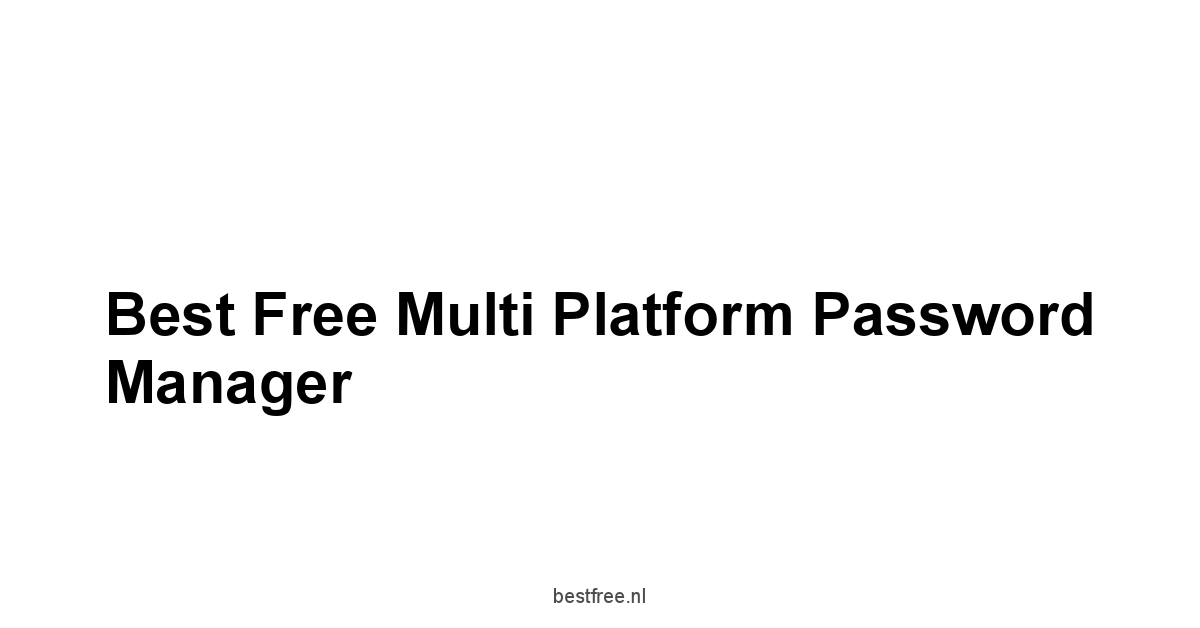

Leave a Reply