Yes, you can get free website analytics.
Several platforms offer robust features without charging a dime, providing crucial data to understand user behavior and optimize your website’s performance.
These tools are essential for making informed decisions rather than relying on guesswork, especially if you’re starting out or working with a limited budget.
Understanding your website’s analytics is like having a diagnostic tool for your online presence.
It reveals hidden issues, such as underperforming pages, confusing navigation, and untapped traffic sources.
Ignoring this information is like driving blindfolded.
| Platform | Traffic Data | Behavioral Data | Real-Time Data | Ease of Use WordPress | Data Limits/Restrictions | Focus | Best For | Link |
|---|---|---|---|---|---|---|---|---|
| Google Analytics | Comprehensive Sessions, Users, Pageviews, Acquisition Channels | Some Bounce Rate, Avg. Session Duration | Yes | Medium | Data sampling in free tier. limits on certain features | Broad traffic and behavior overview | Most users. comprehensive overview | Google Analytics |
| Microsoft Clarity | Basic Pageviews, Sessions | Robust Heatmaps, Scroll Maps, Session Recordings | Some active users | Easy | None at time of writing | User behavior visualization | Understanding user experience. usability testing | Microsoft Clarity |
| StatCounter | Comprehensive Sessions, Users, Pageviews, Traffic Sources | Limited | Yes recent visitors | Easy | Limited historical data retention in the free tier | Recent visitor activity. traffic source identification | Quick overview. immediate insights | StatCounter |
| Clicky | Comprehensive Sessions, Users, Pageviews, Traffic Sources | Some Bounce Rate, Time on Site, Heatmaps | Yes real-time visitor stream | Easy | Limited to one site and daily pageviews in the free tier | Real-time monitoring. visitor path visualization | Real-time tracking. straightforward interface | Clicky |
| Yandex.Metrica | Comprehensive Sessions, Users, Pageviews, Traffic Sources | Robust Heatmaps, Scroll Maps, Session Recordings, Form Analysis | Yes current visitor stream | Medium | No limits at time of writing | Deep behavioral analysis. free without restrictions | Detailed user behavior insights. form analysis. session replays | Yandex.Metrica |
| Jetpack Stats WordPress | Basic Views, Visitors, Referrers | Limited indirectly through likes and comments | No | Very Easy | Limited features compared to other tools. tied to WordPress Jetpack plugin | Simple WordPress traffic stats | WordPress users needing a simple overview | Jetpack Stats |
| HubSpot Free Marketing Tools | Basic website traffic data. integrated with CRM | Limited website behavior data. focuses on lead interactions | Limited | Medium | Primarily focused on lead generation data | Lead generation and contact interactions | Businesses focusing on lead generation and CRM | HubSpot Free Marketing Tools |
Read more about Free Analytics For Website
Alright, let’s talk brass tacks. You’ve got a website out there, presumably doing something. Maybe it’s a side hustle, a passion project, or perhaps you’re just curious about who’s actually showing up. Whatever it is, running blindfolded is a surefire way to stay stuck in the mud. You need to know what’s happening under the hood. This isn’t about vanity metrics though we’ll touch on those. it’s about understanding user behavior, identifying what’s working, and, perhaps more importantly, what’s cratering your efforts. Free analytics tools? They’re not just nice-to-haves. for anyone starting out or running lean, they’re non-negotiables. They provide the compass and the map without costing you a dime, giving you the fundamental data points required to make informed decisions instead of just guessing.
Think of it like this: you wouldn’t try to optimize a car engine without knowing its current performance stats, would you? Website analytics are the diagnostic tools for your online presence.
They tell you where your traffic is coming from, which pages are keeping people glued to their screens, and where they’re bailing like the site’s on fire.
Ignoring this information is essentially building in the dark, hoping something sticks. The goal here isn’t just to install a tool.
It’s to cultivate a data-informed mindset, leveraging the insights gleaned from platforms like Google Analytics or Microsoft Clarity to systematically improve your site’s performance, user experience, and ultimately, its effectiveness at whatever goal you’ve set for it, whether that’s generating leads, sharing information, or building an audience.
Pinpointing Your Website’s Blind Spots
Look, every website, no matter how well-designed, has blind spots. Areas where users get confused, content that nobody reads, traffic sources you didn’t even know existed, or pages where potential customers vanish into the ether. Without analytics, these aren’t just blind spots. they’re black holes sucking up your time and effort. Using free tools allows you to shine a light on these hidden areas. Are people hitting your homepage and immediately bouncing off? That’s a massive blind spot indicating a potential problem with your initial message or loading speed. Are visitors clicking on something they think is a link but isn’t? That’s a usability blind spot you need to fix pronto. Tools like Microsoft Clarity are fantastic for this, offering visual heatmaps that literally show you where people are clicking and where they’re getting frustrated. Similarly, checking source reports in Google Analytics can reveal traffic from unexpected forums or directories – potential goldmines you never knew existed.
Identifying these blind spots isn’t a one-time task. it’s an ongoing process.
Analytics provide the continuous feedback loop required to iterate and improve.
For instance, you might notice a sudden drop in traffic from a specific geographic region in StatCounter, which could signal a server issue in that area or a shift in user behavior.
Or perhaps Yandex.Metrica‘s session replay shows a user getting stuck on a form field repeatedly. These are concrete, actionable insights. Don’t just look at the big numbers. dig into the details.
Here’s a quick rundown of common blind spots free analytics help uncover:
- Underperforming Pages: Pages with high exit rates or low time on page.
- Confusing Navigation: Users struggling to find key information or getting lost in menus.
- Untapped Traffic Sources: Discovering where visitors are coming from that you weren’t actively targeting.
- Broken Processes: Identifying where users abandon forms, checkout processes, or key conversion paths.
- Geographic Discrepancies: Understanding if your site performs differently or attracts different audiences in various locations.
- Device/Browser Issues: Finding out if your site breaks or looks bad on certain devices or browsers, leading to high bounce rates from those segments.
Consider this data point: According to various studies on user behavior, users typically form an opinion about a website in less than a second. If your initial impression fails, they’re gone.
Free analytics instantly show you if that first impression is working or causing an immediate exit high bounce rate on landing pages. Furthermore, research by the Baymard Institute consistently shows that poor navigation and site search are major contributors to users abandoning tasks.
Tools like Clicky give you real-time insights into user paths, helping you see if your navigation is intuitive or a maze.
Leveraging the capabilities of free platforms like HubSpot Free Marketing Tools can also help track specific lead-related actions, revealing bottlenecks in your funnel.
The Essential Metrics You Need to Track First
Alright, you’ve got the tools potentially lined up – maybe you’re leaning towards Google Analytics because everyone talks about it, or perhaps Jetpack Stats if you’re on WordPress.
But where do you even start? The sheer volume of data can be overwhelming. Cut through the noise.
There are a few core metrics that give you the pulse of your website’s health right out of the gate. Don’t get lost in tracking everything.
Focus on what tells you if people are showing up, if they’re sticking around, and if they’re doing what you want them to do.
These foundational metrics provide the necessary context before you dive into more complex analysis.
Let’s break down the absolute essentials. First up, Sessions and Users. Sessions tell you the number of visits to your site, while Users tell you how many unique individuals made those visits. Seeing more sessions than users is normal. it means some people are coming back. Tracking these over time is the most basic measure of your site’s visibility and reach. Is traffic going up or down? Simple, but fundamental. Next, Pageviews. How many pages are people looking at during a visit? Higher pageviews per session often suggest engaging content or effective internal linking. Low pageviews per session might indicate users aren’t finding what they need or aren’t exploring further.
Then you have the critical behavioral metrics: Bounce Rate and Average Session Duration. Bounce rate is the percentage of visitors who leave your site after viewing only one page. A high bounce rate on a landing page might be okay if it’s designed for a single conversion like signing up for a newsletter right there, but a high sitewide bounce rate is usually a red flag. Average session duration tells you how long, on average, visitors are spending on your site. Together, these two metrics are powerful indicators of content quality and user engagement. If people arrive and leave instantly high bounce, low duration, something is wrong. Tools like StatCounter and Clicky make these metrics prominent in their dashboards for quick review. Yandex.Metrica goes deeper with things like ” отказы” отказы , their version of bounces, and time on site.
Here’s a table summarizing these core metrics and what they roughly indicate:
| Metric | Definition | What it tells you | Tool Example |
|---|---|---|---|
| Sessions | Group of interactions within a given time frame | Overall site activity/visits | Google Analytics, Jetpack Stats |
| Users | Unique visitors | Number of distinct individuals visiting | Google Analytics, Jetpack Stats |
| Pageviews | Total number of pages viewed | Content consumption / internal navigation effectiveness | StatCounter, Clicky |
| Bounce Rate | % of single-page sessions | Initial engagement success / Landing page performance | Google Analytics, StatCounter, Yandex.Metrica |
| Avg. Sess. Duration | Average time spent per session | Overall engagement with site content | Google Analytics, Clicky |
| Traffic Source | Where visitors came from | Effectiveness of marketing channels Search, Social, Direct, etc. | Google Analytics, HubSpot Free Marketing Tools |
Start with these. Don’t worry about conversions, cohorts, or complex segmentation yet. Get a handle on who’s arriving, how many, where they came from, and whether they stick around for more than a few seconds. This baseline understanding, easily obtainable from free versions of tools like Google Analytics or StatCounter, is the foundation for all further analysis and improvement efforts. Platforms like HubSpot Free Marketing Tools integrate some of these metrics with lead tracking, adding another layer if that’s your focus. Just pick one or two tools to start and get familiar with these specific numbers.
Setting Up Core Traffic Measurement
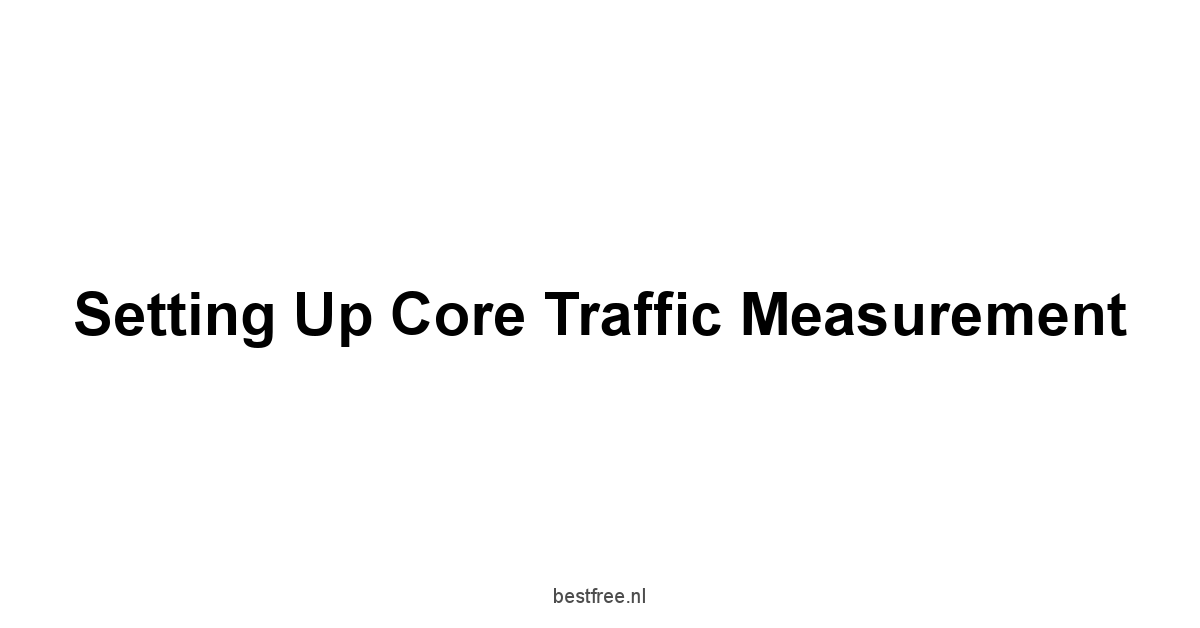
enough theory. You’re convinced you need data.
Now comes the practical part: getting the plumbing installed.
Setting up website analytics isn’t brain surgery, but it requires careful attention to detail.
Mess this up, and you’ll either be collecting garbage data or, worse, no data at all. Is Billionaire brain wave complaints a Scam
The process generally involves signing up for a service and then adding a small snippet of code to your website’s code.
This code is the magic eye that observes visitor activity and sends the information back to the analytics platform’s servers for processing and reporting.
It sounds technical, but most platforms have streamlined this significantly over the years, offering clear instructions and even plugins for popular website builders like WordPress.
The specific steps vary slightly depending on the platform you choose – Google Analytics, StatCounter, Clicky, Yandex.Metrica, Jetpack Stats, or even the analytics features within HubSpot Free Marketing Tools. However, the core concept is universal: get your unique tracking code/ID and make sure it loads on every single page of your website that you want to track. This is crucial.
 Small Seo Tools Plaigarism Report
Small Seo Tools Plaigarism Report
If the code is missing from certain pages, the data will be incomplete, and you’ll have significant blind spots you’re not even aware of.
Double-check the installation on key pages after you’re done.
Installing Your First Analytics Tracker
So, you’ve picked your weapon of choice.
Let’s walk through the general process, keeping in mind the specifics depend on the tool and your website setup. Is Ootdmw a Scam
-
Sign Up: Go to the website of the analytics provider e.g., Google Analytics, StatCounter, Clicky, Yandex.Metrica, HubSpot Free Marketing Tools and create a free account. You’ll typically need to provide your website URL.
-
Create a Property/Project: Within the analytics platform, you’ll set up a “property” or “project” specifically for your website. This is where the data will be sent.
-
Get Your Tracking Code/ID: The platform will generate a unique tracking code snippet or an ID number for your property. This is your specific tracker. It’s often a piece of JavaScript code.
-
Install the Code on Your Website: This is the most variable step.
- For WordPress Users: Many platforms like Google Analytics and StatCounter have dedicated plugins that make this incredibly easy. You often just install the plugin and paste your tracking ID or code into a specific field in the plugin’s settings. Jetpack Stats is built right into Jetpack, which is a common WordPress plugin, requiring minimal setup beyond activating the module.
- Manual Installation Editing theme files: If you’re comfortable editing your website’s theme files like header.php or footer.php, you’ll typically need to paste the tracking code just before the closing
</head>tag on every page. This ensures it loads early. Caution: Be careful when editing theme files directly. Make backups! - Using a Tag Manager: For more advanced users or those managing multiple tracking codes, a Tag Management System like Google Tag Manager is highly recommended. You install the Tag Manager code once, and then manage all your analytics and marketing tags including Google Analytics, Microsoft Clarity, etc. from a central interface without needing to touch your website’s code again.
- Website Builders Shopify, Wix, Squarespace, etc.: Most modern website builders have specific integration points for common analytics platforms. You’ll usually find a dedicated section in your site’s settings where you can paste your Google Analytics tracking ID or the code snippet from other providers like StatCounter or Yandex.Metrica.
-
Verify Installation: After installing, visit your website yourself. Then, check the analytics platform’s real-time reports most have them, including Google Analytics, Clicky, and Yandex.Metrica. Do you see yourself as an active visitor? You can also use browser extensions like Google Tag Assistant to check if tags are firing correctly. This step is crucial to avoid collecting zero data. Is Tenorex a Scam
It’s worth noting that platforms like Microsoft Clarity often have slightly different installation methods, sometimes integrated with other tools like Google Analytics or requiring their own script. Always follow the specific instructions provided by the platform you choose. For WordPress users, again, Jetpack Stats is perhaps the simplest, being integrated directly into the Jetpack plugin dashboard. Whichever method you choose, ensure the code is present on all pages you intend to track for comprehensive data.
Navigating the Initial Data Dashboard
Alright, the code is in, you’ve verified it’s working, and data is starting to trickle in.
Now what? You log in, and you’re hit with a dashboard. Buttons, charts, numbers everywhere. Deep breaths.
This is where you apply that ‘cut through the noise’ principle.
Your first step isn’t to analyze every single report. Is All day slimming tea complaints a Scam
It’s to get oriented and find those essential metrics we discussed earlier.
Every platform structures its dashboard differently, but they all aim to give you a high-level overview before letting you drill down.
Let’s look at common elements you’ll find, using examples from popular free tools:
-
Overview/Home Screen: This is your command center. Google Analytics provides summaries of users, sessions, bounce rate, and acquisition channels. StatCounter often shows recent visitors, popular pages, and referring sites upfront. Clicky prides itself on real-time views being central. Jetpack Stats for WordPress gives you views, visitors, likes, comments, and referring sites right in your WordPress dashboard. Yandex.Metrica has a customizable dashboard where you can add widgets for key metrics. The HubSpot Free Marketing Tools marketing dashboard integrates website visits with contact activity.
-
Date Range Selector: Found on virtually every analytics dashboard. This lets you choose the period you want to analyze today, yesterday, last 7 days, last 30 days, custom range, etc.. This is crucial for seeing trends over time. Comparing the last 30 days to the previous 30 days is a fundamental analysis technique. Is Emoninail a Scam
-
Key Metric Widgets/Cards: Look for prominent displays of Sessions, Users, Pageviews, Bounce Rate, and Average Session Duration. These are your starting points. Are they trending up or down compared to the previous period?
-
Acquisition/Traffic Source Reports: This section tells you where your visitors came from. Common sources include:
- Organic Search: Visitors from search engines like Google, Bing, Yandex.
- Direct: Visitors who typed your URL directly or used a bookmark.
- Referral: Visitors who clicked a link to your site from another website.
- Social: Visitors from social media platforms.
- Email: Visitors from links in your email campaigns if tagged correctly.
- Paid Search/Other: Visitors from paid advertising or untagged campaigns.
Understanding these sources in tools like Google Analytics or StatCounter helps you see which marketing efforts are driving traffic.
-
Audience/Audience Overview Reports: This section tells you about your visitors. Basic demographics language, country, city, device type desktop, mobile, tablet, browser, and operating system. While free tools offer limited demographic data compared to paid versions, geography and device type are usually available and very informative. Is most of your traffic mobile? Is it coming from the US, or elsewhere? Yandex.Metrica provides detailed geographical reports.
-
Behavior/Top Pages Reports: Which pages on your site are most popular? This report shows you which content is resonating with your audience. It often lists pages by pageviews. This is a simple yet powerful report available in virtually all tools, including Jetpack Stats. Is I bought the elitevac here is my honest review of the elite vacuum cleaner a Scam
Here’s a simplified view of navigation you might see in many platforms:
Dashboard / Home
├── Reports
│ ├── Audience Who are my visitors?
│ │ ├── Overview
│ │ ├── Geo Location
│ │ └── Technology Browser, OS, Device
│ ├── Acquisition Where did they come from?
│ │ ├── All Traffic Channels, Source/Medium
│ │ └── Referrals
│ └── Behavior What did they do?
│ ├── Overview
│ ├── Site Content All Pages, Landing Pages, Exit Pages
│ └── Site Speed Less common in free tiers
├── Realtime Who is on my site right now?
└── Admin / Settings Configuration, Tracking Info
Don't try to make sense of every single number initially.
Focus on the trends in the core metrics and identify your top traffic sources and most popular pages.
Spend time clicking through the date range options and compare periods.
See how traffic numbers fluctuate day-to-day or week-to-week.
This initial exploration, whether in https://amazon.com/s?k=Google%2520Analytics, https://amazon.com/s?k=StatCounter, or https://amazon.com/s?k=Jetpack%2520Stats, builds your intuition about your site's activity before you dive into the deeper behavioral analysis offered by tools like https://amazon.com/s?k=Microsoft%2520Clarity or https://amazon.com/s?k=Yandex%2520Metrica. Give it a week or two to collect meaningful data, then start exploring these reports.
Decoding Visitor Actions on Your Pages
!decoding_visitor_actions_on_your_pages.png
Getting traffic to your site is one thing. Understanding what people *do* once they arrive? That's where the real insights lie. It's not just about how many eyeballs landed on your page. it's about their journey, their engagement, and their frustrations. This is where tools that offer behavioral insights beyond simple pageviews become incredibly powerful, often providing visual context that traditional analytics reports might miss. Think heatmaps, scroll maps, and session recordings. These tools lift the curtain on actual user interaction, showing you *exactly* where attention is focused or isn't.
Traditional analytics like https://amazon.com/s?k=Google%2520Analytics give you metrics like Time on Page and Exit Rate, which are good indicators of engagement, but they don't show *why*. Did someone spend 5 minutes on a page because they were engrossed in the content, or because they were utterly confused and trying to find the back button? Behavioral tools aim to answer this "why." Platforms like https://amazon.com/s?k=Microsoft%2520Clarity and https://amazon.com/s?k=Yandex%2520Metrica are standouts in the free space for offering these visual and interactive insights, complementing the quantitative data from traffic-focused tools.
# Visualizing Where Visitors Click and Scroll
This is where things get really interesting. Instead of just seeing *that* a page was visited, wouldn't you want to see *where* people clicked on that page? Or how far down they bothered to scroll? This is precisely what heatmaps and scroll maps show you. They overlay data directly onto a visual representation of your webpage, making user behavior immediately understandable.
* Click Maps: These use colors to indicate where users clicked. "Hot" areas often red show frequent clicks, while "cold" areas blue show infrequent clicks. You can see if people are clicking on buttons, links, or even non-clickable elements they *think* are interactive. This is invaluable for usability testing. Are people trying to click an image that isn't linked? Is your main call-to-action button getting ignored? https://amazon.com/s?k=Microsoft%2520Clarity offers robust click maps, showing clicks on both desktop and mobile versions of your pages. https://amazon.com/s?k=Yandex%2520Metrica also includes click maps as part of its Webvisor suite.
* Scroll Maps: These show you how far down the page users are scrolling. Different colors represent the percentage of users who reached that point on the page. If you see a sharp drop-off in color halfway down a long piece of content, it's a strong signal that users aren't reading past that point. This helps you understand if your key messages, calls to action, or important information placed lower on the page are even being seen. Are users missing critical information because it's "below the fold"? Scroll maps provided by tools like https://amazon.com/s?k=Microsoft%2520Clarity give you this visual confirmation.
* Area Maps: Similar to click maps but focusing on larger sections or elements on the page. https://amazon.com/s?k=Yandex%2520Metrica provides link maps and element visibility maps, showing interaction with specific on-page elements.
Why are these maps important? They move beyond the aggregate numbers.
A high time-on-page metric in https://amazon.com/s?k=Google%2520Analytics looks good, but a scroll map from https://amazon.com/s?k=Microsoft%2520Clarity might reveal that nobody scrolls past the first two paragraphs.
That "good" time on page might be someone getting distracted or leaving a tab open.
Conversely, a high bounce rate on a landing page might seem bad, but a click map could show that a significant portion of those visitors are clicking your primary call to action right away and leaving the page as intended.
Here's a potential scenario and what heatmaps reveal:
* Scenario: You have a long blog post. https://amazon.com/s?k=Google%2520Analytics shows a decent average time on page say, 3 minutes.
* Scroll Map Microsoft Clarity: Shows 80% of users only scroll past the first 25% of the content. Only 10% reach the bottom.
* Insight: While users are *spending time* on the page, they are not *consuming the full content*. This suggests the beginning needs to be more engaging, key points need to be higher up, or the format is discouraging long reads.
* Action: Move the most important takeaways or a summary near the top. Break up long text with more headings, images, or bullet points.
These visual tools from platforms like https://amazon.com/s?k=Microsoft%2520Clarity and https://amazon.com/s?k=Yandex%2520Metrica are invaluable for understanding the user experience at a granular level that traditional analytics cannot provide alone.
Integrate them with the traffic data you get from https://amazon.com/s?k=Google%2520Analytics or https://amazon.com/s?k=StatCounter for a much clearer picture.
# Watching How People Navigate Your Site
Beyond looking at single pages, understanding the flow of users through your site is key.
How do people arrive? Where do they go next? What paths do they take before leaving? Tools like https://amazon.com/s?k=Google%2520Analytics provide "Behavior Flow" reports that visualize the paths users take from one page to the next.
You can see common entry pages, the sequence of pages viewed in a session, and where users drop off.
This is like watching breadcrumbs left by visitors.
For example, you might find that most visitors landing on a product category page then go to several product detail pages before exiting.
Or you might see that visitors hitting your "About Us" page rarely navigate further into the site, suggesting a dead end in the user journey from that point.
Identifying these common paths and drop-off points helps you optimize internal linking, improve the structure of your site, and ensure users can easily find what they are looking for or are guided towards a desired action.
More advanced and often paid, but some free tools offer limited versions methods include Session Replay. This literally records user sessions, allowing you to watch a video of a visitor's mouse movements, clicks, scrolling, and typing with sensitive information masked for privacy. https://amazon.com/s?k=Microsoft%2520Clarity offers this as a core free feature and it is incredibly insightful. You can watch users struggle to find a button, get confused by a form, or abandon a page after encountering an error. It's like looking over their shoulder. https://amazon.com/s?k=Yandex%2520Metrica's "Webvisor" is another excellent free session recording tool, providing similar capabilities.
Here’s how navigation analysis helps:
1. Identify High-Traffic Paths: Which sequences of pages are most common? Ensure these paths are smooth and optimized.
2. Spot Dead Ends: Which pages do visitors often leave from, without navigating further? These might need clearer calls to action or links to related content.
3. Understand User Goals: By watching session recordings in https://amazon.com/s?k=Microsoft%2520Clarity, you can infer what a user was trying to achieve on your site. Were they looking for contact info? Pricing? A specific piece of information?
4. Troubleshoot Usability Issues: Watching users interact in real-time via session replay reveals points of friction, confusing layouts, or elements that don't work as expected.
Consider a scenario: Your https://amazon.com/s?k=Google%2520Analytics Behavior Flow report shows a high percentage of users landing on your homepage and then immediately leaving. The bounce rate is high. You could guess why, but with https://amazon.com/s?k=Microsoft%2520Clarity session recordings, you might watch several users arrive, scroll around frantically for a few seconds, and then leave. This visually confirms they couldn't quickly find something they expected, maybe a search bar, a navigation link, or key information. The combination of quantitative data the high bounce rate from GA and qualitative data watching the frustration in Clarity makes the problem obvious and the solution clear. Similarly, https://amazon.com/s?k=Yandex%2520Metrica's Webvisor can show mouse frustration "rage clicks" on specific elements, highlighting areas of confusion. By combining the traffic stats from tools like https://amazon.com/s?k=StatCounter or https://amazon.com/s?k=Clicky with the behavioral insights from https://amazon.com/s?k=Microsoft%2520Clarity and https://amazon.com/s?k=Yandex%2520Metrica, you get a powerful understanding of not just *what* is happening, but *how* and *why*.
Keeping Tabs on the Real-Time Flow
!keeping_tabs_on_the_real_time_flow.png
the setup is done, data is flowing, and you're starting to poke around the historical reports. But what about *right now*? Who is on your site *this very second*? Where did they just come from? Which page are they looking at? This isn't just for satisfying curiosity. real-time data can be incredibly useful for verifying tracking setup, monitoring the immediate impact of a marketing push, or spotting sudden, unexpected spikes or drops in traffic as they happen. It gives you an immediate pulse check on your site's activity.
Most analytics platforms offer some form of real-time reporting.
https://amazon.com/s?k=Google%2520Analytics has a dedicated Realtime section.
https://amazon.com/s?k=Clicky is built around real-time data, making it a central feature.
https://amazon.com/s?k=StatCounter also provides a view of recent visitors.
Even https://amazon.com/s?k=Yandex%2520Metrica gives you insights into current activity.
While not as deep for long-term analysis as historical reports, the real-time view is fantastic for instant feedback.
# Monitoring Live Visitor Activity
Think of the real-time report as a live feed from your website's front door.
You see who's walking in, how many people are currently inside, and where they are congregating. This is particularly useful for:
1. Verification: Just installed your tracking code? Open the real-time report and visit your site from your phone or ask a friend to visit. Do you see an active user? This is the quickest way to confirm your tracking is working.
2. Tracking Campaigns: Just sent out an email newsletter, posted on social media, or launched a small ad campaign? Watch the real-time report. Do you see a sudden influx of visitors from the source you just targeted? This confirms your campaign is driving immediate traffic. https://amazon.com/s?k=HubSpot%2520Free%2520Marketing%2520Tools are great for tracking campaigns, and seeing the results instantly in a real-time view can be very motivating.
3. Identifying Immediate Issues: Is your site suddenly getting zero visitors in real-time? Could indicate a site outage or a problem with your tracking code installation. Conversely, a massive, unexpected spike might signal something positive like getting featured somewhere or negative like bot traffic.
4. Spotting Trending Content: Which pages are *currently* hot? The real-time report often shows the most active pages. This can give you immediate insight into what content is resonating with the people on your site *right now*.
Real-time reports in platforms like https://amazon.com/s?k=Google%2520Analytics, https://amazon.com/s?k=Clicky, and https://amazon.com/s?k=StatCounter typically show:
* Number of active users on the site.
* Which pages they are viewing.
* Their geographic location country, city.
* How they arrived traffic source.
* Which device they are using desktop, mobile.
https://amazon.com/s?k=Clicky takes this further with its focus on individual visitors in real-time, allowing you to see their path through the site *as it happens*. https://amazon.com/s?k=Yandex%2520Metrica also offers real-time visitor streams. While you won't spend all your time in the real-time view, it's an indispensable tool for quick checks and immediate feedback loops.
# Seeing How Visitors Arrived Right Now
Delving a bit deeper into the real-time data, understanding *how* those current visitors arrived is a key piece of information. The acquisition report within the real-time view shows you the breakdown of active users by their traffic source. Is everyone coming from search? Is there a surge from a specific social media platform? Did a link from another website https://amazon.com/s?k=StatCounter is great for referral tracking suddenly send you a bunch of visitors?
This immediate source information is invaluable for reacting quickly.
If you see a sudden spike from a social channel after sharing a link, you know that post is hitting home.
If you published a new blog post and see organic search traffic flowing in immediately though usually takes time, it's a good sign it might rank quickly.
Conversely, if you expected traffic from a campaign and see nothing in real-time, you know there's an issue you need to investigate pronto – maybe the link is broken, or the tracking isn't working for that source.
Consider these real-time source insights:
* Monitoring News/Press Mentions: If your site gets mentioned in the news or a popular blog, the real-time report will instantly show a surge in referral traffic from that specific site. Tools like https://amazon.com/s?k=StatCounter are particularly good at highlighting referring URLs.
* Social Media Impact: Did your tweet or post go viral? Watch the real-time social traffic climb. This helps you understand the immediate payoff of social activity.
* Email Campaign Effectiveness: See clicks from your email list translate into real-time direct or email traffic depending on how links are tagged. https://amazon.com/s?k=HubSpot%2520Free%2520Marketing%2520Tools integrate email marketing with analytics, making this connection clearer.
* Troubleshooting Traffic Drops: If traffic suddenly disappears, the real-time view shows you if the lights are truly off or just very dim.
The real-time acquisition report, available in tools like https://amazon.com/s?k=Google%2520Analytics, https://amazon.com/s?k=Clicky, and https://amazon.com/s?k=Yandex%2520Metrica, is like an instant feedback button.
It allows you to connect your off-site activities marketing, social posts, emails directly to on-site visitor behavior in the moment.
While historical data is for strategic planning, real-time data is for tactical response and immediate validation.
It's a different lens, but a powerful one, especially when confirming your tracking is live or reacting to time-sensitive events.
Leveraging Specific Free Platforms Deep Dive
!leveraging_specific_free_platforms_deep_dive.png
Alright, we've covered the "why," the basic setup, and the fundamental types of data. Now, let's get specific.
the right choice depends on your needs, your technical comfort level, and the kind of insights you prioritize.
Do you need comprehensive traffic demographics? Deep behavioral visualizations? Real-time visitor streams? Simplicity for a WordPress site? Understanding the unique features of each free platform allows you to pick the one or maybe even a combination, used strategically that will give you the most bang for your zero bucks.
We'll dive into some of the most prominent free analytics providers, looking at what they offer and who they're best suited for.
Remember, "free" often means limitations compared to paid tiers, but the capabilities available without spending money are still significant enough to drive meaningful improvements for many websites.
We're talking powerful tools here, not just stripped-down demos.
# Google Analytics: Your Baseline Traffic Map
Let's face it, https://amazon.com/s?k=Google%2520Analytics is the 800-pound gorilla in the room.
It's the most widely used web analytics service, and for good reason.
Its free tier is incredibly generous and provides a vast array of reports covering acquisition, audience, and behavior.
If you're just starting out and need a comprehensive view of your website's traffic and how users interact with it, https://amazon.com/s?k=Google%2520Analytics is often the default recommendation.
It sets the standard for many core metrics and reporting structures you'll find elsewhere.
The strength of https://amazon.com/s?k=Google%2520Analytics lies in its depth and breadth, even in the free version.
You can segment your audience by location, device, browser, and more.
You can analyze traffic sources in detail, understanding which channels organic search, social, referral, direct are driving the most visitors and how engaged those visitors are bounce rate, pages per session, average duration on a channel-by-channel basis.
The behavior reports show you your most popular pages, landing pages where visitors enter your site, and exit pages where they leave. While the free version has data limits and less granular detail than GA360, for most small to medium-sized websites, it provides more than enough data to get started and make informed decisions.
Key features of the free tier of https://amazon.com/s?k=Google%2520Analytics include:
* Comprehensive Audience Reports: Demographics basic, Geo Language, Location, Technology Browser, OS, Network, Mobile Devices.
* Detailed Acquisition Reports: All Traffic Channels, Source/Medium, Referrals, Search Console integration requires setup, Social.
* In-depth Behavior Reports: Site Content All Pages, Landing Pages, Exit Pages, Site Speed basic, Site Search requires setup, Events requires setup.
* Goal Tracking: Define actions you want users to take e.g., visit a specific "Thank You" page after a form submission and track conversion rates limited in free tier.
* Basic Segmentation: Analyze subsets of your traffic e.g., mobile users from California who arrived via organic search.
* Realtime Reporting: See current activity on your site.
Data points from industry surveys often place https://amazon.com/s?k=Google%2520Analytics usage at over 50% of all websites globally, highlighting its prevalence.
While recent changes have shifted focus like the move towards GA4, the core principle remains: provide robust traffic and user behavior insights.
For instance, analyzing the "All Pages" report in https://amazon.com/s?k=Google%2520Analytics can quickly show you your top 10 most viewed pages over the last month, immediately highlighting your most successful content pieces based on raw traffic volume.
Similarly, checking the "Channels" report reveals the percentage of your total traffic coming from Organic Search versus Social Media, guiding your marketing efforts.
If 60% of your traffic comes from Organic Search and only 5% from Social, you know where your current strengths lie and perhaps where there's untapped potential. Using https://amazon.com/s?k=Google%2520Analytics is foundational for understanding your digital presence at a high level.
# Microsoft Clarity: Seeing Through Your Visitors' Eyes
Stepping into the behavioral side of things, https://amazon.com/s?k=Microsoft%2520Clarity is a relative newcomer compared to https://amazon.com/s?k=Google%2520Analytics, but it has quickly become a powerhouse in the free analytics space, specifically focusing on *how* users interact with your pages visually. While https://amazon.com/s?k=Google%2520Analytics tells you *what* happened a visit, a pageview, an exit, https://amazon.com/s?k=Microsoft%2520Clarity shows you *how* users experienced it. It's not a replacement for traffic analytics but a powerful complement.
The standout features of https://amazon.com/s?k=Microsoft%2520Clarity are its heatmaps and session recordings.
These tools offer a qualitative layer of analysis that is often missing in traditional analytics platforms unless you pay for expensive upgrades.
The fact that https://amazon.com/s?k=Microsoft%2520Clarity offers these crucial features entirely for free, with no traffic limits on recorded sessions at the time of writing, makes it incredibly valuable.
You can literally watch recordings of user sessions to see their mouse movements, clicks, scrolls, and identify points of confusion or frustration.
The heatmaps provide aggregate data, showing where users clicked and how far they scrolled across many sessions.
Core features of https://amazon.com/s?k=Microsoft%2520Clarity:
* Heatmaps: Click maps, scroll maps, and area maps showing aggregated user interaction on pages.
* Session Recordings: Video-like replays of individual user sessions, anonymized for privacy. Identify user paths, confusion, and errors.
* Insights Dashboard: Provides aggregate metrics derived from user behavior, such as:
* Dead Clicks: Clicks on non-interactive elements.
* Rage Clicks: Repeated clicks on the same area indicating frustration.
* Excessive Scrolling: Users scrolling rapidly up and down.
* Quick Backs: Users who leave a page shortly after arriving from another page on your site.
* No Traffic Limits for session recording/heatmaps: A major advantage of the free tier compared to many competitors.
* Easy Integration: Can be integrated with https://amazon.com/s?k=Google%2520Analytics to link quantitative data with visual insights.
Using https://amazon.com/s?k=Microsoft%2520Clarity alongside https://amazon.com/s?k=Google%2520Analytics is a potent combination.
For example, if https://amazon.com/s?k=Google%2520Analytics shows a high exit rate on a specific page, you can filter sessions in https://amazon.com/s?k=Microsoft%2520Clarity for visitors who exited from that page and watch several recordings.
You might discover a confusing layout element, a slow-loading image, or a broken link that is causing people to leave.
Data from https://amazon.com/s?k=Microsoft%2520Clarity showing an average scroll depth of only 40% on a long sales page, coupled with https://amazon.com/s?k=Google%2520Analytics data on conversion rate for that page, provides clear evidence that critical conversion elements might be too low on the page and need to be moved higher.
This tool is indispensable for understanding the actual user experience.
# StatCounter: Quick Hits on Your Audience
https://amazon.com/s?k=StatCounter is one of the older players in the free web analytics game, and it maintains a loyal user base due to its straightforward approach and emphasis on real-time, actionable data about individual visitors.
While platforms like https://amazon.com/s?k=Google%2520Analytics are great for aggregated trends, https://amazon.com/s?k=StatCounter provides a more immediate, visitor-centric view.
Its free tier is functional, though it has limitations, particularly on the amount of historical data it retains.
The core appeal of https://amazon.com/s?k=StatCounter is its focus on recent visitor activity. Its default view often lists recent visitors, showing their IP address with geographic lookup, landing page, path through the site, exit page, duration, browser, OS, and crucially, the referring source. This makes it very easy to see *how* individual people found your site and their immediate journey. While this level of detail on individual users is anonymized or aggregated in many other tools, https://amazon.com/s?k=StatCounter puts it front and center while still respecting privacy norms.
Key features of the free tier of https://amazon.com/s?k=StatCounter:
* Recent Visitor Activity: Detailed list of the most recent visitors, their location, browser, OS, and path.
* Summary Statistics: Overview of pageviews, unique visitors, and sessions for selected periods.
* Popular Pages: Report on the most viewed pages.
* Traffic Sources: Breakdown of referring websites, search engines, and keywords though keyword data is limited due to search engine changes.
* Geographical Reports: Map and list of visitor locations.
* Basic Device/Browser Reports: Understanding the technology used by visitors.
* Limited Data Retention: The free tier typically only stores a certain number of recent records e.g., 500 hits, so historical analysis is restricted unless you upgrade.
https://amazon.com/s?k=StatCounter is excellent for getting a pulse on your *current* traffic and seeing where it's coming from in near real-time. If you just need to know "Is anyone on my site right now? Where are they from, and what page did they land on?", https://amazon.com/s?k=StatCounter provides a quick and clear answer. For example, monitoring the "Referring Sites" report in https://amazon.com/s?k=StatCounter can instantly show you if a specific blog post or social media share on another site is sending traffic your way. Its simplicity makes it a good option if https://amazon.com/s?k=Google%2520Analytics feels too complex, especially if you primarily care about recent activity and key traffic sources rather than deep historical trends or complex segmentation. While not as comprehensive as https://amazon.com/s?k=Google%2520Analyticshttps://amazon.com/s?k=Google%2520Analytics, for monitoring current activity and identifying immediate referral sources, https://amazon.com/s?k=StatCounter is a solid free choice.
# Clicky: Real-Time Tracking Without the Fluff
https://amazon.com/s?k=Clicky is another veteran in the analytics space known for its emphasis on real-time data and a user-friendly interface, often described as a simpler alternative to https://amazon.com/s?k=Google%2520Analytics. Like https://amazon.com/s?k=StatCounter, its free version has limitations, primarily restricting you to tracking a single website with up to 3,000 pageviews per day.
However, if your site is within that limit and you value real-time insights, https://amazon.com/s?k=Clicky is definitely worth considering.
What sets https://amazon.com/s?k=Clicky apart is its dedication to showing you what's happening *now*. The dashboard updates constantly, showing recent visitors, actions, and popular content in near real-time. It also makes tracking individual visitor paths very intuitive, allowing you to click on a visitor and see their entire journey through your site during that session. While it might lack some of the deep historical reporting and complex segmentation of https://amazon.com/s?k=Google%2520Analytics, its real-time focus and clean presentation make it easy to get a quick read on your site's activity and user behavior.
Key features of the free tier of https://amazon.com/s?k=Clicky:
* Real-Time Data: Dashboard focuses on current visitors, recent actions, and popular pages updating live.
* Individual Visitor Tracking: See the full path of individual visitors through your site anonymized.
* Bounce Rate: Clearly displays bounce rates for your site and specific pages.
* Time on Site: Average session duration is a prominent metric.
* Traffic Sources: Reports on referrers, search engines, and direct traffic.
* Goals basic: Limited ability to track simple conversion goals.
* Heatmaps basic: Offers simple heatmaps showing clicks on a page.
* Twitter Analytics: Tracks mentions of your site on Twitter a unique feature.
* Limits: Free plan is limited to one site and a daily pageview cap e.g., 3,000.
If your site is smaller or you're more interested in watching the flow of traffic and user behavior as it happens rather than digging into deep historical reports spanning months, https://amazon.com/s?k=Clicky offers a compelling free option.
For example, using the real-time visitor stream in https://amazon.com/s?k=Clicky, you can see a visitor arrive from Twitter, land on a specific blog post, navigate to your "About Us" page, and then leave.
This instant insight into user paths is very valuable.
While https://amazon.com/s?k=Google%2520Analytics provides similar flow reports historically, https://amazon.com/s?k=Clicky puts it right there in the live view.
The heatmaps feature, while not as advanced as https://amazon.com/s?k=Microsoft%2520Clarity's, is a nice bonus for visual analysis within the same platform.
https://amazon.com/s?k=Clicky is ideal for those who find https://amazon.com/s?k=Google%2520Analytics overwhelming and prefer a streamlined, real-time-focused dashboard.
# Yandex.Metrica: Russian Power Tools for Behavior
Often overlooked in Western markets, https://amazon.com/s?k=Yandex%2520Metricahttps://amazon.com/s?k=Yandex%2520Metricahttps://amazon.com/s?k=Yandex%2520Metricahttps://amazon.com/s?k=Yandex%2520Metrica is a completely free analytics platform developed by the Russian search giant Yandex.
And when I say "completely free," I mean it – it offers a robust set of features with no sampling or data limits, which is a significant differentiator.
While its interface and documentation might feel less familiar than https://amazon.com/s?k=Google%2520Analyticshttps://amazon.com/s?k=Google%2520Analyticshttps://amazon.com/s?k=Google%2520Analyticshttps://amazon.com/s%2520k%253DGoogle%252520Analytics, its powerful behavioral tools make it a top contender, especially when combined with another tool for basic traffic stats.
https://amazon.com/s?k=Yandex%2520Metrica excels where https://amazon.com/s?k=Google%2520Analytics is weakest in its free tier: behavioral visualization. Its "Webvisor" feature provides session recording, allowing you to watch user sessions just like https://amazon.com/s?k=Microsoft%2520Clarity. It also offers detailed heatmaps, scroll maps, and click maps. Furthermore, it has unique features like form analysis seeing how users interact with forms and where they drop off and link maps. If understanding *how* users behave on your pages is a high priority, https://amazon.com/s?k=Yandex%2520Metrica offers enterprise-level behavioral insights for free.
Key features of https://amazon.com/s?k=Yandex%2520Metricahttps://amazon.com/s?k=Yandex%2520Metricacompletely free:
* Webvisor: Session recording tool showing user mouse movements, clicks, scrolls, and keyboard input masked. Filter recordings by various criteria.
* Heatmaps: Comprehensive click maps, scroll maps, and link maps showing aggregated user interaction visually.
* Form Analysis: Detailed reports on user interaction with forms, including completion rates and specific field drop-offs.
* Basic Traffic Reports: Sessions, users, pageviews, bounce rate referred to as отказы, time on site.
* Traffic Sources: Detailed reports on where visitors originated, including search engines, referrals, and campaigns.
* Audience Reports: Geo, technology devices, browsers, OS, demographics basic.
* Goals: Define and track conversion goals.
* Custom Reports: Ability to create custom reports based on your specific needs.
* No Data Limits: No limits on traffic volume or data retention in the free version.
Using https://amazon.com/s?k=Yandex%2520Metrica can be a must for optimizing user experience. For instance, if you have a contact form, the form analysis report in https://amazon.com/s?k=Yandex%2520Metrica will show you how many people started filling it out versus how many completed it, and precisely which field caused the most drop-offs. This specific, actionable insight is hard to get in the free tiers of many other analytics platforms. Combining the visual power of https://amazon.com/s?k=Yandex%2520Metrica's Webvisor and heatmaps with the traffic source authority of https://amazon.com/s?k=Google%2520Analyticshttps://amazon.com/s%2520k%253DGoogle%252520Analytics if you're tracking multiple properties or need specific integrations gives you a very powerful free analytics stack. Even on its own, for understanding user behavior *on* your site, https://amazon.com/s?k=Yandex%2520Metrica is arguably unmatched in the free space.
# Jetpack Stats: Analytics for the WordPress User
If your website runs on WordPress, chances are you've encountered Jetpack.
This popular plugin bundles various features, and among them is a simple, integrated analytics module: https://amazon.com/s?k=Jetpack%2520Stats. While it doesn't offer the deep segmentation or behavioral tools of giants like https://amazon.com/s?k=Google%2520Analytics or https://amazon.com/s%2520k%253DMicrosoft%252520Clarity, its ease of use and direct integration into the WordPress dashboard make it a convenient starting point for many.
https://amazon.com/s?k=Jetpack%2520Stats is designed for simplicity.
It's activated as part of the Jetpack plugin and starts collecting data automatically.
The reports are available directly within your WordPress admin area, meaning you don't need to log into a separate platform to see your basic website performance metrics.
It's perfect for bloggers or small site owners who just want a quick overview of traffic volume, popular posts, and where visitors are coming from without getting bogged down in complex dashboards and terminology.
Key features of https://amazon.com/s?k=Jetpack%2520Statshttps://amazon.com/s%2520k%253DJetpack%252520Statsfree as part of Jetpack:
* Integrated WordPress Dashboard Widget: See views, visitors, likes, and comments at a glance.
* Site Stats Page: Dedicated page within WordPress admin for more detailed reports.
* Views and Visitors: Track daily, weekly, monthly, and yearly traffic volume.
* Referrers: See which sites are sending you traffic including search engine terms, though limited.
* Top Posts & Pages: Identify your most popular content by views.
* Country: See which countries your visitors are coming from.
* Clicks: Track clicks on external links requires some setup.
* Simple Interface: Clean and easy to understand, designed for non-analysts.
https://amazon.com/s?k=Jetpack%2520Stats serves as an excellent entry point for WordPress users.
If you're running a blog and primarily care about which posts are getting the most reads and where those readers are arriving from, https://amazon.com/s?k=Jetpack%2520Stats provides that information quickly and conveniently within the environment you're already working in.
While you won't find bounce rate, session duration, or advanced segmentation here, for basic traffic monitoring, it's incredibly user-friendly.
Many users start with https://amazon.com/s?k=Jetpack%2520Stats and later add something more powerful like https://amazon.com/s?k=Google%2520Analytics or https://amazon.com/s%2520k%253DMicrosoft%252520Clarity as their needs grow.
It's a solid, no-fuss option built for the WordPress ecosystem.
# HubSpot Free Marketing Tools: Understanding Visitors Through HubSpot's Lens
While not solely an analytics platform in the traditional sense, the free marketing tools offered by HubSpot include valuable analytics capabilities, particularly focused on understanding your website visitors in the context of lead generation and customer relationships.
If your website is part of a broader marketing strategy aimed at capturing leads and nurturing contacts, leveraging the free HubSpot tools can provide unique insights by connecting website activity with contact data.
HubSpot's approach is different from pure traffic analytics tools like https://amazon.com/s?k=Google%2520Analytics or https://amazon.com/s?k=StatCounter. It integrates website visits with its free CRM Customer Relationship Management, allowing you to see which known contacts are visiting your site and which pages they are viewing.
While it provides aggregate website traffic reports similar to basic views in other tools, its strength lies in linking anonymous visitor activity over time to a contact record once they convert e.g., fill out a form. This provides a historical view of a specific individual's interactions with your website before they became a lead.
Relevant free analytics features within https://amazon.com/s?k=HubSpot%2520Free%2520Marketing%2520Toolshttps://amazon.com/s%2520k%253DHubSpot%252520Free%252520Marketing%252520Tools include:
* Website Activity Reporting: Basic metrics like sessions, pageviews, new visitors, and traffic sources channels.
* Page Performance: See views, submission rates for HubSpot forms, and bounce rates for individual pages.
* Forms & Pop-ups Analytics: Track views, submissions, and conversion rates for forms created within HubSpot.
* Email Marketing Analytics: Track opens and clicks for emails sent using the free email tool.
* Integrated CRM: Connects website visits to contact records. See a timeline of website interactions for individual contacts once they are known.
* Visitor Identification: Basic identification of companies visiting your site limited.
For a site focused on lead generation, the ability to connect website visits to contacts is extremely powerful.
Seeing that a specific company or even a known lead has visited your pricing page multiple times this week is actionable intelligence you won't get from a standard traffic analytics tool alone.
The analytics features within https://amazon.com/s%2520k%253DHubSpot%252520Free%252520Marketing%252520Toolshttps://amazon.com/s?k=HubSpot%2520Free%2520Marketing%2520Tools are best utilized when you're also using their other free tools like forms, pop-ups, or the CRM.
It provides a different perspective on analytics, shifting the focus from anonymous traffic volume like in https://amazon.com/s?k=StatCounter or https://amazon.com/s?k=Clicky to understanding engagement from potential and existing contacts.
If your goal is more centered around converting visitors into leads and customers, exploring https://amazon.com/s%2520k%253DHubSpot%252520Free%252520Marketing%252520Toolshttps://amazon.com/s?k=HubSpot%2520Free%2520Marketing%2520Tools is highly recommended, potentially in conjunction with a more traditional analytics tool like https://amazon.com/s?k=Google%2520Analytics for overall traffic patterns or https://amazon.com/s%2520k%253DMicrosoft%252520Clarity for visual behavior.
Translating Numbers into Website Improvements
!translating_numbers_into_website_improvements.png
you've set up your analytics tools – maybe you're starting with https://amazon.com/s?k=Google%2520Analytics, added https://amazon.com/s%2520k%253DMicrosoft%252520Clarity for behavioral insights, or perhaps leveraging https://amazon.com/s%2520k%253DJetpack%252520Stats on your WordPress site. You're getting data. That's fantastic. But data, in isolation, is just numbers on a screen. The real power isn't in collecting the data. it's in interpreting it and using it to actually *improve* your website. This is where the rubber meets the road. You need to move from passively observing metrics to actively translating those numbers into concrete actions that make your site better for visitors and more effective at achieving your goals.
Think of your analytics reports as diagnostic reports. A doctor doesn't just run tests.
they use the results to identify problems and prescribe treatment.
Similarly, your analytics data should tell you where your website is "sick" and where it's healthy, guiding your efforts to fix the weak points and amplify the strong ones.
This iterative process of analyzing data, making changes, and then analyzing the impact of those changes is the core of data-driven website optimization.
Whether you're looking at bounce rates in https://amazon.com/s%2520k%253DStatCounter, traffic sources in https://amazon.com/s%2520k%253DGoogle%252520Analytics, or session recordings in https://amazon.com/s%2520k%253DYandex.Metrica, the goal is always the same: find opportunities for improvement and act on them.
# Identifying High-Performing Content
One of the quickest wins with free analytics is identifying which content is already performing well. Why guess what your audience likes when the data can tell you? High-performing content isn't just about getting traffic. it's about getting *engaged* traffic. Look for pages with a combination of high pageviews, reasonable time on page relative to the content length, and a lower-than-average bounce rate unless it's a single-purpose landing page. Tools like https://amazon.com/s%2520k%253DGoogle%252520Analytics, https://amazon.com/s%2520k%253DStatCounter, and https://amazon.com/s%2520k%253DJetpack%252520Stats all provide reports on your most popular pages by views.
Once you've identified these star players, analyze *why* they are performing well. What topics do they cover? What format are they in long-form article, listicle, guide? What is the tone? Where is the traffic coming from check acquisition reports in https://amazon.com/s%2520k%253DGoogle%252520Analytics? Understanding the characteristics of your successful content is the first step in creating *more* content that resonates with your audience.
Here's how to identify and leverage high-performing content:
1. Run a "Top Pages" Report: In https://amazon.com/s%2520k%253DGoogle%252520Analytics, navigate to Behavior > Site Content > All Pages. In https://amazon.com/s%2520k%253DStatCounter, look for the "Popular Pages" report. https://amazon.com/s%2520k%253DJetpack%252520Stats shows this prominently in the dashboard. Filter for a relevant time period e.g., last 30 days, last 90 days.
2. Identify Pages with High Views: Note the pages with the most traffic. These are popular, but not necessarily "high-performing" yet.
3. Cross-Reference with Engagement Metrics: If available in your tool like https://amazon.com/s%2520k%253DGoogle%252520Analytics, look at the Bounce Rate and Avg. Time on Page for these popular pages. Pages with high views *and* good engagement metrics are your truly high-performing content. If using https://amazon.com/s%2520k%253DJetpack%252520Stats, you might need to rely more on comments/likes as a proxy for engagement.
4. Analyze the Content: Read the high-performing pages. What makes them tick? Is it the topic, the depth, the writing style, the formatting, or perhaps the keywords they rank for?
5. Analyze Traffic Sources: Use https://amazon.com/s%2520k%253DGoogle%252520Analytics acquisition reports filtered by landing page to see *how* people found these specific high-performing pages. Did they come from search, social, or a specific referrer which https://amazon.com/s%2520k%253DStatCounter also shows?
For example, if your https://amazon.com/s%2520k%253DGoogle%252520Analytics report shows that a guide titled "10 Practical Tips for " consistently ranks among your top pages with low bounce rate and high time on page, this tells you a few things: A your audience is interested in practical tips, B listicle formats work well for engagement, and C is a successful subject matter.
Your action? Create more content that follows this pattern.
Similarly, if https://amazon.com/s%2520k%253DJetpack%252520Stats shows a specific blog post is getting significantly more views than others, dive into that topic further in future posts.
Identifying and understanding your successful content is the first step towards strategically expanding your content strategy.
# Finding Pages Where Visitors Drop Off
Just as important as identifying what works is finding what *doesn't*. Pages where visitors frequently leave your site – known as "Exit Pages" – are potential bottlenecks or points of friction. While some exit pages are natural like a "Thank You" page after a conversion, high exit rates on important pages like a service page, a product description, or a key article warrant investigation. A high exit rate on a page you *don't* want people to leave suggests they didn't find what they were looking for, encountered an issue, or weren't compelled to continue their journey.
The "Exit Pages" report is a standard feature in comprehensive tools like https://amazon.com/s%2520k%253DGoogle%252520Analytics. Look for pages with a high exit rate *relative to their average exit rate* or relative to the site average, especially if they are critical pages in a user's journey towards a goal. High exit rates on internal pages not landing pages are particularly telling, as the user was already engaged enough to view at least one other page before this one.
Analyzing high-exit pages:
1. Access the Exit Pages Report: In https://amazon.com/s%2520k%253DGoogle%252520Analytics, go to Behavior > Site Content > Exit Pages.
2. Sort by Exit Rate: Identify pages with unusually high exit rates.
3. Filter Out Natural Exit Pages: Exclude pages like contact confirmation pages, post-form submission pages, etc., where an exit is expected.
4. Investigate Problem Pages: For the remaining high-exit pages:
* Content Review: Is the content clear? Is it fulfilling the user's likely intent for visiting that page? Is it too long, too short, or poorly formatted?
* Call to Action: Is there a clear next step? Are there prominent links to related content or desired actions?
* Usability Check: Are there broken elements? Does it load slowly? Is it confusing on mobile? Use tools like https://amazon.com/s%2520k%253DMicrosoft%252520Clarity or https://amazon.com/s%2520k%253DYandex.Metrica to watch user sessions on these specific pages for visual cues of frustration rage clicks, dead clicks or abandonment.
* Internal Linking: Is it easy for users to navigate *away* from this page to relevant parts of your site?
Consider this scenario: Your https://amazon.com/s%2520k%253DGoogle%252520Analytics Exit Pages report shows a high exit rate on a long blog post. Watching sessions in https://amazon.com/s%2520k%253DMicrosoft%252520Clarity reveals users are scrolling down, pausing around a complex graph, and then leaving. The scroll map confirms most users don't get past that point. This data-driven observation suggests the graph is confusing or poorly explained. The action? Simplify the graph or add a clearer explanation above it. Another example: If a key product page has a high exit rate, perhaps the "Add to Cart" button isn't prominent enough, or key information like shipping costs, which isn't available in free analytics but impacts user behavior is missing or confusing. https://amazon.com/s%2520k%253DYandex.Metrica form analysis can also pinpoint drop-offs on multi-step processes. Identifying exit pages and then using other tools like the behavioral insights from https://amazon.com/s%2520k%253DMicrosoft%252520Clarity to understand *why* users leave is a powerful optimization loop. Even basic bounce rate on landing pages shown in https://amazon.com/s%2520k%253DStatCounter or https://amazon.com/s%2520k%253DClicky can flag pages needing attention.
# Using Data to Guide Content Creation
This loops back to identifying high-performing content, but it's more proactive. Analytics shouldn't just tell you what *did* well. they should inform what you create *next*. Your website data is a direct line to the interests and needs of your audience. Are they searching for specific terms to find your site limited view in free tools, but possible if search engines pass the data? Which topics keep them engaged low bounce rate, high time on page? What questions are they trying to answer that lead them to your site?
Beyond just replicating your most popular formats and topics, look for patterns and gaps.
If a particular niche topic within your field consistently drives traffic and engagement, perhaps you need to build out a whole series of content around it.
If search queries leading to your site where visible in tools like https://amazon.com/s%2520k%253DGoogle%252520Analytics indicate users are looking for comparisons between two things, a comparison guide might be your next piece.
Ways to use data for content creation:
1. Expand on Popular Topics: Identify high-performing pages using https://amazon.com/s%2520k%253DGoogle%252520Analytics, https://amazon.com/s%2520k%253DJetpack%252520Stats and create follow-up posts, deeper dives, or related content. If a basic guide on "Topic A" is popular, create an advanced guide or case studies related to "Topic A".
2. Address User Behavior Patterns: If https://amazon.com/s%2520k%253DMicrosoft%252520Clarity or https://amazon.com/s%2520k%253DYandex.Metrica session recordings show users struggling to understand a concept explained on a page, create a supplementary piece of content like an infographic, a video explanation, or a glossary to clarify it.
3. Turn High-Exit Pages into Content Opportunities: If a page has a high exit rate because users aren't finding what they need, perhaps that indicates a need for *different* content. Maybe they are looking for a solution you don't currently offer, or information you haven't provided yet.
4. Analyze Traffic Source Engagement: Look at acquisition reports in https://amazon.com/s%2520k%253DGoogle%252520Analytics. If traffic from a specific source e.g., LinkedIn has high engagement metrics low bounce rate, high pages/session, create more content tailored to the audience profile of that source. If referral traffic from a particular forum https://amazon.com/s%2520k%253DStatCounter often shows these referrals is high, understand the context of that forum and create content that speaks directly to that community's interests.
5. Leverage Internal Search Data: If your site has a search function and you track it https://amazon.com/s%2520k%253DGoogle%252520Analytics allows this, the terms users search for *on your site* are a direct indicator of what they are looking for but can't easily find. These are prime candidates for new content ideas or improving navigation/internal linking.
Data should be the engine for your content strategy.
Instead of guessing what your audience wants, use the footprints they leave behind in your analytics – whether it's the pages they read, the way they scroll https://amazon.com/s%2520k%253DMicrosoft%252520Clarity, https://amazon.com/s%2520k%253DYandex.Metrica, or where they came from https://amazon.com/s%2520k%253DGoogle%252520Analytics, https://amazon.com/s%2520k%253DStatCounter – to inform your content calendar.
For instance, if your https://amazon.com/s%2520k%253DHubSpot%252520Free%252520Marketing%252520Tools show that contacts who download a specific guide are more likely to convert, create more guides on related topics.
This data-informed approach ensures your content efforts are aligned with actual audience interest and behavior, increasing your chances of success without flying blind.
Frequently Asked Questions
# Why do I need website analytics, even for a small site or side project?
Yes, you absolutely need website analytics regardless of your site's size.
Running blindfolded is a surefire way to stay stuck in the mud.
Free tools provide the compass and the map without costing you a dime, giving you the fundamental data points required to make informed decisions instead of just guessing.
They tell you what's happening under the hood, allowing you to understand user behavior, identify what's working, and, importantly, what's cratering your efforts.
Ignoring this information is essentially building in the dark, hoping something sticks.
Tools like https://amazon.com/s?k=Google%2520Analytics or https://amazon.com/s?k=StatCounter give you this essential visibility.
# Are free website analytics tools truly effective for optimization?
Yes, free analytics tools are definitely effective enough to drive meaningful improvements for many websites, especially when starting out or running lean.
While paid tiers offer more features, the capabilities in free versions of tools like https://amazon.com/s?k=Google%2520Analytics, https://amazon.com/s?k=Microsoft%2520Clarity, or https://amazon.com/s?k=Yandex%2520Metrica are significant.
They allow you to track core metrics, understand where traffic comes from, see popular content, and even visualize user behavior, which is far better than operating without any data.
# What kind of "blind spots" can free analytics help me uncover on my website?
Free analytics can help uncover numerous blind spots, which are areas where users get confused, content nobody reads, unexpected traffic sources, or pages where potential customers vanish.
Common blind spots include underperforming pages with high exit rates, confusing navigation visualized by tools like https://amazon.com/s?k=Clicky's real-time paths, untapped traffic sources revealed by source reports in https://amazon.com/s?k=Google%2520Analytics or https://amazon.com/s?k=StatCounter, broken processes where users abandon forms seen via https://amazon.com/s?k=Yandex%2520Metrica's form analysis or https://amazon.com/s?k=HubSpot%2520Free%2520Marketing%2520Tools form tracking, and device/browser issues causing high bounce rates identifiable in audience reports.
# What are the essential metrics I should track first when using free analytics?
The absolute essentials to track first are Sessions, Users, Pageviews, Bounce Rate, and Average Session Duration.
Sessions tell you the number of visits, Users tell you unique individuals, and Pageviews show total pages viewed.
Bounce Rate available in https://amazon.com/s?k=Google%2520Analytics or https://amazon.com/s?k=StatCounter is the percentage leaving after one page, indicating initial engagement success.
Average Session Duration https://amazon.com/s?k=Google%2520Analytics, https://amazon.com/s?k=Clicky shows overall engagement time.
Start with these fundamental metrics to get the pulse of your site's health.
Traffic Source is also key to knowing where visitors come from https://amazon.com/s?k=Google%2520Analytics, https://amazon.com/s?k=HubSpot%2520Free%2520Marketing%2520Tools.
# What is the difference between Sessions and Users?
Sessions represent the number of visits to your site within a given time frame, which is a group of interactions.
Users represent the number of unique individuals who made those visits.
Seeing more sessions than users in reports like those from https://amazon.com/s?k=Google%2520Analytics or https://amazon.com/s?k=Jetpack%2520Stats is normal, simply meaning some visitors returned for multiple sessions.
# What does a high Bounce Rate indicate about a page?
A high bounce rate indicates that a large percentage of visitors viewed only a single page before leaving your site. On a landing page designed for a quick action, a high bounce rate might be acceptable if users complete the intended action there. However, a high bounce rate on other types of pages, or a high sitewide bounce rate shown in tools like https://amazon.com/s?k=Google%2520Analytics or https://amazon.com/s?k=StatCounter, is usually a red flag suggesting users didn't find what they expected or weren't compelled to explore further. Tools like https://amazon.com/s?k=Microsoft%2520Clarity can help you visualize *why* users might be leaving quickly.
# How is Average Session Duration measured, and what does it tell me?
Average Session Duration measures the average amount of time visitors spend on your site during a single session.
It's calculated from the time a user arrives until their last recorded interaction like clicking a link or loading another page before leaving.
A higher average session duration, reported by tools like https://amazon.com/s?k=Google%2520Analytics or https://amazon.com/s?k=Clicky, generally suggests users are engaging more deeply with your content and finding value across multiple pages.
# How do I typically set up free analytics on my website?
Setting up free analytics usually involves signing up for a service like https://amazon.com/s?k=Google%2520Analytics, https://amazon.com/s?k=StatCounter, or https://amazon.com/s?k=Yandex%2520Metrica, creating a property for your website, getting a unique tracking code or ID, and then adding that code to every page you want to track.
The method of adding the code varies depending on your website platform direct code edit, plugin for WordPress like https://amazon.com/s?k=Jetpack%2520Stats, or builder integrations.
# Do I always need to edit my website's code directly to install analytics?
No, you don't always need to edit your website's code directly.
Many modern website builders like Shopify, Wix have specific settings to paste your analytics tracking ID e.g., from https://amazon.com/s?k=Google%2520Analytics. For WordPress sites, using a dedicated plugin like for https://amazon.com/s?k=Google%2520Analytics or the built-in https://amazon.com/s?k=Jetpack%2520Stats module is a common and easier method.
Tag managers are another way to install code indirectly.
# How can I verify that my analytics tracking code is working correctly after installation?
Yes, verifying installation is crucial.
The quickest way is to use the real-time reports offered by most platforms, such as https://amazon.com/s?k=Google%2520Analytics, https://amazon.com/s?k=Clicky, or https://amazon.com/s?k=Yandex%2520Metrica. Visit your website from a different device or browser and check the real-time dashboard to see if your visit is registered as an active user.
Browser extensions can also help check if the tracking tags are firing.
# What is the first thing I should look at when I log into my analytics dashboard?
When you first log in, focus on the overview or home screen which typically summarizes the most important core metrics like Sessions, Users, Pageviews, Bounce Rate, and Average Session Duration for a selected period e.g., the last 7 days. Look at the trend lines – are the numbers going up or down? This gives you an immediate pulse check on your site's overall activity before into specifics like traffic sources or individual pages.
All platforms, including https://amazon.com/s?k=StatCounter and https://amazon.com/s?k=Jetpack%2520Stats, present these summaries prominently.
# How can I see where my website traffic is coming from using free tools?
Most free analytics tools provide reports that show you where your traffic originates.
In https://amazon.com/s?k=Google%2520Analytics, you'll find this in the Acquisition reports Channels, Source/Medium. https://amazon.com/s?k=StatCounter and https://amazon.com/s?k=Clicky prominently display referring sites and search engines.
https://amazon.com/s?k=Yandex%2520Metrica also has detailed traffic source reports.
https://amazon.com/s?k=Jetpack%2520Stats shows referrers directly in your WordPress dashboard.
https://amazon.com/s?k=HubSpot%2520Free%2520Marketing%2520Tools also segment traffic by channel.
Understanding these sources Organic Search, Direct, Referral, Social helps you see which marketing efforts are driving visitors.
# What insights can audience reports in analytics tools provide?
Audience reports tell you about your visitors.
Basic audience data available in most free tools, such as https://amazon.com/s?k=Google%2520Analytics, https://amazon.com/s?k=StatCounter, https://amazon.com/s?k=Yandex%2520Metrica, and https://amazon.com/s?k=Jetpack%2520Stats, includes geographic location country, city, the technology they use browser, operating system, device type - desktop, mobile, tablet, and sometimes language.
This helps you understand if your audience matches your target market and if your site is performing well across different devices or locations.
# What is a heatmap and how does it help understand user behavior?
A heatmap is a visual tool that overlays data onto a representation of your webpage, using colors like red for "hot"/frequent activity and blue for "cold"/infrequent to show where users clicked, moved their mouse, or scrolled. Tools like https://amazon.com/s?k=Microsoft%2520Clarity and https://amazon.com/s?k=Yandex%2520Metrica offer heatmaps click maps, scroll maps. They show you *where* attention is focused or where users are interacting, revealing if key elements are being seen and clicked, or if non-clickable elements are causing confusion.
# What is a scroll map and why is it useful for optimizing content?
A scroll map is a type of heatmap that specifically shows how far down a webpage users are scrolling.
Different colors indicate the percentage of visitors who reached each point on the page.
Tools like https://amazon.com/s?k=Microsoft%2520Clarity and https://amazon.com/s?k=Yandex%2520Metrica provide scroll maps.
They are incredibly useful for understanding if important content, calls to action, or information placed lower on a page is actually being seen by your audience.
A sharp drop-off in scrolling indicates users are likely abandoning the page before reaching the bottom.
# Can free analytics tools show me what individual visitors did on my site?
Yes, some free tools offer insights into individual visitor actions, usually in an anonymized way.
https://amazon.com/s?k=Clicky is known for its focus on individual visitor paths in real-time.
https://amazon.com/s?k=Microsoft%2520Clarity and https://amazon.com/s?k=Yandex%2520Metrica offer session recordings which allow you to watch video-like replays of individual user sessions and their interactions mouse movements, clicks, scrolls. https://amazon.com/s?k=StatCounter also lists recent visitor activity with details on their path.
# What is session replay or recording, and which free tools offer it?
Session replay, also known as session recording or Webvisor https://amazon.com/s?k=Yandex%2520Metrica, is a feature that allows you to watch video-like replays of individual user sessions on your website.
It shows their mouse movements, clicks, scrolling, and interactions with elements.
https://amazon.com/s?k=Microsoft%2520Clarity and https://amazon.com/s?k=Yandex%2520Metrica are prominent free tools that offer this capability, which is invaluable for diagnosing usability issues and understanding user journeys.
# Does Microsoft Clarity's free plan have limits on how many sessions it records?
No, at the time of writing, https://amazon.com/s?k=Microsoft%2520Clarity offers session recording and heatmaps with no limits on the number of sessions recorded, which is a significant advantage of its free tier.
# How can real-time analytics help me monitor my website?
Real-time analytics shows you what is happening on your site *right now*. Tools like https://amazon.com/s?k=Google%2520Analytics, https://amazon.com/s?k=Clicky, https://amazon.com/s?k=StatCounter, and https://amazon.com/s?k=Yandex%2520Metrica offer real-time reports. This is useful for immediately verifying tracking installation, monitoring the impact of recent marketing activities like a social media post or email campaign tracked with https://amazon.com/s?k=HubSpot%2520Free%2520Marketing%2520Tools, spotting sudden traffic spikes or drops, and seeing which content is trending in the moment.
# What kind of information about traffic sources can real-time reports show me?
Real-time reports typically show you the breakdown of your currently active users by their traffic source.
You can see how many visitors arrived from Organic Search, Direct traffic, Referrals, or Social Media in the last few minutes.
This immediate source information in tools like https://amazon.com/s?k=Google%2520Analytics or https://amazon.com/s?k=Clicky helps you quickly confirm if a recent effort like a link share or campaign is successfully driving visitors to your site, or if there are issues with tracking specific sources.
https://amazon.com/s?k=StatCounter also excels at showing recent referring URLs.
# What are some of the main free analytics platforms mentioned in the blog post?
The main free analytics platforms discussed are https://amazon.com/s?k=Google%2520Analytics, https://amazon.com/s?k=Microsoft%2520Clarity, https://amazon.com/s?k=StatCounter, https://amazon.com/s?k=Clicky, https://amazon.com/s?k=Yandex%2520Metrica, https://amazon.com/s?k=Jetpack%2520Stats, and the analytics features within https://amazon.com/s?k=HubSpot%2520Free%2520Marketing%2520Tools. Each has a slightly different focus and strengths.
# What is Google Analytics primarily good for in its free tier?
https://amazon.com/s?k=Google%2520Analytics in its free tier is primarily good for providing a comprehensive overview of your website's traffic, audience demographics, acquisition channels, and user behavior metrics like bounce rate, time on page, popular pages. It's a standard baseline tool for understanding the "what" of your website activity and its reach across different sources like Organic Search or Social Media.
# What are the main limitations of the free tier of Google Analytics?
The free tier of https://amazon.com/s?k=Google%2520Analytics has limitations compared to its paid versions, including data sampling for large sites meaning data isn't always based on 100% of sessions, limited customizability in some reports, fewer options for data retention, and fewer advanced features like complex segmentation or attribution modeling.
However, for most smaller sites, these limitations are not a major barrier to getting valuable insights.
# What is Microsoft Clarity best known for among free analytics tools?
https://amazon.com/s?k=Microsoft%2520Clarity is best known for its powerful free behavioral analytics features, specifically heatmaps click and scroll maps and session recordings. It complements traditional analytics like https://amazon.com/s?k=Google%2520Analytics by providing visual insights into *how* users interact with your pages, revealing things like dead clicks or rage clicks.
# What kind of insights does StatCounter provide, and what's a key limitation of its free plan?
https://amazon.com/s?k=StatCounter is known for its focus on recent visitor activity and straightforward reports on traffic sources, popular pages, and visitor location.
It's good for a quick pulse check and identifying referring sites.
A key limitation of its free plan is often restricted data retention, meaning historical data beyond a certain number of recent visitors is not permanently stored unless you upgrade.
# What distinguishes Clicky from other free analytics platforms?
https://amazon.com/s?k=Clicky distinguishes itself with a strong emphasis on real-time data and a user-friendly interface. Its dashboard is built around showing what's happening *now*, including individual visitor streams and actions as they occur. While its free plan has limits on pageviews per day, its real-time focus provides immediate insights often not as central in other tools like https://amazon.com/s?k=Google%2520Analytics.
# Does the free plan for Clicky have any traffic or pageview limits?
Yes, the free plan for https://amazon.com/s?k=Clicky typically limits you to tracking one website with a cap on daily pageviews e.g., 3,000 pageviews per day. If your site exceeds this volume consistently, you would need to consider a paid plan or another tool.
# What are some of the unique features offered by Yandex.Metrica's free platform?
https://amazon.com/s?k=Yandex%2520Metrica offers some powerful and unique features for free, most notably its Webvisor session recording tool, comprehensive heatmaps click maps, scroll maps, link maps, and form analysis reports.
Unlike many other free tools, it generally offers these features with no data sampling or traffic volume limits, making it a strong contender for detailed behavioral analysis.
# Is Jetpack Stats only for WordPress websites?
Yes, https://amazon.com/s?k=Jetpack%2520Stats is an analytics module that is part of the Jetpack plugin, and Jetpack is designed specifically for WordPress websites.
Its reports are integrated directly into the WordPress admin dashboard, making it convenient for WordPress users looking for basic stats without leaving their site's backend.
# How do the analytics features within HubSpot Free Marketing Tools differ from traditional traffic analytics?
The analytics within https://amazon.com/s?k=HubSpot%2520Free%2520Marketing%2520Tools focus on integrating website activity with lead generation and customer relationships.
While it provides basic website traffic reports similar to tools like https://amazon.com/s?k=StatCounter, its key difference is the ability to connect anonymous visitor activity to known contacts in your CRM once they convert e.g., by filling out a form created using https://amazon.com/s?k=HubSpot%2520Free%2520Marketing%2520Tools. This shifts the focus from pure traffic volume to understanding how potential leads engage with your site over time.
# How can I use analytics data to identify my best-performing content?
You can identify high-performing content by looking at reports on your most popular pages available in https://amazon.com/s?k=Google%2520Analytics, https://amazon.com/s?k=StatCounter, or https://amazon.com/s?k=Jetpack%2520Stats and then cross-referencing those with engagement metrics where available like Bounce Rate and Average Time on Page in https://amazon.com/s?k=Google%2520Analytics. Pages with high views *and* good engagement metrics relative to the content are your successful pieces. Analyzing traffic sources https://amazon.com/s?k=Google%2520Analytics can also show you how users are finding this content.
# How do I use analytics data to find pages where visitors are leaving my site frequently?
Use the "Exit Pages" report found in tools like https://amazon.com/s?k=Google%2520Analytics. Identify pages with a high exit rate, especially those that are critical steps in a user's journey. Once identified, investigate these pages using content review, call-to-action analysis, and behavioral tools like https://amazon.com/s?k=Microsoft%2520Clarity or https://amazon.com/s?k=Yandex%2520Metrica Webvisor, heatmaps to understand *why* users are leaving from that specific point.
# How can analytics data guide me in deciding what new content to create for my website?
Your analytics data is a direct line to your audience's interests.
Look at your high-performing pages https://amazon.com/s?k=Google%2520Analytics, https://amazon.com/s?k=Jetpack%2520Stats to identify popular topics and formats, and create more content similar to that.
Analyze user behavior on pages using https://amazon.com/s?k=Microsoft%2520Clarity or https://amazon.com/s?k=Yandex%2520Metrica to spot areas of confusion or unaddressed needs, which can become new content topics.
Examine traffic sources https://amazon.com/s?k=Google%2520Analytics, https://amazon.com/s?k=StatCounter and user behavior from those sources to tailor content for specific audience segments.
If you use https://amazon.com/s?k=HubSpot%2520Free%2520Marketing%2520Tools, analyze which content drives conversions or engagement from contacts.
# Should I use only one free analytics tool or can I use several in combination?
Yes, you can strategically use several free analytics tools in combination to get a more complete picture.
For example, you might use https://amazon.com/s?k=Google%2520Analytics for comprehensive traffic and audience data, https://amazon.com/s?k=Microsoft%2520Clarity or https://amazon.com/s?k=Yandex%2520Metrica for in-depth behavioral insights heatmaps, session recording, and maybe https://amazon.com/s?k=Jetpack%2520Stats for quick checks in your WordPress dashboard, or https://amazon.com/s?k=HubSpot%2520Free%2520Marketing%2520Tools if lead generation is key.
The choice depends on your specific needs and what insights each tool provides that complement others.
# Can free analytics tools help me track conversions or goals on my website?
Yes, some free analytics tools offer basic goal tracking capabilities.
https://amazon.com/s?k=Google%2520Analytics allows you to define goals like visiting a specific "Thank You" page after a form submission and track conversion rates, although there might be limits on the number of goals.
https://amazon.com/s?k=Clicky also offers limited goal tracking.
https://amazon.com/s?k=Yandex%2520Metrica allows goal definition.
https://amazon.com/s?k=HubSpot%2520Free%2520Marketing%2520Tools can track submissions on forms created within their platform.
# How long should I wait after installing analytics tracking before I start analyzing the data?
Give it at least a few days, preferably a week or two, to collect a meaningful amount of data before you start deep analysis.
Real-time reports https://amazon.com/s?k=Google%2520Analytics, https://amazon.com/s?k=Clicky, https://amazon.com/s?k=Yandex%2520Metrica can be checked immediately to verify the installation, but aggregated trends and patterns require more time for data collection from various visitors and sources.
# Do I need advanced technical skills to understand and use free analytics tools?
No, you don't need advanced technical skills, but a willingness to learn is required.
Setting up might involve some basic steps like installing a plugin or copying/pasting code.
Understanding the dashboards involves learning what metrics mean and how to navigate reports, but the interfaces are generally designed to be accessible.
Tools like https://amazon.com/s?k=Jetpack%2520Stats are specifically built for simplicity.
While deeper analysis benefits from more experience, starting with the core metrics in tools like https://amazon.com/s?k=Google%2520Analytics or behavioral insights from https://amazon.com/s?k=Microsoft%2520Clarity is achievable for most users.
# What is "rage clicking" and which free tools can help identify it?
Rage clicking refers to a user repeatedly clicking on the same area of a webpage in rapid succession, often indicating frustration because the element isn't working as expected or isn't interactive.
Tools focused on behavioral insights like https://amazon.com/s?k=Microsoft%2520Clarity and https://amazon.com/s?k=Yandex%2520Metrica specifically highlight or allow you to filter for sessions where rage clicking occurred, helping you identify usability issues.
# How can data from Microsoft Clarity be used alongside data from Google Analytics?
Data from https://amazon.com/s?k=Microsoft%2520Clarity like heatmaps and session recordings showing *how* users interact complements the quantitative data from https://amazon.com/s?k=Google%2520Analytics which shows *what* happened - traffic volume, bounce rates, popular pages. For example, if https://amazon.com/s?k=Google%2520Analytics shows a high bounce rate on a page, you can use https://amazon.com/s?k=Microsoft%2520Clarity to watch session recordings on that page and see *why* users are leaving – maybe they are confused by the layout or trying to click a non-clickable element. The combination provides both the "what" and the "how."
# Are there any privacy considerations I should be aware of when using free analytics tools?
Yes, privacy is an important consideration.
Analytics tools like https://amazon.com/s?k=Google%2520Analytics, https://amazon.com/s?k=Microsoft%2520Clarity, and https://amazon.com/s?k=Yandex%2520Metrica collect data on visitor behavior.
While they typically anonymize IP addresses and allow you to configure settings to comply with privacy regulations like GDPR or CCPA, it's crucial to be aware of the data collected and potentially disclose its usage in your website's privacy policy.
Session recording tools often automatically mask sensitive data like password fields.
|
0.0 out of 5 stars (based on 0 reviews)
There are no reviews yet. Be the first one to write one. |
Amazon.com:
Check Amazon for Free Analytics For Latest Discussions & Reviews: |
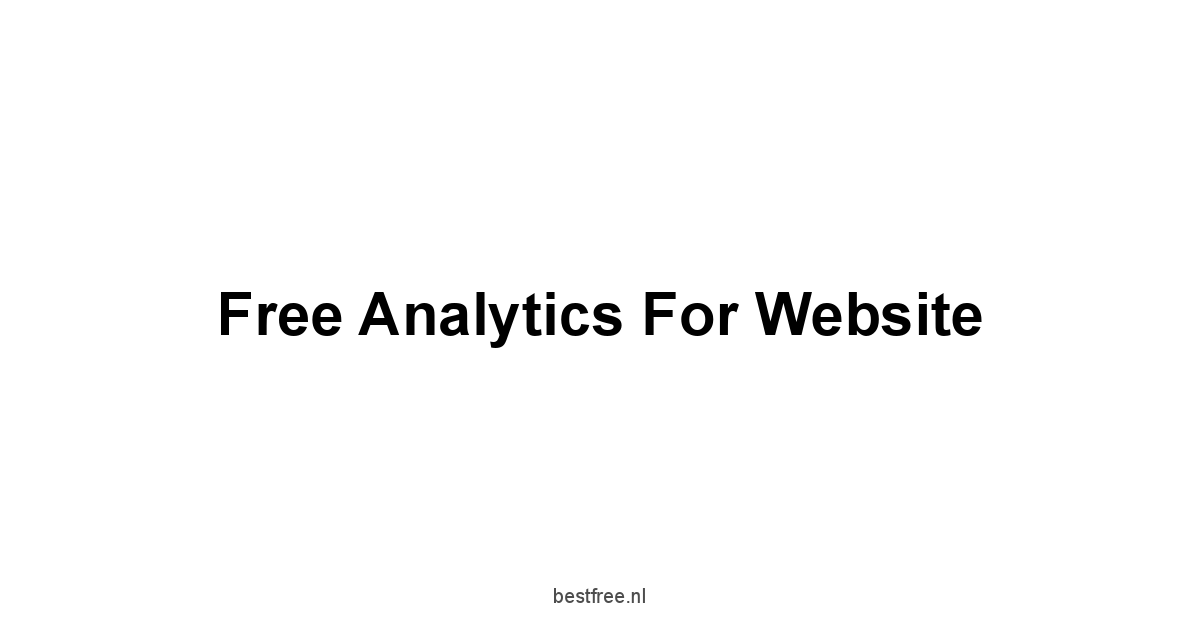

Leave a Reply