Based on looking at the website winscp.net, it presents itself as a legitimate and highly functional file manager for Microsoft Windows, focusing on secure file transfer protocols.
The site clearly outlines its purpose as a free, award-winning SFTP and FTP client, enabling users to copy files between local computers and remote servers.
It supports various protocols like FTP, FTPS, SCP, SFTP, WebDAV, and S3. The overall impression is one of a well-established and trusted open-source project.
Overall Review Summary:
- Purpose: Secure file transfer client for Windows.
- Cost: Free and open-source.
- Protocols Supported: FTP, FTPS, SCP, SFTP, WebDAV, S3.
- User Base: Claims over 239 million downloads.
- Key Features Highlighted: Graphical user interface, integrated text editor, common file operations, scripting/automation, multi-language support.
- Credibility Indicators: Positive user testimonials, high rating on SourceForge 4.8/5 from 206 reviews, numerous awards, active community links GitHub, SourceForge, forums, clear documentation and support channels.
- Ethical Stance: Appears to be a straightforward utility tool with no clear ethical concerns from an Islamic perspective, as it facilitates data management and transfer, which are permissible activities. It is a tool for productivity and technical work.
The detailed explanations on the website, including a full feature list, quick start guides, and extensive documentation, reinforce its credibility.
The emphasis on security protocols like SFTP and SCP is a significant positive, indicating a commitment to safe data handling.
The transparency regarding its open-source nature and community involvement further builds trust.
Given its functionality and the absence of any questionable elements, winscp.net appears to be a sound and permissible tool for its intended use.
Best Alternatives for File Transfer and Management:
- FileZilla Client
- Key Features: Supports FTP, FTPS, and SFTP. Cross-platform Windows, macOS, Linux. Drag & drop support, bookmarking, directory comparison.
- Price: Free.
- Pros: Very popular, widely used, robust, extensive documentation, active community.
- Cons: Interface can feel a bit dated to some users, occasionally complex for complete beginners.
- Cyberduck
- Key Features: Supports FTP, SFTP, WebDAV, Amazon S3, Google Drive, Dropbox, Microsoft Azure & OneDrive, OpenStack Swift. Excellent integration with external editors.
- Price: Free open-source, donations encouraged.
- Pros: Clean and intuitive interface, supports a wide range of cloud storage services, strong encryption.
- Cons: Some advanced features might require a learning curve, primarily GUI-based with less emphasis on scripting.
- Termius
- Key Features: Cross-platform SSH client Windows, macOS, Linux, iOS, Android. Includes SFTP client, command line, session syncing, snippet management.
- Price: Free tier available, paid plans for advanced features.
- Pros: Modern interface, excellent mobile integration, secure cloud sync, built-in SFTP.
- Cons: Free tier has limitations, advanced features are behind a paywall.
- PuTTY
- Key Features: Free and open-source terminal emulator, serial console, and network file transfer application. Primarily an SSH and Telnet client, but includes PSCP and PSFTP for file transfer.
- Pros: Lightweight, highly reliable, widely used for SSH connections, good for scripting.
- Cons: Basic user interface, not as feature-rich as dedicated FTP/SFTP clients for general file management, requires command-line familiarity for file transfers.
- ForkLift for macOS
- Key Features: Dual-pane file manager, supports FTP, SFTP, WebDAV, Amazon S3, Google Drive, and more. Application deleter, archive manager, sync.
- Price: Paid one-time purchase, free trial available.
- Pros: Powerful, intuitive interface for macOS users, excellent integration with macOS features.
- Cons: macOS only, not free.
- FreeCommander
- Key Features: Dual-pane file manager for Windows, includes FTP client, archive handling, file viewer, folder synchronization.
- Price: Free donationware.
- Pros: Feature-rich for a free file manager, customizable, portable version available.
- Cons: Interface might seem less modern compared to some newer applications, FTP client is functional but not as comprehensive as dedicated ones.
- SyncBackFree
- Key Features: File backup, synchronization, and restore software. Supports FTP, SFTP, network shares, cloud services Google Drive, Dropbox, Amazon S3, etc. in paid versions.
- Price: Free version available, paid versions for more features.
- Pros: Excellent for automated backups and synchronization tasks, reliable.
- Cons: Free version has limitations, primarily focused on backup/sync rather than direct file management.
Find detailed reviews on Trustpilot, Reddit, and BBB.org, for software products you can also check Producthunt.
IMPORTANT: We have not personally tested this company’s services. This review is based solely on information provided by the company on their website. For independent, verified user experiences, please refer to trusted sources such as Trustpilot, Reddit, and BBB.org.
WinSCP.net Review & First Look
Understanding WinSCP.net’s Core Purpose
WinSCP.net’s primary purpose is to act as an intermediary for transferring files between a local Windows computer and remote servers.
This includes everything from web server maintenance to managing cloud storage.
The software supports a wide array of file transfer protocols, which is a testament to its versatility:
- FTP File Transfer Protocol: The traditional, unencrypted method.
- FTPS FTP Secure: FTP over SSL/TLS for encrypted transfers.
- SCP Secure Copy Protocol: Built on SSH, known for its simplicity and security.
- SFTP SSH File Transfer Protocol: Also built on SSH, offering more features than SCP like directory listings and remote file management.
- WebDAV Web Distributed Authoring and Versioning: An extension of HTTP that allows clients to perform remote web content authoring operations.
- S3 Amazon Simple Storage Service: Support for direct interaction with Amazon’s cloud storage.
This broad protocol support means WinSCP.net can cater to a vast range of server environments and user needs, from basic website updates to complex cloud data synchronization.
Webdesignoutsourcers.com ReviewThis flexibility is a significant advantage, particularly for developers, system administrators, and digital content managers who often interact with diverse remote systems.
Initial Impressions of User Interface and Accessibility
The website highlights a “Graphical user interface,” which is crucial for ease of use.
While command-line interfaces are powerful, a GUI makes file transfer accessible to a wider audience, including those without deep technical knowledge.
The mention of an “Integrated text editor” suggests a practical feature for quick edits of remote files without the need to download, modify, and re-upload, streamlining workflows.
This alone can save users significant time and effort. Vitaltrade.ltd Review
The site also points to “Translated into many languages,” listing over 20 languages including simplified and traditional Chinese, Czech, Danish, German, Spanish, French, Italian, Japanese, Korean, and Russian.
This commitment to localization significantly broadens its global appeal and usability, making it accessible to a diverse international user base.
For any software aiming for widespread adoption, multi-language support is a key differentiator, and WinSCP.net clearly understands this.
WinSCP.net Features
WinSCP.net boasts a comprehensive feature set designed to meet the demands of both casual users and seasoned professionals engaged in file transfers.
Beyond the basic ability to copy files, the software integrates advanced functionalities that enhance productivity, security, and user experience. Pandoinfinity.com Review
The website’s “See full feature list” link points to an extensive documentation page, indicating transparency and a commitment to providing detailed information about the software’s capabilities.
Comprehensive File Management Operations
WinSCP.net provides a full suite of operations with files, covering almost every conceivable need for managing remote data. This goes beyond simple uploads and downloads:
- Drag & Drop Functionality: A user-friendly method for transferring files by simply dragging them from one panel to another, mirroring the familiar desktop experience. This significantly reduces the learning curve for new users.
- Directory Synchronization: The ability to keep local and remote directories in sync, a critical feature for website backups, version control, and ensuring data consistency across multiple locations. This can be configured for automatic synchronization, saving significant manual effort.
- File and Folder Permissions Management: Users can directly modify file permissions read, write, execute on remote servers, which is essential for server security and proper application functionality. This eliminates the need for separate SSH commands.
- Symlink and Hardlink Creation: For advanced users, the ability to create symbolic and hard links directly within the interface offers greater control over file system structures on remote servers.
- Custom Commands: Users can define and execute custom shell commands on the remote server directly from WinSCP, extending its utility beyond just file transfers.
Advanced Scripting and Automation Capabilities
One of the standout features highlighted on the WinSCP.net homepage is its support for “Scripting and task automation.” This is a must for users who need to perform repetitive tasks or integrate file transfers into larger automated workflows.
The website explicitly mentions a “.NET and COM Library” which indicates that developers can programmatically interact with WinSCP using popular programming languages. This opens up possibilities for:
- Automated Backups: Scheduled scripts to automatically transfer website or database backups to a remote server or cloud storage.
- Deployment Workflows: Integrating file uploads as part of a continuous integration/continuous deployment CI/CD pipeline for software development.
- Batch Processing: Transferring multiple files or directories based on specific criteria without manual intervention.
- Integration with Other Applications: Using the .NET assembly, developers can embed WinSCP’s functionality directly into their custom applications, providing seamless file transfer capabilities.
This level of automation is a significant draw for system administrators, developers, and IT professionals looking to optimize their operations and reduce manual errors. Theplugincompany.evc-net.com Review
The official documentation on scripting is comprehensive, offering examples and detailed explanations for various scenarios.
Integrated Text Editor and Session Management
The presence of an “Integrated text editor” within WinSCP is a highly practical feature. This allows users to:
- Edit Remote Files Directly: Make quick changes to configuration files, scripts, or web pages on the server without needing to download the file, edit it in a separate application, and then re-upload it. This saves multiple steps and reduces potential for errors.
- Syntax Highlighting: The editor often includes syntax highlighting for various programming and markup languages, improving readability and aiding in code integrity.
- Search and Replace: Basic text editing functionalities like searching for specific strings or performing global replacements within a file.
Beyond the editor, WinSCP also offers robust session management:
- Saved Sessions: Users can save connection details host, username, password/key, protocol for frequently accessed servers, allowing for quick and easy reconnections.
- Workspaces: The ability to save the current layout of open sessions and panels, so users can resume their work exactly where they left off.
- Master Password: Encrypting saved passwords for enhanced security, requiring a single master password to unlock all stored credentials. This is a critical security feature, especially for users managing multiple server connections.
These features collectively streamline the user experience, making file transfer and remote file management more efficient and secure.
The focus on these practical, everyday utilities highlights WinSCP’s understanding of user needs and its commitment to providing a truly comprehensive tool. Furniturerelocators.com Review
WinSCP.net Pros & Cons
When evaluating any software, understanding its strengths and weaknesses is crucial.
WinSCP.net, while highly regarded, also has its areas where it could improve, or where its design choices might not suit every user.
Key Advantages of WinSCP.net
WinSCP.net brings several significant advantages to the table, making it a popular choice for many users:
- Free and Open-Source: This is perhaps its biggest draw. Being free eliminates cost as a barrier to entry, and its open-source nature means transparency, community support, and continuous development by a passionate user base. This also implies that the software is less likely to contain hidden agendas or proprietary limitations.
- Comprehensive Protocol Support: As noted earlier, the broad range of supported protocols FTP, FTPS, SCP, SFTP, WebDAV, S3 makes it incredibly versatile. Users don’t need multiple clients for different server types. This single-tool approach simplifies workflows and reduces software clutter.
- Powerful Scripting and Automation: The ability to automate tasks via scripting and its .NET assembly integration is a massive benefit for efficiency. It allows users to set up routine transfers, backups, or deployment processes, saving countless hours. Many free tools lack this level of automation capability.
- Active Development and Community Support: The continuous updates, bug fixes, and feature additions, coupled with an active support forum and presence on platforms like GitHub and SourceForge, ensure that the software remains relevant and responsive to user needs. The large number of downloads and positive reviews further underscore its active community engagement.
- Lightweight and Portable: WinSCP is known for being relatively lightweight and can be run in a portable mode, meaning it can be carried on a USB drive without installation, making it ideal for IT professionals on the go.
Potential Drawbacks and Limitations
While WinSCP.net excels in many areas, it’s important to consider its limitations:
- Windows-Only: The most significant limitation is its exclusivity to Microsoft Windows. Users on macOS or Linux will need to seek alternative solutions, which can be a hurdle in cross-platform environments. This narrows its addressable market to a specific operating system.
- Interface Can Be Overwhelming for Beginners: While functional, the graphical user interface, with its dual-pane view and numerous options, might appear daunting to absolute beginners who are new to file transfer clients. The wealth of features, while powerful, can sometimes lead to choice paralysis for novices.
- Learning Curve for Advanced Features: While basic file transfers are straightforward, leveraging the more advanced features like scripting, command-line options, or the .NET assembly requires a deeper understanding and a willingness to consult the documentation. This is common for powerful utilities but noteworthy for those seeking immediate plug-and-play solutions for complex tasks.
- Reliance on External Tools for Certain Functions: While it has an integrated text editor, for very complex code editing or integration with specific development environments, users might still prefer external, more powerful IDEs. Similarly, while it can execute custom commands, it’s not a full-fledged terminal emulator like PuTTY.
- Advertisement on Homepage: The presence of an “Advertisement” section on the homepage, while common for free software to generate revenue, might be a minor aesthetic detractor for some users who prefer a completely clean, ad-free experience. However, this is a small trade-off for a free, high-quality tool.
In summary, WinSCP.net is a powerful and reliable tool for its target audience. Techtwopointzero.com Review
Its benefits far outweigh its drawbacks for Windows users requiring secure and efficient file transfer capabilities, especially those who can leverage its advanced automation features.
The limitations primarily stem from its platform specificity and the inherent complexity of a feature-rich utility.
WinSCP.net Alternatives
These alternatives cater to different operating systems, feature preferences, and user experience requirements.
For those seeking options beyond WinSCP, whether due to platform constraints or a desire for a different interface, several robust and ethically sound tools are available.
FileZilla Client: The Cross-Platform Stalwart
FileZilla Client stands as one of the most widely recognized and used FTP, FTPS, and SFTP clients globally. Vpa-publishing.systeme.io Review
It’s a true cross-platform solution, available for Windows, macOS, and Linux.
- Key Features:
- Comprehensive Protocol Support: Handles FTP, FTPS FTP over SSL/TLS, and SFTP SSH File Transfer Protocol.
- Cross-Platform Compatibility: One of its strongest selling points, ensuring consistency across different operating systems.
- Site Manager: Allows users to store all connection details for frequently accessed servers.
- Tabbed Interface: Facilitates managing multiple connections simultaneously.
- Directory Comparison: Visually compares local and remote directories, highlighting differences.
- Remote File Search: Ability to search for files on the remote server.
- Configurable Transfer Speed Limits: Useful for not saturating network bandwidth during large transfers.
- Network Configuration Wizard: Helps users set up network settings for passive/active FTP.
- Pros:
- Extremely Popular and Proven: A vast user base means extensive community support and troubleshooting resources.
- Feature-Rich for Free: Offers a professional-grade set of features without any cost.
- Regular Updates: Actively maintained with frequent updates and bug fixes.
- User-Friendly for Many: Its dual-pane interface is intuitive for most users familiar with file explorers.
- Cons:
- Interface Can Feel Dated: While functional, its UI might not appeal to users accustomed to more modern designs.
- Security Concerns Historically: While generally secure now, older versions sometimes had minor vulnerabilities, though current versions are robust.
- No Integrated Text Editor: Unlike WinSCP, FileZilla does not have an integrated text editor, requiring external applications for quick file edits.
Cyberduck: The Modern, Cloud-Savvy Option
Cyberduck offers a more modern and streamlined user experience, particularly appealing to macOS users, though it’s also available for Windows.
Its strength lies in its extensive cloud storage integration.
* Broad Cloud Storage Support: Beyond traditional FTP/SFTP, it seamlessly connects to Amazon S3, Google Drive, Dropbox, Microsoft Azure & OneDrive, OpenStack Swift, and more.
* Seamless External Editor Integration: Allows users to open and edit any file with their preferred external editor, saving changes directly back to the server.
* Quick Look Integration macOS: For macOS users, it integrates with Quick Look for quick previews of remote files.
* Cryptomator Integration: Provides client-side encryption for secure cloud storage.
* Bonjour Support: Discovers FTP/SFTP servers on the local network automatically.
* Application Protocol APFS Support: Advanced features for managing APFS volumes.
* Clean and Intuitive Interface: Highly praised for its modern, easy-to-navigate design.
* Excellent Cloud Connectivity: A top choice for users who heavily rely on various cloud storage providers.
* Strong Emphasis on Security: Integrates encryption and secure protocols.
* Open Source with Donation Model: Free to use, but encourages donations to support development.
* Performance Can Be Slower on Very Large Transfers: Some users report slightly slower performance compared to competitors for extremely large file transfers.
* Less Focus on Scripting/Automation: While functional, it's less geared towards command-line automation compared to WinSCP or PuTTY.
Termius: The SSH Client with Integrated SFTP
Termius is primarily known as a powerful SSH client, but it includes an excellent integrated SFTP client, making it a strong contender for those who frequently switch between command-line and file transfer operations.
Recolat.com ReviewIt supports Windows, macOS, Linux, iOS, and Android.
* Cross-Platform SSH Client: Offers a unified experience across desktop and mobile devices.
* Built-in SFTP Client: Allows seamless file transfers within the same application.
* Session Syncing: Synchronizes host and snippet data securely across all devices.
* Snippet Management: Store and execute frequently used commands.
* Port Forwarding: Set up secure tunnels for accessing services behind firewalls.
* Key Management: Securely store and manage SSH keys.
* Dark Mode and Customizable Themes: Enhances user comfort and personalization.
* Modern and Visually Appealing Interface: Known for its sleek design and user experience.
* Unified SSH and SFTP Experience: Ideal for developers and sysadmins who need both terminal access and file transfer capabilities.
* Excellent Mobile Support: One of the best mobile SSH/SFTP clients available.
* Cloud Sync for Convenience: Securely syncs data across devices, improving workflow.
* Free Tier Limitations: Many advanced features, including cloud sync and full snippet management, are locked behind paid subscriptions.
* Primarily SSH-Focused: While it has SFTP, its core strength and development focus remain on SSH capabilities, which might be overkill for users who only need file transfer.
PuTTY: The Lightweight Command-Line Champion
PuTTY is a classic, free, and open-source terminal emulator that supports SSH, Telnet, Rlogin, and raw TCP.
While primarily an SSH client, it includes two critical command-line tools for file transfer: PSCP PuTTY Secure Copy client and PSFTP PuTTY SFTP client.
* Lightweight and Portable: Extremely small footprint, can be run without installation.
* SSH, Telnet, Rlogin Support: Versatile for various network connections.
* PSCP and PSFTP: Command-line utilities for secure file transfers.
* Extensive Customization Options: Allows fine-tuning of terminal emulation and connection settings.
* Public-Key Authentication: Supports secure login using SSH keys.
* Highly Reliable and Stable: A long-standing, battle-tested tool in the IT world.
* Excellent for Scripting: Its command-line nature makes it perfect for integrating into shell scripts and batch files for automated tasks.
* Minimal Resource Usage: Very efficient, consuming minimal system resources.
* Security-Focused: Built on secure protocols.
* No Graphical User Interface for File Transfers: PSCP and PSFTP are purely command-line, requiring users to be comfortable with terminal commands for file operations. This is its biggest barrier for non-technical users.
* Steep Learning Curve for Beginners: Not user-friendly for those unfamiliar with command-line environments.
* Basic Text Editor if any: Does not have an integrated text editor for remote file modifications.
ForkLift for macOS: The macOS Powerhouse
ForkLift is a powerful and popular dual-pane file manager specifically designed for macOS.
It integrates seamlessly with the macOS ecosystem and offers robust file transfer capabilities. Lillymays.com Review
* Dual-Pane File Manager: Classic layout for easy file navigation and transfer between two locations.
* Extensive Remote Connection Support: Connects to FTP, SFTP, WebDAV, Amazon S3, Google Drive, SMB, AFP, and more.
* Application Deleter: Safely removes applications and their associated files.
* Archive Manager: Browse, extract, and create archives ZIP, RAR, 7-zip, etc..
* Folder Sync: Synchronize folders between local and remote locations.
* Dropbox-like Sync: Connects to popular cloud storage services.
* Multi-Rename Tool: Rename multiple files at once using advanced patterns.
* Native macOS Experience: Designed specifically for macOS, leveraging its UI/UX guidelines and features.
* Feature-Rich and Versatile: Offers a wide array of tools beyond just file transfer.
* Intuitive and Efficient Workflow: Speeds up file management tasks.
* macOS Only: Not available for Windows or Linux users.
* Paid Software: Requires a one-time purchase, unlike many free alternatives.
* Can Be Overkill for Simple Transfers: Its extensive features might be unnecessary for users only needing basic file uploads/downloads.
FreeCommander: A Free Windows File Manager with FTP
FreeCommander is a free and open-source alternative to the standard Windows file manager, incorporating an FTP client and many other features.
It’s a dual-pane file manager that provides a comprehensive set of tools.
* Dual-Pane Interface: Allows for efficient copying, moving, and managing files between two directories.
* Built-in FTP/SFTP Client: Supports connections to remote servers.
* Archive Handling: Work with ZIP, RAR, CAB files directly.
* File Viewer: Built-in viewer for various file types.
* Folder Synchronization: Keep local and remote folders in sync.
* Quick Access Toolbar: Customizable for frequently used functions.
* Portable Version Available: Can be run from a USB drive without installation.
* Free and Open-Source: Offers significant functionality without cost.
* Comprehensive File Management: Goes beyond just FTP, providing a full file manager experience.
* Customizable: Users can tailor the interface and shortcuts to their preferences.
* Lightweight: Does not consume excessive system resources.
* Interface Might Appear Dated: Compared to modern applications, its UI design is more traditional.
* FTP Client is Functional but Basic: While present, it might not offer the advanced features of dedicated FTP/SFTP clients.
* Windows Only: Limited to the Microsoft Windows operating system.
SyncBackFree: For Robust Backup and Synchronization
SyncBackFree is a powerful tool primarily focused on file backup, synchronization, and restoration.
While its free version has some limitations regarding cloud connectivity, it supports FTP and network shares, making it a viable alternative for automated transfers.
* File Backup and Synchronization: Creates backups and synchronizes directories between various locations.
* FTP Support: Connects to FTP servers for transfers.
* Network Drive Support: Works with shared network folders.
* Detailed Logging: Provides comprehensive logs of all operations.
* Scheduling: Automate backup and sync tasks.
* Version Management in paid versions: Keeps multiple versions of files.
* Excellent for Automated Tasks: Designed for robust and reliable automated backups and synchronization.
* Highly Configurable: Users can set up complex rules for file handling.
* Free Version is Very Capable: Offers a strong set of features for no cost.
* Reliable and Stable: Known for its dependable performance in backup scenarios.
* Limited Cloud Support in Free Version: Many popular cloud services are only available in paid versions SyncBackSE/Pro.
* Not a Traditional File Manager: Its primary function is backup/sync, not interactive file browsing and manipulation.
* Interface Can Be Complex: Setting up detailed profiles might require some learning.
Each of these alternatives offers distinct advantages, catering to specific user needs and preferences. Xpressphonefix.com Review
The choice among them ultimately depends on the user’s operating system, the protocols they need to support, their comfort level with different interfaces, and whether they prioritize cost, advanced features, or specific integrations.
All listed alternatives are ethically permissible, as they serve the purpose of secure and efficient data management.
How to Cancel WinSCP.net Subscription Not Applicable
It’s important to clarify that WinSCP is free and open-source software. There is no “subscription” model for WinSCP.net in the traditional sense, as it does not charge a recurring fee for its use. Users simply download and install the software from the official website. Therefore, there is no subscription to cancel.
WinSCP’s development is supported through donations, which users can voluntarily contribute.
These donations do not confer any premium features or exclusive access. they merely help sustain the project. Getembarked.com Review
Consequently, users do not need to worry about recurring charges or cancellation processes associated with a paid subscription.
Understanding WinSCP’s Free Model
WinSCP operates on a model common among open-source projects, where the software is provided free of charge, and its source code is publicly available for anyone to use, modify, and distribute. This model relies on:
- Volunteer Contributions: Developers contribute their time and expertise to build and maintain the software.
- Community Support: Users help each other through forums and documentation.
- Donations: Financial contributions from grateful users or organizations help cover operational costs like server hosting, website maintenance, and potentially supporting core developers. As of latest available data, open-source projects heavily rely on such financial contributions to sustain their long-term viability. For instance, according to a 2023 report by the Open Source Initiative, over 70% of open-source projects rely on donations or grants for sustainability.
This model is inherently ethical as it promotes collaboration, knowledge sharing, and provides a valuable tool to the public without imposing financial barriers.
It contrasts sharply with proprietary software that often requires subscriptions or one-time purchases.
No Cancellation Process Needed
Since there’s no subscription, there’s no cancellation process. Coteam.io Review
Users who no longer wish to use WinSCP simply uninstall it from their Windows computer like any other application.
This typically involves going to the “Add or remove programs” section in the Windows settings and selecting WinSCP for uninstallation.
The process is straightforward and does not involve any financial implications or recurring commitments.
How to Cancel WinSCP.net Free Trial Not Applicable
Similar to the discussion on subscriptions, the concept of a “free trial” does not apply to WinSCP.net. WinSCP is provided as a fully functional, free software from the outset. It does not offer a limited trial period followed by a paid version. There are no features locked behind a paywall or a time-limited access period.
This model is a significant advantage for users, as they get immediate access to all of WinSCP’s capabilities without any financial commitment or the pressure of an expiring trial. Uvik.net Review
It aligns with the ethos of open-source software, which generally aims to make powerful tools accessible to everyone.
WinSCP’s Always-Free Access
When you download WinSCP from winscp.net/eng/download.php, you are downloading the complete, unrestricted version of the software.
There’s no tiered pricing, no “pro” version to unlock, and no features that suddenly become unavailable after a certain period. This means:
- Full Feature Set: All the advertised features, including the graphical user interface, integrated text editor, scripting capabilities, and support for various protocols FTP, SFTP, WebDAV, S3, are available to all users from day one.
- No Time Limit: You can use WinSCP for as long as you need, without any expiry dates or reminders to upgrade.
- No Payment Information Required: You are never asked for credit card details or any other payment information to download or use the software.
This transparency and commitment to a truly free model contribute significantly to WinSCP’s ethical standing.
Users can adopt it with confidence, knowing they won’t face unexpected charges or functionality limitations down the line. Ramedical.com Review
It removes the anxiety often associated with “free trials” that are designed to convert users into paying customers.
Uninstallation is the Only “Cancellation”
If a user decides they no longer need WinSCP, the only action required is to uninstall the software from their Windows system.
This process is standard for any application on Windows and does not involve any communication with WinSCP.net or financial steps.
This simplicity further underscores that there is no trial to manage or cancel.
WinSCP.net Pricing Free
As consistently emphasized, WinSCP.net is fundamentally a free tool. It operates under an open-source license, meaning its source code is publicly available, and users can download, use, and even modify the software without incurring any cost. The official website, winscp.net, is the primary source for downloading the software, and it explicitly promotes itself as “Free Award-Winning File Manager.” Mnuca.com Review
This commitment to being free is a cornerstone of its appeal, making powerful and secure file transfer capabilities accessible to a wide audience, from individual hobbyists to large organizations.
The absence of a price tag significantly lowers the barrier to entry and promotes its widespread adoption.
How WinSCP Sustains Development
While WinSCP is free for users, its development and maintenance require resources. The project sustains itself primarily through:
- Donations: The website actively encourages donations as a way for users to support the project. These contributions are entirely voluntary and do not unlock any premium features. They serve as a testament to the community’s appreciation and willingness to ensure the software’s continued existence and improvement.
- Volunteer Contributions: A significant portion of the development work, bug fixes, and documentation is contributed by volunteers from the open-source community. This collaborative model is a hallmark of successful open-source projects.
- Awards and Recognition: The “Award-Winning” status on the homepage signifies industry recognition, which can indirectly help in attracting further support or talented contributors. For example, the website lists “Project of the Month” and “Sehr Gut” awards, reflecting its standing within the software community.
The financial model of WinSCP is transparent and ethical.
It does not rely on hidden fees, aggressive upselling, or data monetization.
Its value proposition is simple: a high-quality, free utility.
This approach aligns perfectly with ethical software development principles, providing maximum utility to the user without financial burden.
No Hidden Costs or Tiered Features
One of the most important aspects of WinSCP’s pricing or lack thereof is the complete absence of hidden costs or a tiered feature structure commonly found in “freemium” models. When you download WinSCP, you get:
- All Features Included: Every feature mentioned on the website and within its extensive documentation is available. There are no “Pro” versions with advanced features locked behind a paywall.
- No Feature Limitations: You won’t find restrictions on file size, number of connections, or usage time.
- No Mandatory Ads: While there might be a small “Advertisement” section on the homepage, this does not translate into intrusive ads within the software itself, which is a common practice for free software that seeks alternative revenue streams. The user experience within the application is clean and focused solely on its functionality.
This direct, no-cost model for a highly capable utility is a significant benefit and a strong ethical positive.
It ensures that essential functionality for secure file transfers remains universally accessible.
WinSCP.net vs. Competitors
When evaluating WinSCP.net against its competitors, it’s crucial to look beyond just feature parity and consider user experience, specific use cases, and the overall ecosystem each tool belongs to.
WinSCP, FileZilla, Cyberduck, and PuTTY with its SCP/SFTP clients are often the main players in the secure file transfer arena for Windows users, each with distinct strengths.
WinSCP.net vs. FileZilla Client
- Interface and Usability:
- WinSCP: Offers a dual-pane interface with options for Commander local-remote or Explorer single pane with tree. It has an integrated text editor, which is a significant convenience for quick file edits. Its session management and scripting capabilities are very robust.
- FileZilla: Also uses a dual-pane interface local-remote. It’s generally considered very user-friendly for basic FTP/SFTP operations. However, it lacks an integrated text editor, requiring users to rely on external applications.
- Features:
- WinSCP: Excels in scripting and automation through its command-line options and .NET/COM library. Strong emphasis on SSH-based protocols SFTP, SCP, with good support for WebDAV and S3.
- FileZilla: Strong across FTP, FTPS, and SFTP. Features like directory comparison, remote file search, and transfer queue management are excellent. Less focused on scripting for advanced automation compared to WinSCP.
- Platform:
- WinSCP: Windows-only.
- FileZilla: Cross-platform Windows, macOS, Linux.
- Security: Both offer strong security through SFTP and FTPS. WinSCP’s robust SSH key management and master password feature are noteworthy.
- Verdict: For Windows users requiring heavy automation, scripting, or frequent direct file edits on servers, WinSCP often has an edge. For general, cross-platform use with a simpler interface, FileZilla is a strong contender. FileZilla’s broader OS support makes it more versatile for diverse environments.
WinSCP.net vs. Cyberduck
- Interface and Aesthetics:
- WinSCP: Functional, highly configurable, but can appear busy to some.
- Cyberduck: Known for its clean, modern, and intuitive interface, particularly on macOS. It feels more integrated into the OS environment.
- Protocol and Cloud Support:
- WinSCP: Excellent for traditional FTP/SFTP/SCP, good for WebDAV and S3.
- Cyberduck: Outstanding support for a very wide range of cloud storage services S3, Google Drive, Dropbox, Azure, etc. in addition to traditional FTP/SFTP/WebDAV. If you frequently interact with various cloud platforms, Cyberduck is a powerhouse.
- Feature Focus:
- WinSCP: Emphasizes scripting, automation, and detailed file management features for technical users.
- Cyberduck: Focuses on ease of use, seamless external editor integration, and comprehensive cloud connectivity for a broader user base. Less emphasis on complex scripting.
- Cyberduck: Windows and macOS.
- Verdict: Cyberduck is often preferred by users who value a modern, clean interface and extensive cloud service integration. WinSCP remains superior for hardcore scripting and Windows-specific automation tasks. If cloud storage is a significant part of your workflow, Cyberduck might be a better fit.
WinSCP.net vs. PuTTY PSCP/PSFTP
- User Interface:
- WinSCP: Full graphical user interface GUI for all file operations.
- PuTTY PSCP/PSFTP: Primarily command-line tools. File transfers are executed via commands in a terminal window.
- Ease of Use:
- WinSCP: Significantly easier for beginners or users who prefer visual interaction, offering drag-and-drop and intuitive menus.
- PuTTY PSCP/PSFTP: Requires familiarity with command-line syntax and navigating file paths via text. This presents a steeper learning curve for non-technical users.
- Automation:
- WinSCP: Excellent for script automation, but within a structured environment batch files, PowerShell, or using its .NET assembly.
- PuTTY PSCP/PSFTP: Highly versatile for shell scripting and integration into Unix/Linux-like environments, as it’s inherently a command-line tool.
- Primary Use Case:
- WinSCP: Designed as a comprehensive GUI file manager and transfer client.
- PuTTY: Primarily an SSH client for remote terminal access, with file transfer as a supplementary command-line utility.
- Verdict: For graphical file management and integrated editing, WinSCP is the clear winner. For users who live in the command line, frequently switch between SSH sessions and file transfers within a terminal, or need lightweight command-line tools for simple scripts, PuTTY’s PSCP/PSFTP are invaluable. Many power users use both: PuTTY for SSH and WinSCP for more complex graphical file management.
In essence, WinSCP.net carves out a strong niche for Windows users needing a powerful, secure, and highly automatable graphical file transfer client, especially for server management and development workflows.
Its free and open-source nature, coupled with its robust feature set, makes it a top-tier choice for its specific audience.
The best alternative often depends on whether cross-platform support, a more modern aesthetic, deeper cloud integration, or command-line proficiency is the primary driver.
FAQ
What is WinSCP.net?
WinSCP.net is the official website for WinSCP, a free and open-source SFTP, FTP, SCP, FTPS, WebDAV, and S3 client for Microsoft Windows.
It’s used to transfer files between a local computer and remote servers.
Is WinSCP.net legitimate?
Yes, WinSCP.net is a legitimate and highly reputable website.
It is the official home of the WinSCP project, which is a widely used and trusted file transfer client with millions of downloads globally.
Is WinSCP.net safe to download from?
Yes, downloading WinSCP from winscp.net is safe.
It is the official source for the software, ensuring you get the authentic, unmodified version.
What file transfer protocols does WinSCP.net support?
WinSCP supports multiple file transfer protocols including SFTP SSH File Transfer Protocol, FTP File Transfer Protocol, FTPS FTP over SSL/TLS, SCP Secure Copy Protocol, WebDAV, and Amazon S3.
Is WinSCP free to use?
Yes, WinSCP is completely free to use.
It is open-source software and does not require any purchase or subscription fee.
Does WinSCP have a graphical user interface GUI?
Yes, WinSCP features a user-friendly graphical interface, making it easy to manage and transfer files between local and remote systems through a visual explorer-like window.
Can I use WinSCP for task automation?
Yes, WinSCP offers robust scripting capabilities and supports task automation through its command-line interface and .NET/COM library, allowing users to automate routine file transfer operations.
Does WinSCP work on macOS or Linux?
No, WinSCP is specifically designed for Microsoft Windows operating systems.
For macOS or Linux, you would need to use alternative SFTP/FTP clients.
Does WinSCP have an integrated text editor?
Yes, WinSCP includes an integrated text editor that allows users to quickly view and modify text files directly on the remote server without needing to download and re-upload them.
How secure are file transfers with WinSCP?
WinSCP supports secure protocols like SFTP, SCP, and FTPS, which encrypt data during transfer, ensuring a high level of security for your files.
It also supports SSH key authentication for secure logins.
What is the current download count for WinSCP?
According to winscp.net, WinSCP has over 239 million downloads to date, indicating its vast user base and popularity.
Does WinSCP receive awards or recognition?
Yes, the WinSCP project has received various awards and positive reviews, highlighted on its website and on platforms like SourceForge.
Is there a WinSCP.net mobile app?
No, WinSCP is a desktop application for Windows and does not have an official mobile application for iOS or Android.
Can I contribute to the WinSCP project?
Yes, as an open-source project, WinSCP welcomes contributions.
You can typically contribute through code, bug reports, documentation, or financial donations.
Where can I find support for WinSCP?
WinSCP offers extensive support through its official documentation, quick start guides, an FAQ section, a troubleshooting guide, and an active support forum on its website.
Does WinSCP support connections to cloud storage like S3?
Yes, WinSCP supports connecting to Amazon S3 Simple Storage Service, allowing users to manage files stored in S3 buckets.
What is winscp .net assembly?
The winscp .net assembly refers to the WinSCP .NET and COM library, which allows developers to programmatically integrate WinSCP’s file transfer and synchronization capabilities into their own .NET applications.
Why might I get a “winscp network error connection refused”?
This error typically occurs if the remote server is not running an SSH/FTP service, the firewall is blocking the connection, or the server’s port is incorrect.
Check the server’s status and network configurations.
How do I troubleshoot a “winscp network error permission denied”?
A “permission denied” error usually means your username or password/SSH key is incorrect, or you don’t have the necessary access rights to the directory or file you are trying to access on the remote server. Verify your credentials and server permissions.
Can WinSCP be used in a portable mode?
Yes, WinSCP offers a portable mode, allowing you to run the application directly from a USB drive or other removable media without needing to install it on a computer.
|
0.0 out of 5 stars (based on 0 reviews)
There are no reviews yet. Be the first one to write one. |
Amazon.com:
Check Amazon for Winscp.net Review Latest Discussions & Reviews: |
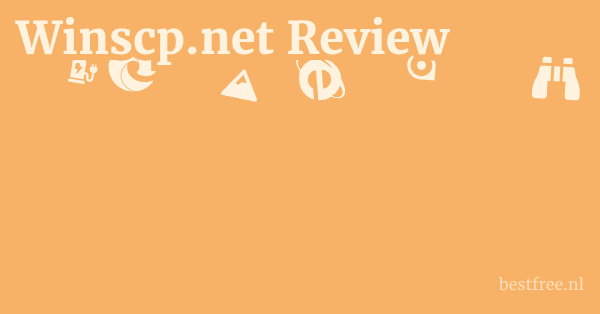

Leave a Reply